❑The Micro Key Solutions programs in the Micro Key Millennium Series (MKMS) must be Registered before they can be used.
•During the MKMS Installation process, Registration may occur automatically.
•However, if additional module(s) are added, a new Registration procedure will be required.
➢Note: The Sybase® Adaptive Server Anywhere database engine must be running to perform a Registration Procedure.
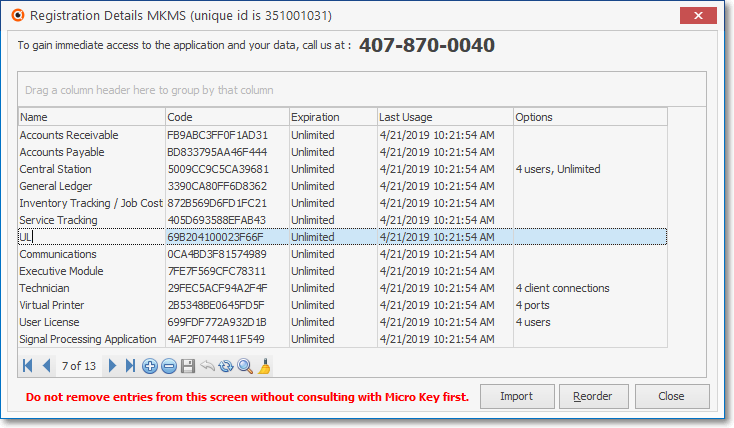
Registration Details MKMS
•When first starting MKMS, after Login, the Registration Details MKMS dialog will be displayed.
✓This Registration Details MKMS dialog lists all of the MKMS Program Modules currently available.
•Contact Technical Support or your Salesperson for assistance with Registration.
✓Once contacted, they will need the "unique id" displayed immediately after that phrase.
✓If the number is preceded with a dash, comma, or any other punctuation make, be sure to provide that information as well.
✓The Micro Key representative will provide (via a web connection or Email) a Text File ("reg.ini") with the required Registration Codes.

•Import - Once the file is provided to you, Choose Import
✓If there is an existing filename in the File Name box, delete it.
✓Locate and Select that file using the Windows® Open dialog provided.
✓Click the Open button.

Confirmation Information
•A Confirmation message will be displayed if the Registration was successful.
✓Click the OK button to activate the programs.
✓If this is an Upgrade, or you are using a database set from a previous version, you may encounter an Error message such as the following.

Newer Version is required.
✓Click the OK button.
✓The program will Close.
✓Contact Technical Support for the required Upgrade.