➢Important Note: Previously, the Automated System Processing ("MKSASP.exe") application was used as the Action Plan Processing Engine, which ran as a Windows® Service that could execute - in the background - a specific set of predefined instructions (the Action Steps associated with an Automated System Action Plan) - with no Operator action required.
❖As of Millennium Series MKMS v 5.1.35.8300 and MKMSCS v 5.1.35.7200 or later, Micro Key uses the MKS Connect Service for these Automated System Processing (ASP), plus the Low Level Processing (LLP), and the Automatic Action Procedures (AAP); and uses the Twilio (www.twilio.com) service to remotely provide the associated cloud based SMS and IVR (Text and Voice) communication services
❖MKSASP.exe and MKSLLP.exe programs are no longer used.
▪The functionality of these two programs are now implemented using the MKS Connect Service
❑Understanding the capabilities of the upgraded and Enhanced Automatic Signal Processing features:
•When an Alarm Signal of any kind is inserted into the Alarm Stack prior to being presented to an Operator for Processing,
a)MKMSCS determines whether or not that signal could/should be automatically processed
b)When it can be automatically processed, MKMSCS chooses which of the three available automatic signal processing strategies will be used.
•These automatic signal processing strategies are:
i.Automated System Processing (ASP service) Action Plan identified as an þ Automated System Action Plan which uses Email and/or Pager communications
ii.Low Level Processing (LLP Service) which uses interactive Voice (IVR) and/or interactive Text (SMS) messaging
iii.Smooth Operator Procedures (AAP) which may use all available communication options
I.The Action Steps (ASP) for an Automated System Action Plan will be performed for a Subscriber (executed only for the first matching case within the processing priority order listed below) when the Central Station Monitoring module receives a Signal and:
1.The Alarm Condition Code for that Signal has an Automated System Action Plan assigned to it, or
2.An Automated System Action Plan and designated Alarm Condition Code combination is assigned to the Subscriber record that was entered to represent an Alarm Dealer one of whose Subscribers transmitted that Signal, or
3.An Automated System Action Plan and designated Alarm Condition Code combination was entered in the Action Plans tab on the Central Station Data Form in which case, for any Signal with that combination transmitted by the Subscriber - regardless of which Subscriber Panel CSID sent it, or
4.The CSID Zone record which matches that Signal has an Automated System Action Plan assigned to it.
•Typically, Automated System Action Plans are used to Automate the Notification process when only the Subscriber, persons in their Notification List {selected from the Subscriber's Contacts (People To Call) or from the Subscriber's Alternate Call List, and/or if their Alarm Dealer}, who must be notified when a designated Alarm Condition Code and/or CSID Zone was received at the Central Station.
✓All Action Steps performed for any Signals processed in this manner are stored in the associated Subscriber's Alarm History file.
•Implementing the Automated System Action Plans (ASP) service:
✓First, in Company Settings in the ConnectScv section:
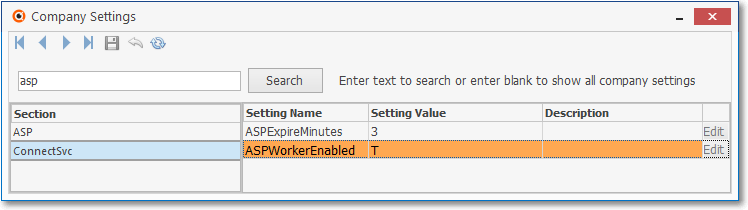
▪Set ASP Expire Minutes option - the Signal Not Processed Expiration Time - to the desired value (ASPExpireMinutes = "3").
oThis will be the time after which the Alarm Signal, if not completed, will be returned to the Alarm Stack with a Pending Status.
▪Set the ASP Worker Enabled option to True (ASPWorkerEnabled = "T") .
✓Then, in Company Settings in the SPA section:
▪Set Automated Users (Example setting: Automated Users = "ASP, XYX, DP") to match the SPA specific setting and matches the associated Employee Code(s) entered in the Automated Action Plans employee codes field (each separated by a comma) on the System tab in the Setup Form within SPA (see the General - Column 1 section in that System tab Chapter Topic for more information).
❖These processes are executed using the system's internal "aspProcessAlarms" stored procedure.
•There are 7 possible types of entries which should be completed before an ASP may be used:
1.A Resolution Code that will be assigned to the special Automated System Action Plan Action Step which Completes the Signal.
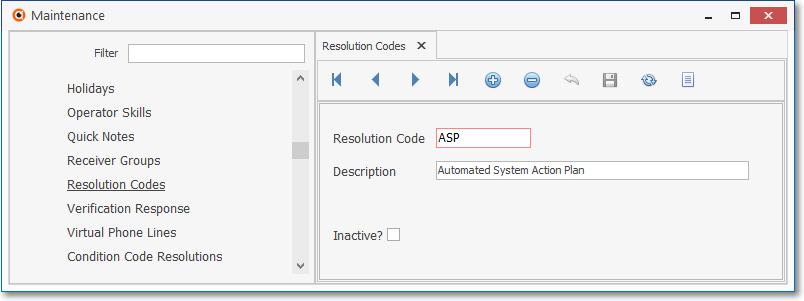
Resolution Codes Form - ASP - Resolution Code for Automated System Action Plan
▪Only one Resolution Code must be entered, but more than one may be defined, based on the number of specific Resolution Descriptions that are desired.
2.Identify each Action Plan that will contain the necessary "Automated System" Action Steps.
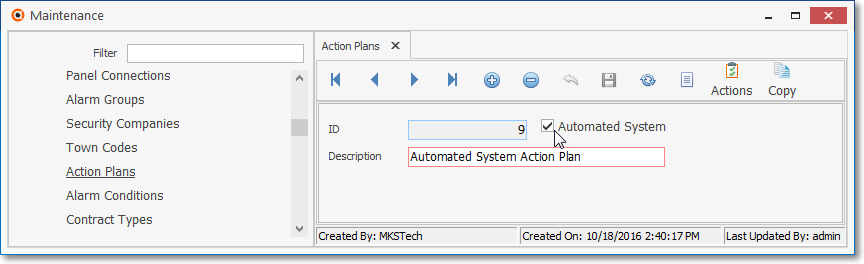
Action Plans Form - Automated System Action Plan
▪Automated System - Be sure to Check the Automated System box when this Action Plan is to be processed as an Automated System Action.
3.Create the required Action Steps, particularly the finalizing Complete or On Hold properties (see the "Using the Action Plan - Properties dialog" section in the Defining an Action Plan chapter for more information.
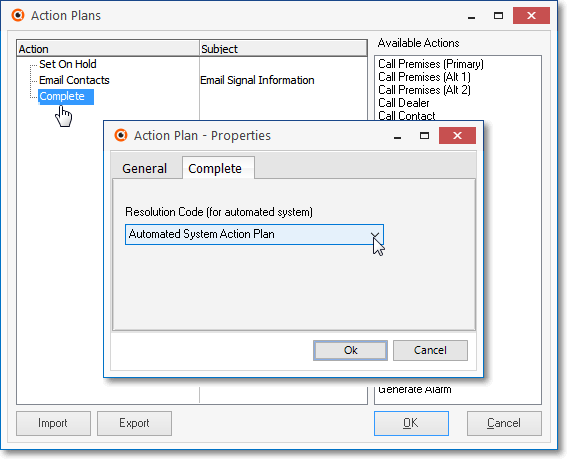
Action Plans Form - Complete tab on the Action Plan Properties dialog
4.Enter any Alarm Condition Code that should always be processed as an ASP by assigning that (those) record(s) the appropriate Automated System Action Plan.
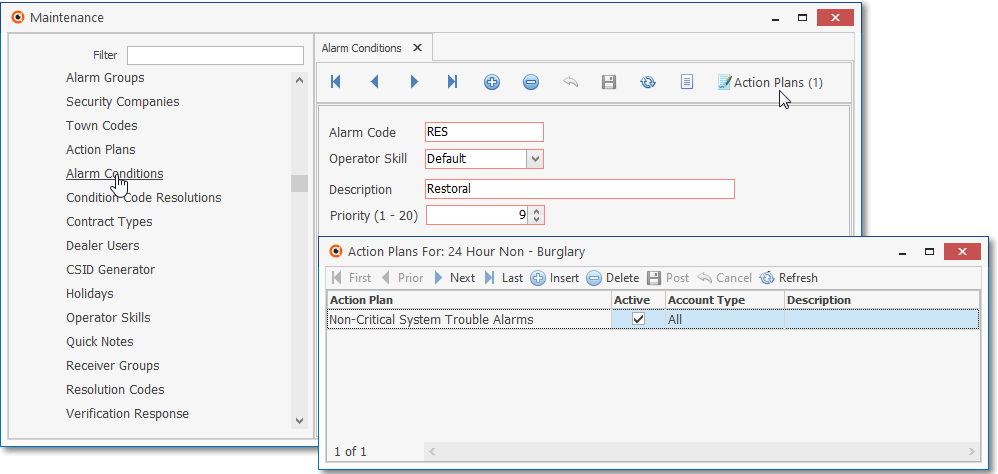
Alarm Conditions Form - Automated System Action Plan entry
a.Action Plan - Click on the Action Plans Icon on the Ribbon Menu and
b.Click the ![]() Icon on the Action Plans For: dialog.
Icon on the Action Plans For: dialog.
c.Action Plan - Using the Drop-Down Selection List provided, Choose either a standard type of Action Plan, or the appropriate Automated System Action Plan.
oSelect the Action Plan that should always be processed by the MKS Connect Service by assigning that appropriate Automated System Action Plan.
d.Active - By default, this will be Checked. To temporarily deactivate an entry, remove the Check mark.
e.Account Type - Using the Drop-Down Selection List provided, Choose either All (the default entry), or the appropriate Account Type.
f.Description - Enter a brief explanation for this entry
g.Click the Post Icon on the Action Plans For Ribbon Menu to save this entry.
5.Assign the Automated System Action Plan - and optionally a Signal ID and/or Physical Zone - to the CSID Zone(s) that should be processed by the ASP service.
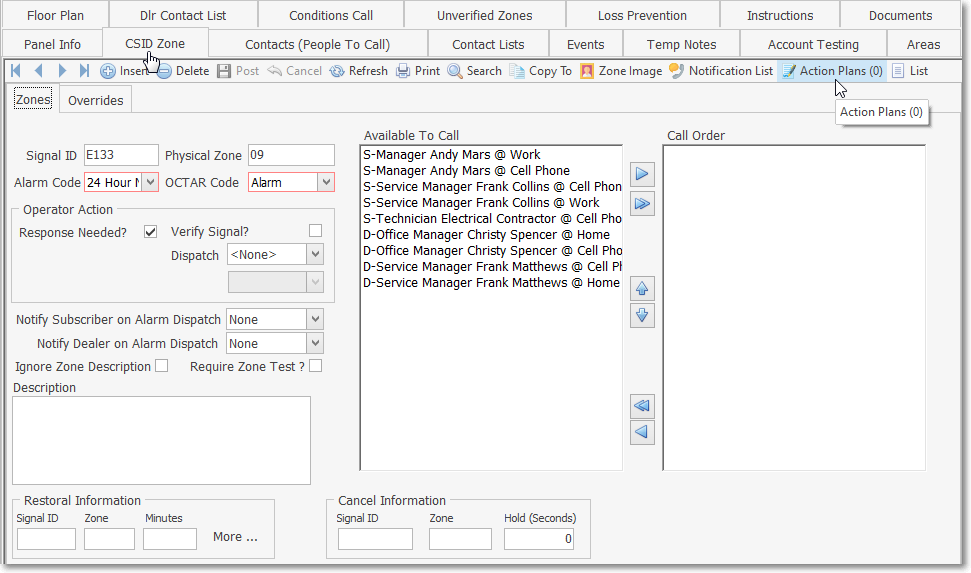
CSID Zone Form - with Automated System Action Plan
➢Important Note: The information below is specific to those Signals which are always to be processed by the ASP service:
▪Signal ID - Enter the specific Signal Identifier for this Signal and/or
▪Physical Zone - Optionally, enter the Zone Code, if one will be transmitted along with the Signal Identifier.
▪Alarm Code - Use the Drop-Down Selection List provided to Choose the appropriate Alarm Condition Code.
▪OCT AR Code - Use the Drop-Down Selection List provided to Choose Alarm.
▪Response Needed? - Check this box when the Response is to be provided by the ASP service.
▪Available To Call - This Available To Call list of Contacts contains the Contacts (People To Call) associated with for the CSID for which this CSID Zone is created, plus any others Contacts available from the Global Call List members (see above), and represents the default order in which Operator Notifications should proceed until someone is successfully notified (see the "Available To Call" discussion in the CSID Zones chapter).
▪Call Order - Set the Call Order with the Contacts (People To Call) who are to be notified of this Signal.
▪Identify the required Action Plan - Because there is a Response Needed for this Alarm Signal - which will be provided by the ASP service - a predefined Automated System Action Plan is required.
oClick the Action Plans Icon on the CSID Zone tab's Ribbon Menu to open the Action Plans For: dialog
oClick the ![]() Icon on the Action Plans For: dialog.
Icon on the Action Plans For: dialog.
oAction Plan - Using the Drop-Down Selection List provided, Select the Action Plan that should always be processed by the MKS Connect Service by assigning that appropriate Automated System Action Plan.
oActive - By default, this will be Checked. To temporarily deactivate an entry, remove the Check mark.
oDescription - Enter a brief explanation for this entry
oClick the Post Icon on the Action Plans For Ribbon Menu to save this entry.
6.Enter a predefined Automated System Action Plan (more than one set may be created) using the Action Plans Icon on the Ribbon Menu of the Central Station Data section for any Subscriber who will be using this feature of the ASP service.
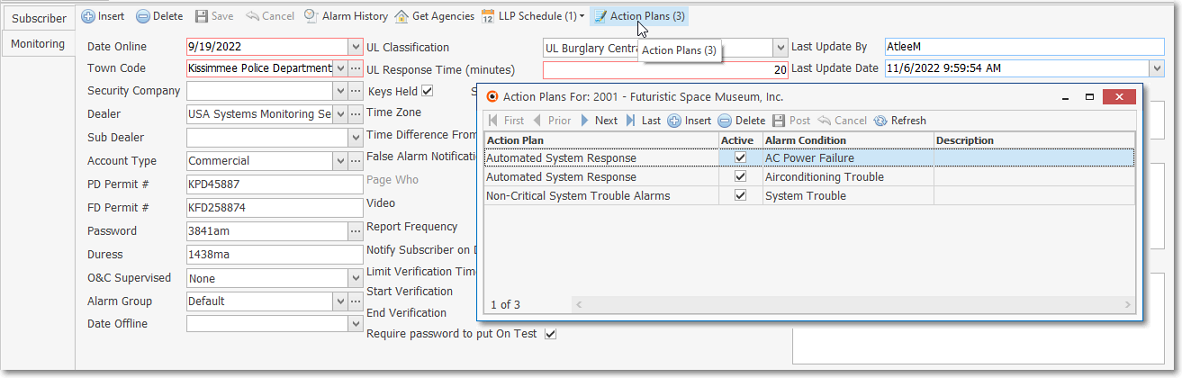
Edit View - Monitoring tab - Action Plans Icon - Action Plans For: dialog
a.Action Plan - Click on the Action Plans Icon on the Ribbon Menu and
b.Click the ![]() Icon on the Action Plans For: dialog.
Icon on the Action Plans For: dialog.
c.Action Plan - Using the Drop-Down Selection List provided, Choose either a standard type of Action Plan, or the appropriate Automated System Action Plan to Select the Action Plan that should always be processed by the MKS Connect Service by assigning that appropriate Automated System Action Plan.
d.Active - By default, this will be Checked. To temporarily deactivate an entry, remove the Check mark.
e.Account Type - Using the Drop-Down Selection List provided, Choose either All (the default entry), or the appropriate Account Type.
f.Description - Enter a brief explanation for this entry when needed
g.Click the Post Icon on the Action Plans For Ribbon Menu to save this entry.
▪A Condition Code and Automated System Action Plan combination entered using the Action Plans option for the Subscriber will take precedence over all of that Subscriber's Accounts (CSIDs).
▪In the same manner, a Condition Code and Automated System Action Plan combination - entered using the Action Plans option for the Subscriber record which represents an Alarm Dealer - will take precedence over all of that Dealer's Accounts.
II.Interactive Low Level Signal Processing (LLP) using Contacts and employing Interactive Voice (IVR) and/or Interactive Text (SMS) functionality
•Implementing the Low Level Signal Processing (LLP) service
✓First, in Company Settings within the ConnectSvc section:
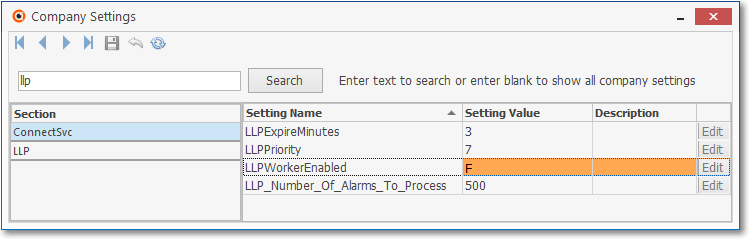
▪Set the LLP Worker Enabled option to True (LLPWorkerEnabled = "T") .
▪Set LLP Expire Minutes option - the Signal Not Processed Expiration Time - to the desired value (LLPExpireMinutes = "3").
oThis will be the time after which the Alarm Signal, if not completed, will be returned to the Alarm Stack with a Pending Status.
▪Set the LLP Priority option to a value (LLPriority = "7") representing the maximum level, at or above, which these signal may be processed.
✓Setup:
▪Requires a Smooth Operator definition (see III. Automatic Action Processing immediately below) with the appropriate Smooth Operator Criteria defined.
▪The Interactive Text (SMS) and Interactive Voice (IVR) functions require that the appropriate Predefined Messages are defined.
▪Requires a Subscriber is Registered and that the Subscribers' Contacts (People To Call) telephone numbers are identified in a Third Party Service definition as Registered Users
▪Executes using the internal "llpProcessAlarms" stored procedure.
III.Automatic Action Processing (AAP) requires a Smooth Operator definition for Automatic Action Command Signal execution.
•Implementing the Smooth Operator Process (AAP) service
✓First, in Company Settings
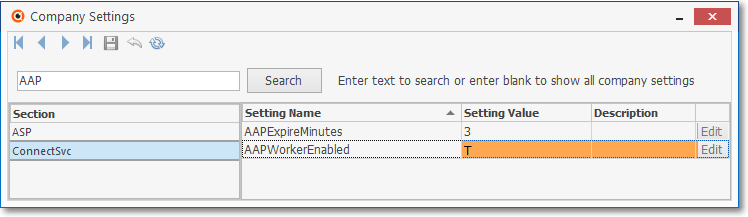
▪Set the AAP Worker Enabled option to True (AAPWorkerEnabled = "T") in the Action Patterns section
▪Set AAP Expire Minutes option - the Signal Not Processed Expiration Time - to the desired value (AAPExpireMinutes = "3") in the ConnectSvc section
oThis will be the time after which the Alarm Signal, if not completed, will be returned to the Alarm Stack with a Pending Status.
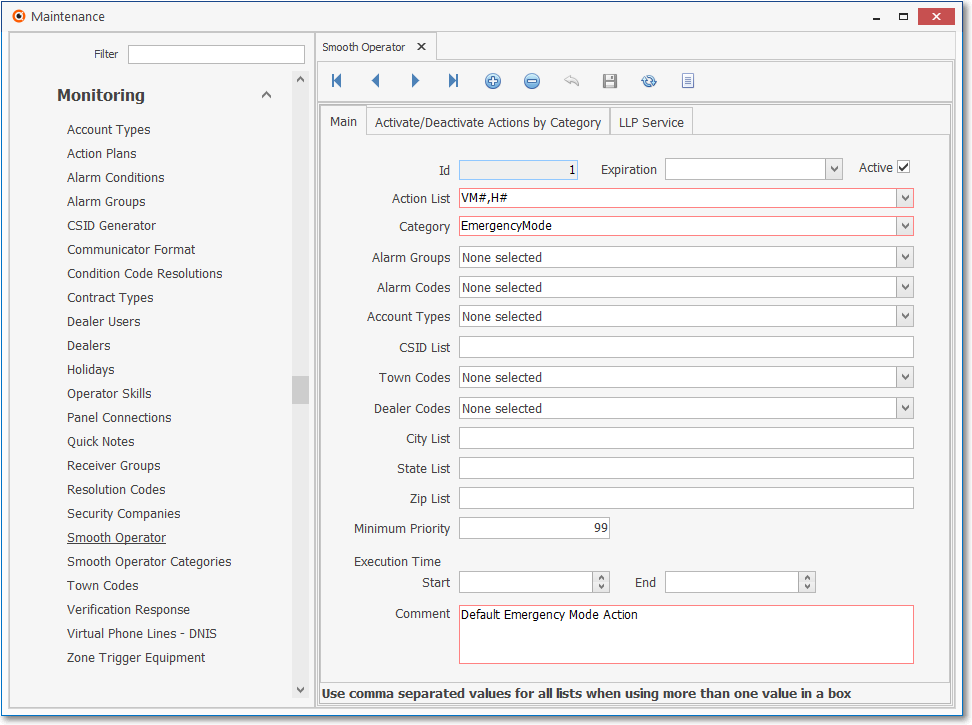
Smooth Operator Form
•The Smooth Operator Process (AAP) service:
1.Will attempt to process designated alarm signals using Interactive Text (SMS) and Interactive Voice (IVR) functions based on that defined Smooth Operator
2.The Subscribers' Contacts (People To Call) plus any others Contacts available from the Global Call List) do not have to be Registered Users
3.Supports all Smooth Operator Commands (see Supported Action Processing Codes in the Understanding MKS Connect Service chapter for that list)