❑Company Information
•To access the User Options Form from the MKMS Desktop,
a)Select the Backstage Menu tab and Choose the Maintenance option, then the General option, then Select User Options; or
b)Access the Quick Access Menu and Choose the Maintenance option, then Select User Options
•Many Reports and Forms produced by MKMS print your Company Address information on them.
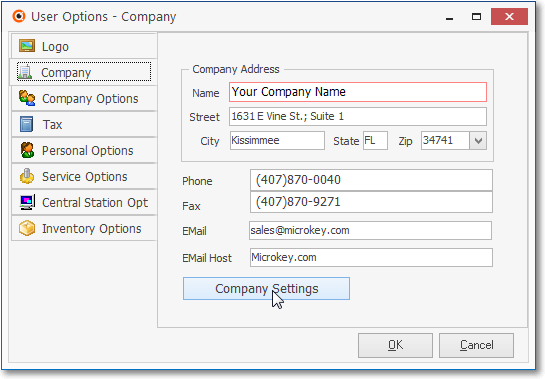
User Options - Company tab
•To enter your Company information:
a)Select the Backstage Menu tab and Choose the Maintenance option, then the General option, then Select User Options; or
b)Access the Quick Access Menu and Choose the Maintenance option, then Select User Options
✓Click on the Company tab.
1.Enter your Company's Name, Address and the Phone and Fax Contact information in the spaces provided.
2.For Users of the MKMS module's Email feature for Reports, Proposals, Work Orders, Schedules, Purchase Orders, etc., and the Scheduled Reports feature implemented using the MKS Connect Service:
▪Email - Enter the Email address that to be used as the "From" address when MKMS or the Communications Module sends an Email.
▪Email Host - Enter the Email Host's Domain Name's address (such as: smtp-server.yourdomainname.com), or the appropriate IP address (such as:52.199.142.100) through which outgoing Emails will be sent.
3.Click OK to save the entry
✓Click the Close ![]() box to Exit
box to Exit
❑Company Settings - Click the Company Settings button on this Company tab to (re-)set availability to these special features.
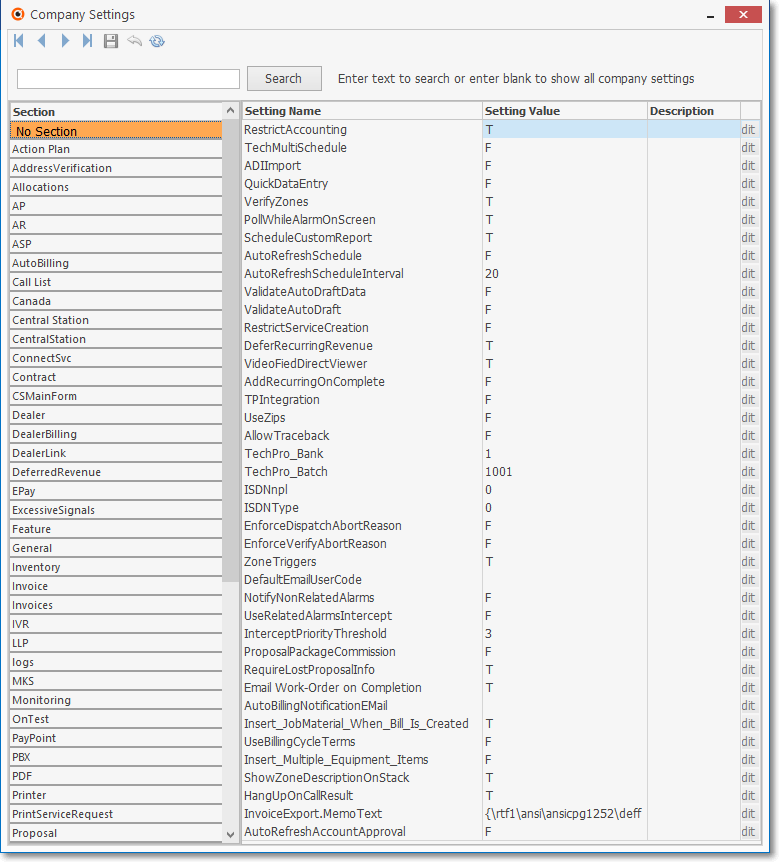
User Options - Company tab - Company Settings dialog sample list
❑What's Next?
•Enter your Personal Options.