❑The Work Order Form is normally used to enter a request for an Installation, Repair or Inspection at the premises of an existing Account.
•However, there are times when - in the process of soliciting a Prospect - creating a Work Order is appropriate for that Prospect - perhaps to evaluate an existing system, inspecting the pre-wiring in a new home the Prospect just purchased, or for some other system "take-over" related situation where the efficacy of that system is in question.
•The Prospect Options Menu on the Prospects Form's Navigation Menu provides access to the Work Order Form.
❑Creating a Work Order for a Prospect:
•To open the Work Order Form, on the Prospect Form, Locate (F2 Prospect Search) the appropriate Prospect for whom a Work Order needs to be created.
✓On the Prospect Form's Prospect Options Menu, Select the Service sub-menu and then Choose Work Orders.
a)The newest Work Order entered for this Prospect (if any) will be displayed.
b)If no previous Work Order has been entered, the Work Order Form will be blank.
![]() Click the Insert Icon to start a new Work Order.
Click the Insert Icon to start a new Work Order.
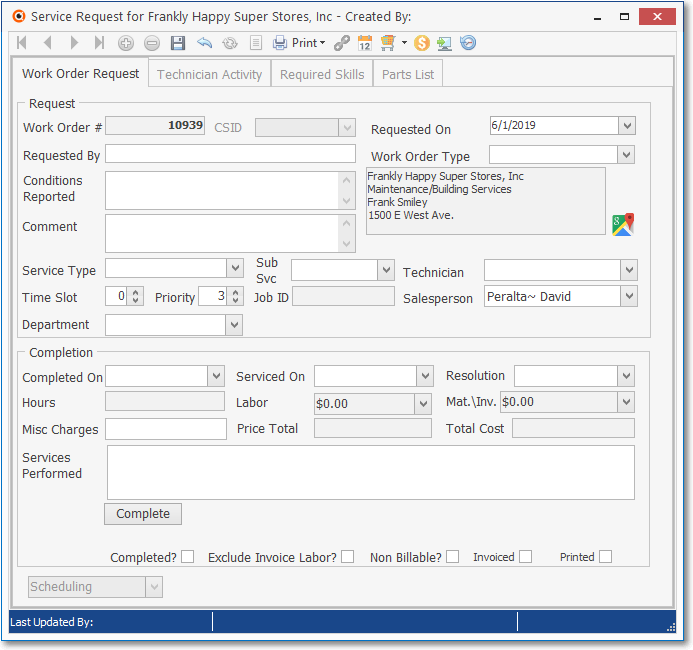
New Work Order Form for Prospect
•Request box on the Work Order Request tab at the top of the Service Request Form
✓Work Order # - Automatically assigned by the system.
✓CSID - This field will remain empty because a Prospect will not have CSID yet.
✓Requested On - By default, Today is inserted.
a)Click on the Date field and type the desired Date using a MM/DD/YYYY format; or
b)Use the Drop-Down Calendar/Date Entry field provided to Choose the desired Date
✓Requested By - Enter the name of the person or department requesting the service.
✓Work Order Type - There is no default.
▪Using the Drop-Down Selection List provided, Choose the Type of Work Order this will be.
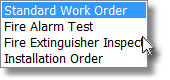
Work Order Types
1)Standard Work Order - Most Prospect related Service Requests will be of this kind.
2)Fire Alarm Test - For periodic Fire Alarm Testing.
3)Fire Extinguisher Inspection - For required Fire Extinguisher Inspections.
4)Installation Order - For documenting the Inventory requirements of a New Installation.
✓Conditions Reported - Enter a description of the purpose for this service call.
▪You may enter up 150 characters (this is not an Edit Rich Text field).
▪Upper & Lower case letters, all numbers and most punctuation marks are permitted.
✓Comment - Enter any comments that may help the Technician better understand the reason for this service.
▪If there is a special contact number for them (i.e., Cell or a direct internal Phone line) and it was not able to be entered above, include that information in this field.
▪Enter up 150 characters are permitted (this is not an Edit Rich Text field).
▪Upper & Lower case letters, all numbers, spaces and most punctuation marks may be used.
✓Service Address - The address entered in the Edit View of the Prospects Form is inserted automatically.
✓Service Type - This will better categorize the type of Installation or Service Call that is required for this Work Order.
▪Use the Drop-Down Selection List provided to Choose the appropriate Service Type.
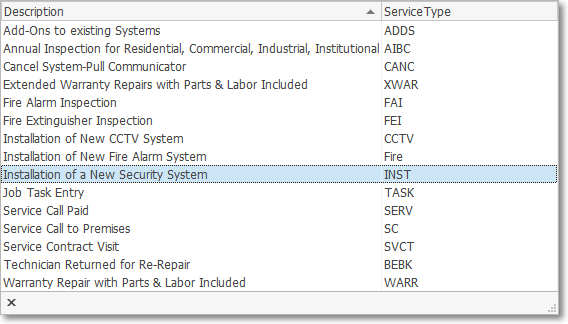
Sample Service Types Drop-Down Selections
▪By assigning a Service Type to this Work Order before assigning a Technician (see Tech below), the Technician Skill(s) generally associated to that Service Type will be inserted into the Technicians Skills tab of this Work Order, automatically.
▪When a Service Type is assigned to this Work Order, the default Priority Number (3) is reset - if different - to the Priority Number established for that Service Type.
✓Sub Svc - Optionally, a sub-category of the Selected Type of Service may also be chosen.
▪Use the Drop-Down Selection List provided in the field to the right of the Service Type field to Choose the appropriate Service Category.
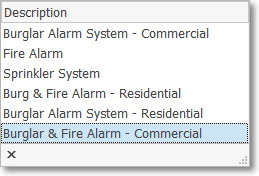
Sample Categories in Drop-Down Selection List
✓Technician - Before assigning a Technician to this Work Order, review the "Verify Skills" section below as well as the Technician Skills tab chapter!
▪If you are ready to assign this Work Order to a Technician, use the Drop-Down Selection List - which lists both the Employee Code and each Technician's Name - to Choose the desired Technician.
✓Time Slot - The general time position the Prospect has requested, if applicable.
▪Time Slots are numbers from 1 (the earliest) to whatever number of time slots you offer in a day (the latest).
▪Enter the time slot preferred by the Prospect.
✓Priority - A Priority Number of 3 will be inserted if no other number is entered.
▪Although typically, it is set to 3, it may be changed as needed to indicate more and less critical situations.
▪When a Service Type is assigned to this Service Request, the Priority Number is reset to the Priority Number established for that Service Type.
oThat Service Type Priority Number may be changed as needed to indicate more and less critical situations.
▪The Priority Number is included in the Pending Work Orders Listing on the Technician Scheduling Form.
▪If not scheduled initially Using the Schedule Button, the Service Manager (or other User) that is scheduling this Work Order using the Technician Scheduling Form, may use this Priority Number value to help in that process.
✓Salesperson - Identify the Salesperson who would be eligible to earn Commissions for the Parts and Service Sales associated with this Work Order.
▪If you are ready to assign this Work Order to a Salesperson, use the Drop-Down Selection List - which lists both the Employee Code and each Salesperson's Name - to Choose the desired Salesperson.
✓Department - Use the Drop-Down Selection List provided to Choose the Department that should be charged for the Inventory/Materials expenses which may be used to complete this Work Order.
▪Once a Department has been assigned, it will become the default Department inserted when the Inventory/Materials expenses are actually recorded on the Work Order.
▪When a Work Order is Invoiced, the Department assigned on the Work Order will be Department assigned to each Detail Line Item on that Invoice.
➢Note: Although this field is usually used by those Companies who have implemented the MKMS General Ledger System, Departments may be defined for/by any Company and assigned here, as appropriate.
![]() Click the Save Icon to record this Work Order.
Click the Save Icon to record this Work Order.
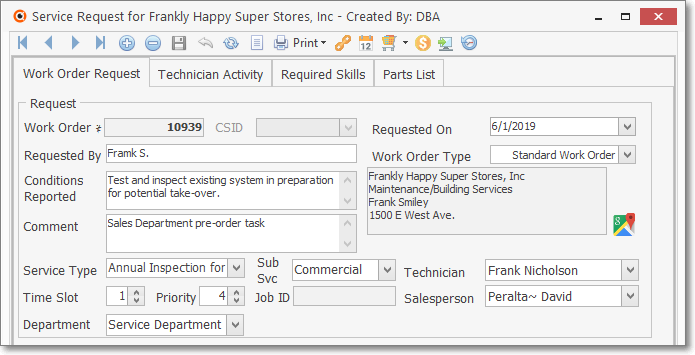
Work Order Form for a Prospect with the basic information entered
❖See the Work Orders chapter and its related sub-chapters for complete information about Entering a Service Request.