❑The Layout option on the Prospect Options Menu on the Prospects Tab of the Prospects Form gives the System Administrator the ability to change the sequence in which information is displayed on the Prospects Tab, as well as determining what information is displayed on the the Prospects Tab.
•Based on the Employee Group assignment of the currently logged in Employee (User), the View" that User sees of the Prospects Form may be modified to reflect that Employee's specific Job Responsibilities.
•To reconfigure the Prospects Tab of the Prospects Form for a specific Employee Group:
✓Open the Prospects Form
✓Select the Layout option on the Prospect Options Menu
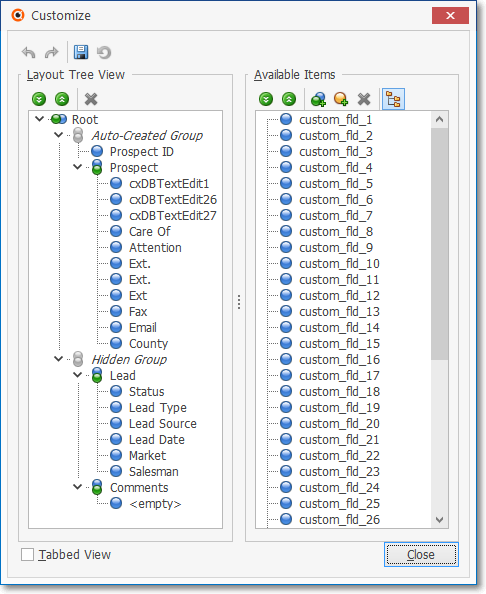
Prospect Form - Customize dialog
❑Using the Customize dialog to (re) Set the Layout of the Subscribers Tab of the Subscribers Form:
•There are two sections in the Customize dialog
1.Layout Tree View - By default, All available fields will be shown within the Group to which they are currently assigned.
2.Available Items - By default, because All fields are listed in the Layout Tree View, No fields will be shown in the Available Items section.
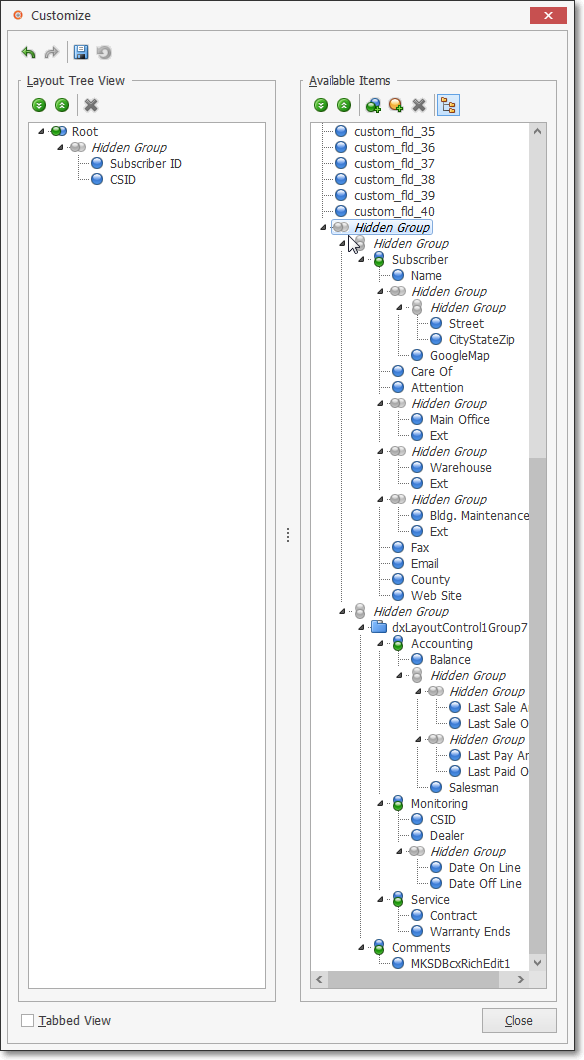
Subscribers Form - Customize (Set Layout) dialog with new Configuration
•There are three Actions which may be taken to redesign and/or rearrange the position and/or remove, and/or reposition the available fields.
1.Relocate - Using the Drag and Drop method, reposition a field name, as needed.
2.Remove - Using the Drag and Drop method move a field name to the Available Items section.
3.Re-size - By selecting a Group or sub-tab name, the "frame" of that Group or sub-tab may be re-sized.