❑As installed, MKMS will have dozens of Payment Gateways defined, but no Company will use all or even more than a few of those pre-defined Payment Gateways.
•The Gateway Kinds Form is used to identify those that will be used (i.e., are Active) , and those that will not (i.e., are Inactive).
✓This is done to "hide" those Inactive Payment Gateways from Drop-Down Selection Lists to restrict a Users choices and thereby prevent the selection of an Inactive Payment Gateway.
•To identify which Payment Gateways are Active and which are not, open the Gateway Kinds Form as follows:
a)From the Backstage Menu System Select Maintenance and Choose General and Click the General Maintenance option which displays the Maintenance Menu, or
b)From the Quick Access Menu, Select Maintenance and Choose General Maintenance to display the Maintenance Menu.
•Once the Maintenance Menu is displayed, Select Receivables and Choose Gateway Kinds.

Gateway Kinds Form
✓This Gateway Kinds Form may be Re-sized by Dragging the Top and/or Bottom up or down, and/or the Right side in or out.
✓All of the supported Payment Gateways are already defined. Additional Payment Gateways cannot be added.
•Navigation Menu - The Navigation Menu is located at the top of the Due Day Month Form.
![]()
✓This Navigation Menu provides the normal Record Movement, plus Cancel, Save, Refresh, and List options.
•List - Use the List option on the Gateway Kinds Form's Ribbon Menu to display the list of all predefined Payment Gateways.
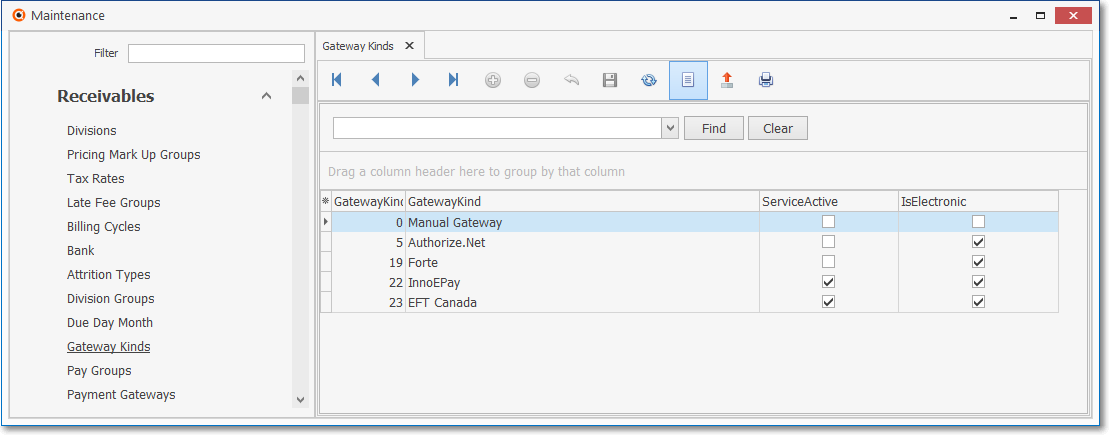
Gateway Kinds Form - List View
✓Select the Payment Gateway to be modified by Double-Clicking on that record
✓The Selected Payment Gateway record will be displayed on the Gateway Kinds Form
✓The columns of listed Grid Data may be rearranged, filtered, sorted, and exported as a PDF file and/or an Excel formatted file.

✓Find - Enter text to search for a specific record, then Click the Find option.
✓Clear - To remove the text to search for entry, Click the Clear option
![]()
Navigation Menu shown with the Icons for List, Export and Print
![]() List Icon - Click the List Icon again to Close the List View and return to the Record Editing View.
List Icon - Click the List Icon again to Close the List View and return to the Record Editing View.
![]() Export Icon - Click the Export Icon to create (one of there types of) a spreadsheet compatible file containing the Grid Data as it is currently organized and filtered.
Export Icon - Click the Export Icon to create (one of there types of) a spreadsheet compatible file containing the Grid Data as it is currently organized and filtered.
![]() Print - Click the Print Icon to display the Print Preview Form from which a custom report may be designed and "printed" as an Adobe® PDF File.
Print - Click the Print Icon to display the Print Preview Form from which a custom report may be designed and "printed" as an Adobe® PDF File.
❖See the Grids - Print Preview - Export Data chapter for complete information on using the List View, including its Export & Print options.
•Record Editing View - The status of the currently selected Payment Gateway record is displayed below the Navigation Menu at the center (Main Body) of the Gateway Kinds Form.
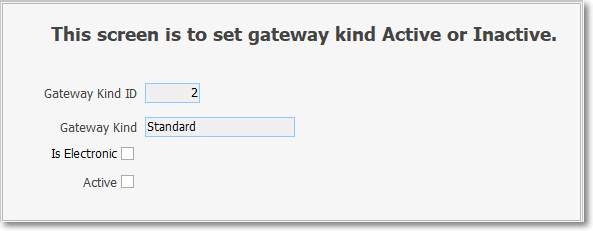
Gateway Kinds Form - Record Editing View
✓Is Electronic - Check the box, or remove the Check from the box:
▪Three Payment Gateways are currently fully supported in MKMS
▪These will be characterized as Is Electronic because - during the Fully Automated Recurring Billing process (or when an Auto Bill process is selected manually) as the required Recurring Revenue Invoices are created, the Micro Key Solutions™ MKS ePay Service will automatically:
a)Execute Bank Drafts or charge Credit Cards as appropriate,
b)Create Receipts for those Payments within MKMS,
c)Allocate those Receipts,
d)Deposit those Receipts and/or
e)Notify MKMS if any of those Payments did not clear (see Bounced).
▪The supported Payment Gateways (which will already be Checked) are:
1)InnoEPay
▪You may removed the Check form any of these if your Company will not be using them at all.
✓Active - Check the box, or remove the Check from the box as appropriate:
▪Any fully supported Payment Gateway (IsElectronic) which your Company will be using should be Checked (marked as Active).
▪Any other Payment Gateway which your Company will be using should be Checked (Active).
oSome Companies may use one or more Manual Payment Gateways so each of those should be Checked (marked as Active).
▪Any Payment Gateway which your Company will not be using should not be Checked (not marked as Active).
✓Click the Save ![]() Icon to record any Gateway Kinds changes.
Icon to record any Gateway Kinds changes.