❑As installed, MKMS will have several Billing Cycles defined but many Companies will use more than the few provided.
•The Due Day Month Form is used to identify/clarify the Due Day Month description and define whether they are being (will be) used (i.e., are Active) , and whether they are not being (will not be) used (i.e., are Inactive).
✓An Inactive Due Day Month description will not appear in the Drop-Down Selection List in the Billing Cycles Form and thereby prevent the selection of an Inactive Due Day Month description.
•These Due Day Month selections are used in the Billing Cycle Form in which the Sale Day (number) of the Sale Date is defined
a)Because each Subscriber's Terms may be individually set in the Receivables section within the Edit View of the Subscribers Form, or set using the Terms field in Company Options - General tab, and
b)The Due Day (number) for an automatically generated Recurring Billing Invoice may be assigned that would be different than what the Subscriber's or the Company's Terms might indicate, so
c)It becomes necessary to clearly identify what the Recurring Billing Invoice's Due Date should be.
•To identify what the Due Day Month Description should be, and whether or not they are Active, open the Due Day Month Form as follows:
a)From the Quick Access Menu, Select Maintenance and Choose General Maintenance to display the Maintenance Menu.
b)Once the (General) Maintenance Menu is displayed, Select Receivables and Choose Due Day Month.
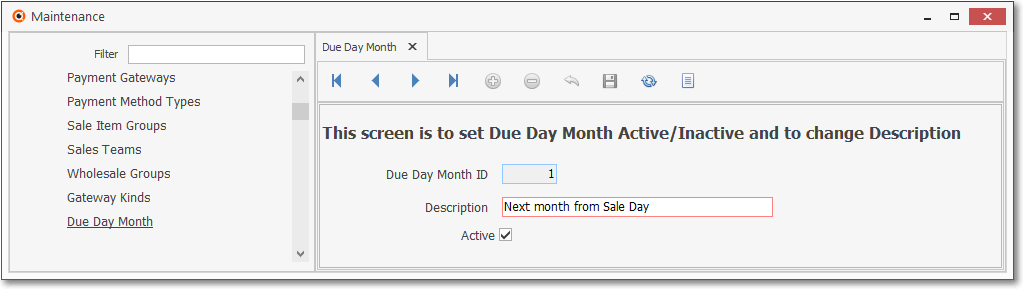
Due Day Month Form
✓This Due Day Month Form may be Re-sized by Dragging the Top and/or Bottom up or down, and/or the Right side in or out.
▪The two supported Due Day Month descriptions are already defined.
✓This Form is used to set a Due Day Month Description as either Active or Inactive and to modify the Description for clarity.
▪Additional Due Day Months cannot be added.
•Navigation Menu - The Navigation Menu is located at the top of the Due Day Month Form.
![]()
✓This Navigation Menu provides the normal Record Movement, plus Cancel, Save, Refresh, and List options.
•List - Use the List option on the Due Day Month Form's Ribbon Menu to display the predefined Due Day Month descriptions.
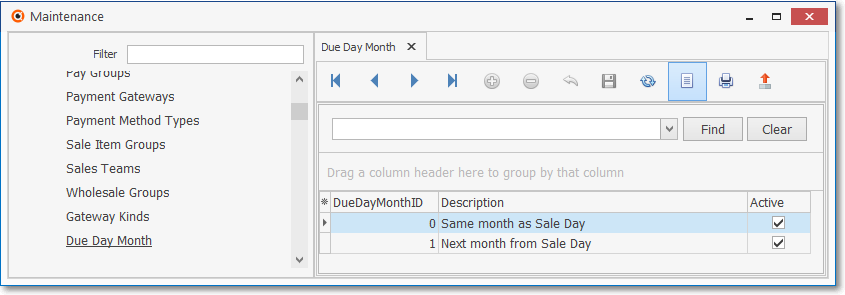
Due Day Month Form - List View
✓Select the Due Day Month to be modified by Double-Clicking on that record
✓The Selected Due Day Month record will be displayed on the Due Day Month Form
•Record Editing View - The description and status of the currently selected Due Day Month record is displayed below the Navigation Menu at the center (Main Body) of the Due Day Month Form.
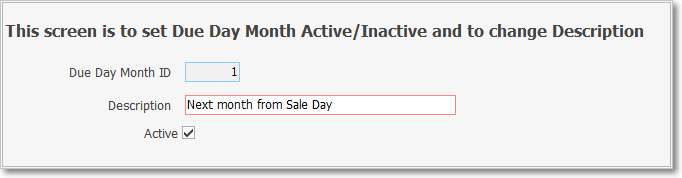
Due Day Month Form - Record Editing View
✓Due Day Month ID - This is a system defined record number
✓Description - Modify this description as you desire, keeping in mind its intended purpose:
▪Two Due Day Month descriptions are currently supported in MKMS
▪A Due Day Month description which your Company will be using may be modified for User clarity.
1)Same month as Sale Day - Becuase
2)Next month from Sale Day -
✓Active - Check the box, or remove the Check from the box as appropriate:
▪By default, it will be Checked (marked as Active).
▪A Due Day Month which your Company will not be using should not be Checked (not marked as Active).
✓Click the Save ![]() Icon to record any Due Day Month changes.
Icon to record any Due Day Month changes.