❑Anytime a Subscribers Form is open, Click the Options Menu Icon on the Navigation section of its Ribbon Menu to display the Options Menu Drop-Down Selection List.
•Options Menu - Contacts
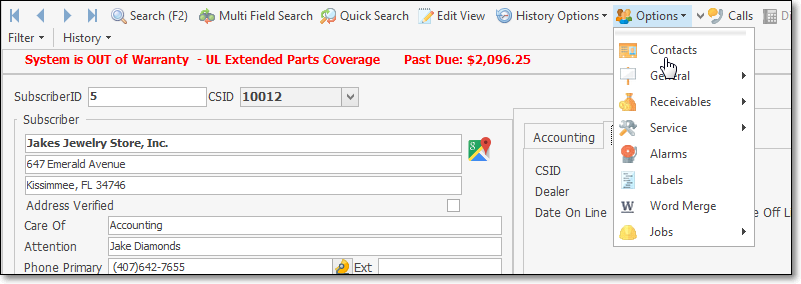
Subscribers Form - Options Menu - Contacts option
✓Click this Contacts option to open the Contacts Form to identify anyone who should be associated with this Subscriber.
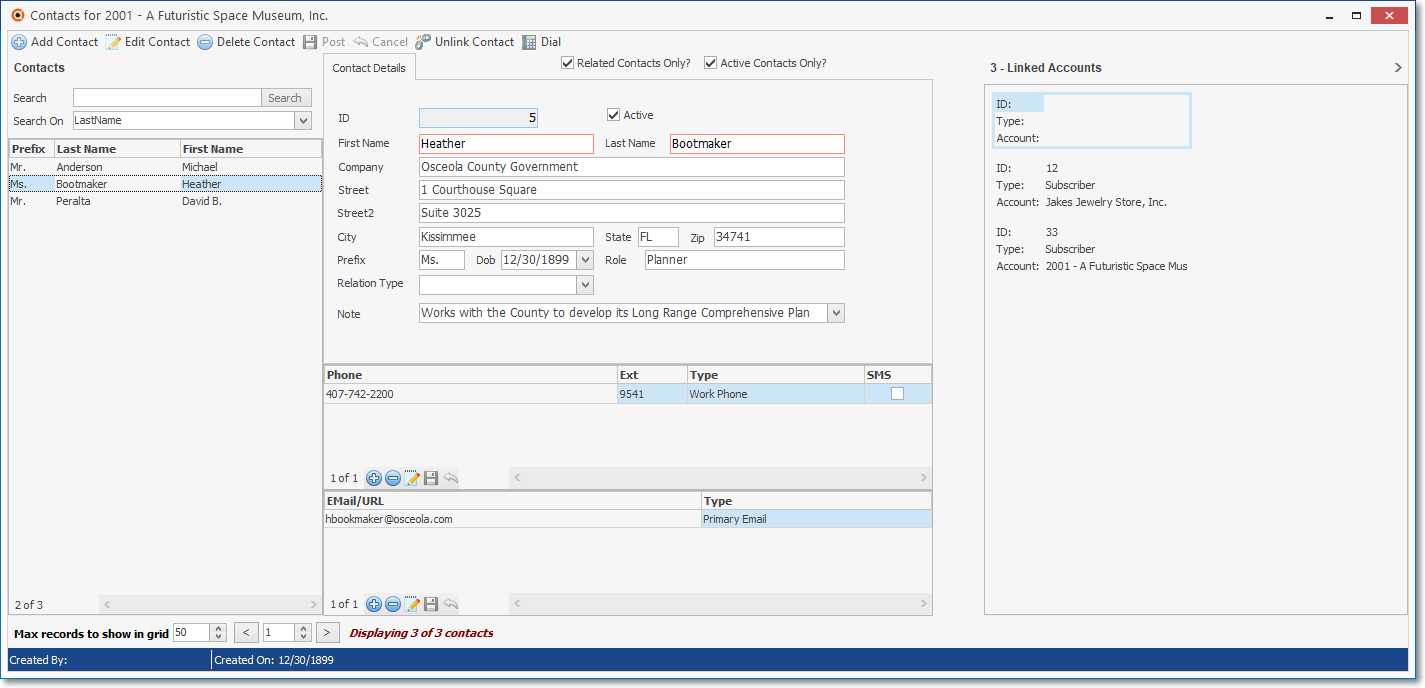
Contacts Form accessed from accessed from a Subscribers Form
•Options Menu - General sub-menu - This List (shown below) provides access to various other Forms and Processes that are used throughout MKMS by several different modules including, in some cases, the Accounts Receivable module.
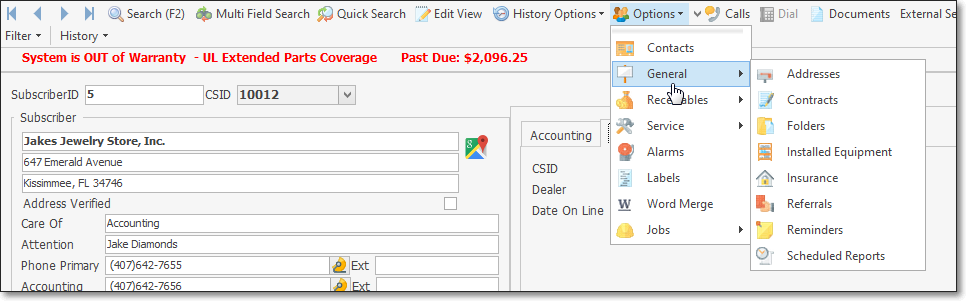
Subscribers Form - Options Menu - General sub-menu
1.Addresses - This Form is used to identity Alternate Mailing Addresses which may be used by the Subscriber for receipt of specific types of system produced documents such as Invoices, Proposals, Service Requests, Account Statements, Opening & Closing Reports, Call List Verification letters and Subscriber Information reports.
2.Contracts - This Form is used to identify a Subscriber's Monitoring Related Contract information
3.Folders - The Folders function allows you to predefine the FolderPath into which saved Documents, specifically where Scanned Documents for Subscribers, will be stored in a sub-folder named with the Record ID of that Subscriber.
4.Installed Equipment - The Installed Equipment Form is used to identify each of the Subscriber's system components and print, at will, a complete list of the Installed Equipment.
5.Insurance - This Form is used to record the insurance related information required for the issuance of an Alarm Certificate.
6.Referrals - Provides the dialog for identifying the source of a Referral.
7.Reminders - The Reminders system within MKMS provides an effective tool to help keep everyone up-to-date on what they wanted/needed to do.
8.Scheduled Reports - Scheduled Reports relating to Subscribers identified as needing to receive specific Reports about the alarm events that effect them. This Form is only available if the MKS Connect Service Service is installed.
•Options Menu - Receivables sub-menu - This List (shown below) provides access to various Forms and Processes that are used in the Accounts Receivable System for Daily Operations, and to perform Periodic Procedures.
✓An alphabetical listing of these Options with their purpose and/or functions follows:
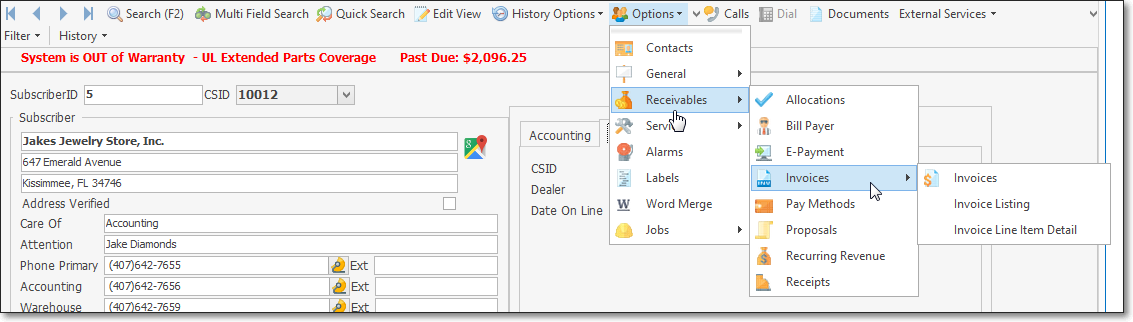
Subscribers Form - Options Menu - Receivables sub-menu
1.Allocations - Receipts must eventually allocated (i.e.,applied) to one or more Invoices. This option accesses the Allocations Form which provides that process.
2.Bill Payer - This Form is used to identity/assign the Bill Payer for the currently displayed Subscriber.
3.E-Payment - This Form is used to Validate and/or Authorize a one time Credit Card Payment for the currently selected Subscriber or Invoice.
4.Invoices - Offers options to Create an Invoice; and List, Review, and/or Export Invoice Data.
a.Invoices - This the the Invoice (Sales) entry Form.
b.Invoice Listing - This option provides a basic Invoice information Grid, and (optionally) the detail line items of those Invoices, the ability to print a list - all with the ability to make a selection based on Dates, Paid or Unpaid status, and to Export the resulting data, if needed.
c.Invoice Line Item Detail - This option displays a list of all Detail Line Items entered for Invoices associated to this Subscriber.
5.Pay Methods - This option displays the Subscriber's Payment Methods dialog in which Credit Card or Bank Draft information is entered which may then be used by the Subscriber to make Payments on Invoices
6.Proposals - This Form is used to create a Proposal to be submitted to a Subscriber (or Prospect).
7.Recurring Revenue - The Form is where recurring billing requirements are defined for each Subscriber.
8.Receipts - This Form is used for posting Receipts one at a time - such as when you are entering the initial Sale and the associated Receipt from a new Subscriber.
•Options Menu - Service sub-menu - This List (shown below) provides access to the Forms that are by the Service Tracking module.
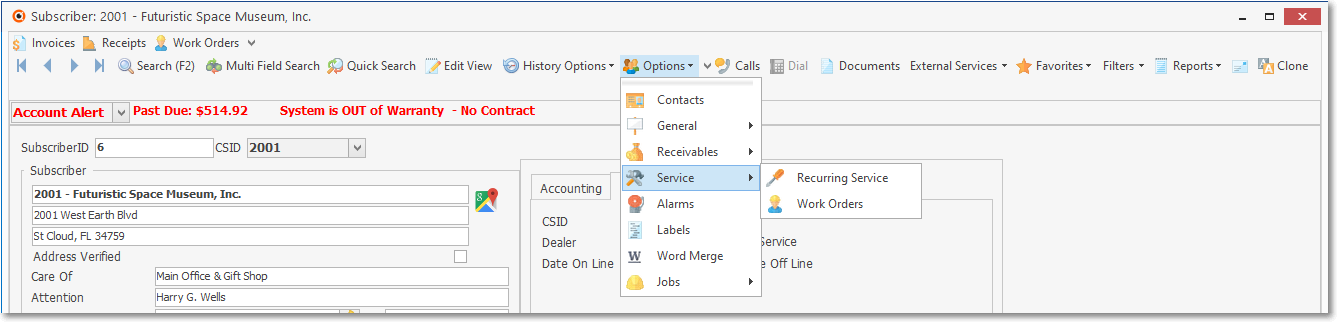
Subscribers Form - Options Menu - Service sub-menu
1.Recurring Service - This Form is where you setup the automatic generation of Work Orders for periodically mandated Recurring Service Requirements.
2.Work Orders - This option will open the Work Order Form.
•Options Menu - Other specialized specialized Options and the Layout Option which only appears if the Administrator has defined specific Screen Layouts
✓These Options (shown below) included at the bottom of the Menu are used for other special purposes.
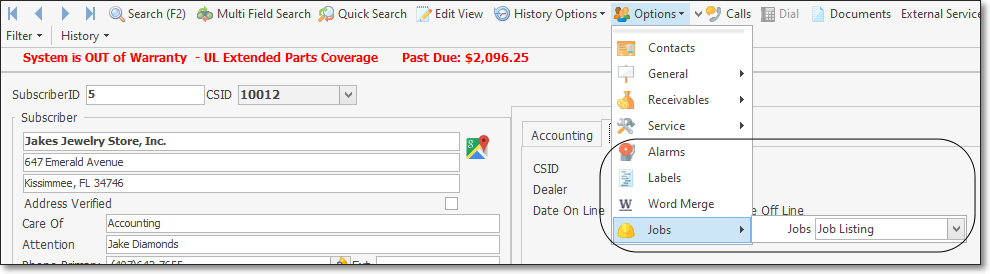
Subscribers Form - Options Menu - Other Options
1.Alarms - This option opens the Alarm History Lookup Form for the currently selected Subscriber.
2.Labels - This Form is used to create mailing Labels for (selected) Subscribers and requires that the DYMO Label drivers be installed.
3.Word Merge - This option will open the Word Merge dialog
4.Jobs - Job Listing - This option can display a list of all Job Costing records previously created for the currently selected Subscriber.
❖ Layouts - This option (not shown) provides an Administrator the ability to change the sequence in which information is displayed on the Subscribers Tab, as well as what information is displayed on the the Subscribers Tab on the Subscribers Form.