❑There are three major Menu Systems used within MKMS.
•MKMS uses an easy to understand application desktop - the MKMS Desktop - with "Module" specific tabs.
1.Each "Module" specific tab has its own Ribbon Menu - displayed horizontally across the top of the MKMS Desktop.
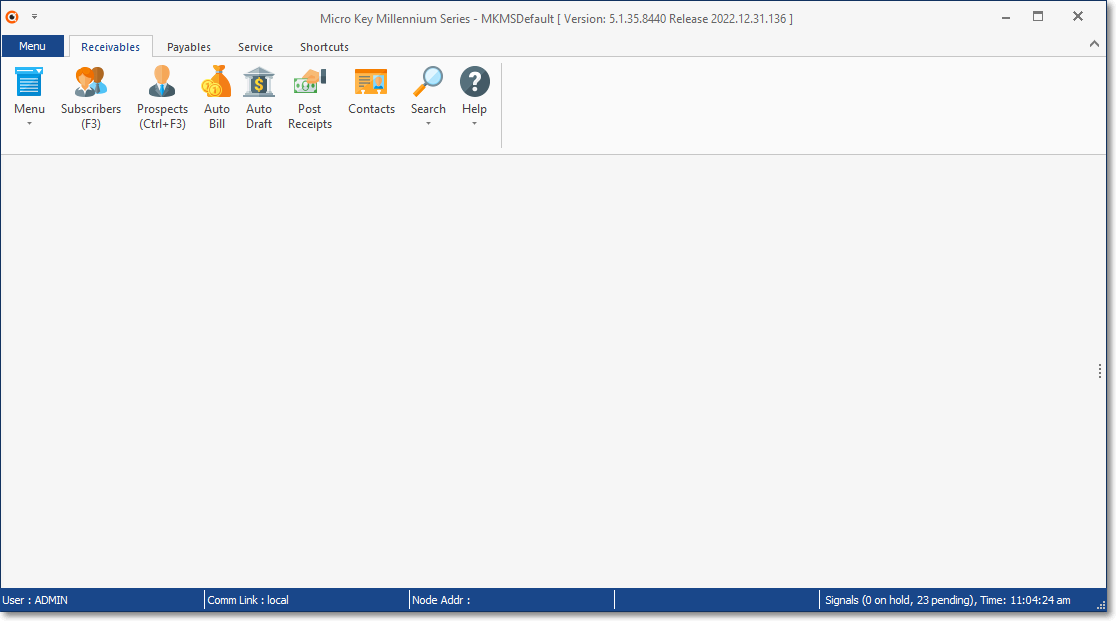
MKMS Desktop Tabs - Each Tab having its own Module Specific Ribbon Menu
2.The Backstage Menu System accessed with a Click on the Menu tab (note the pointer in the illustration below) - or by direct Keyboard Access by pressing "Ctrl+" a letter option to open each of the primary menu lists without using a mouse - . is outlined in more detail later in this chapter
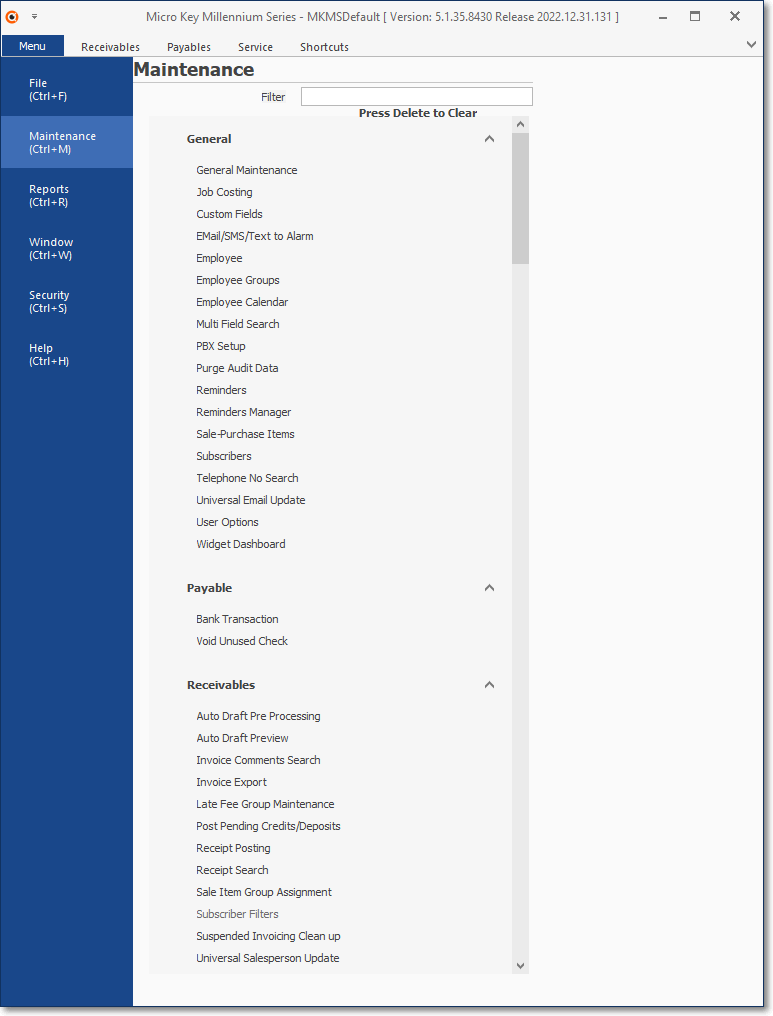
Menu tab used to access the Backstage Menu System
3.The Quick Access Menu is available at any time even when other Forms are open, and is accessed by using either of these two methods:
a.Clicking the Menu Icon available on any Tab on the MKMS Desktop, or
![]()
MKMS Desktop - Menu Icon with options shown on the Receivables tab
b.With a Right-Click on any open space on the MKMS Desktop.
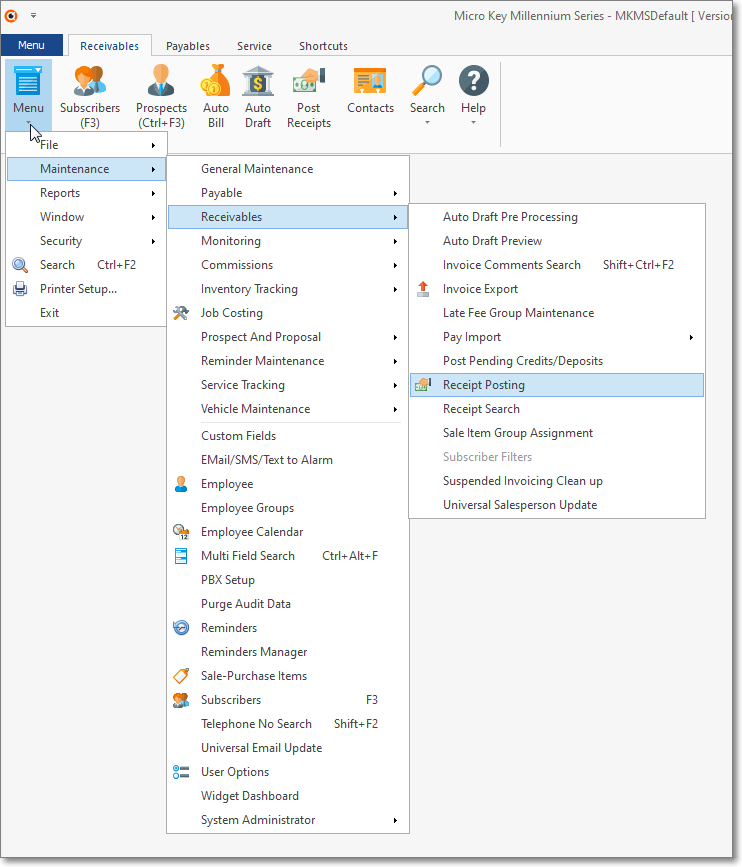
4.A Detail Data Grid Ribbon Menu (located at the bottom of the Detail Grid) will often be presented
![]()
Invoice Form - Detail Grid - Ribbon Menu
5.The General Maintenance Menu and its Filter field - available from within the Backstage and Quick Access Menu systems, is used to define the codes and descriptions (and other data) the are generally required during the Start Up Process required when implementing a new module (see the General Maintenance Menu System chapter for more information).

❑The Ribbon Menu - Each tab on the MKMS Desktop and most Forms have their own Ribbon Menu.
•These Tab and Form specific Ribbon Menus offer easy access to the most commonly used features and functions associated with that Tab or Form
✓In the illustration at the top of this chapter, the Receivables Tab's Ribbon Menu options are: Subscribers (F3), Prospects (Ctrl+F3), Auto Bill, Auto Draft, and Post Receipts, plus some special Form access options (i.e., Search Subscriber by Job, Search Subscriber by Invoice, and Search Subscriber by Proposal).
✓In the illustration below, the Subscribers Form Ribbon Menu is shown with its Navigation Ribbon Menu's Edit View, Search, Grid, and Subscriber Options Icons; and its Actions Ribbon Menu's Dial, Documents, External Services, Favorites, Filters and Reports Icons; plus the Information Bar.

❖Also see the Customize the Quick Access Tool Bar chapter for instructions on how to create a User Specific - personalized Quick Access Menu as shown in the illustration above
❑General Maintenance and Grid based Forms - Ribbon Menus
•Most Maintenance Forms available on the General Maintenance Menu have their own type of Ribbon Menu containing basic Navigation Icons and when displayed in its Grid format, specialized Icons for Exporting and Printing the contents of that Maintenance Form's Grid Data.
![]()
Typical General Maintenance Form - Ribbon Menu
•Sample Ribbon Menu located at the top of the Grid based Addresses Form.
![]()
Typical Grid based Form's Ribbon Menu
✓This Ribbon Menu provides the normal Record Movement, plus the Insert, Edit, Delete, Save, Cancel, and Refresh, options.
❑The Backstage Menu System, when opened by Clicking the Menu tab, is displayed on the left side of the MKMS Desktop
•This Backstage Menu System provides access to all necessary set-up, special operation, and administrative Menu Options
✓Not all Menu Options defined in these Help Files will be available to every User.
✓Certain Modules must be Registered before their specific Menu Options are displayed.
✓The General Ledger System, Inventory Tracking & Job Costing System, Communications Module and Tech Module are some examples of modules.
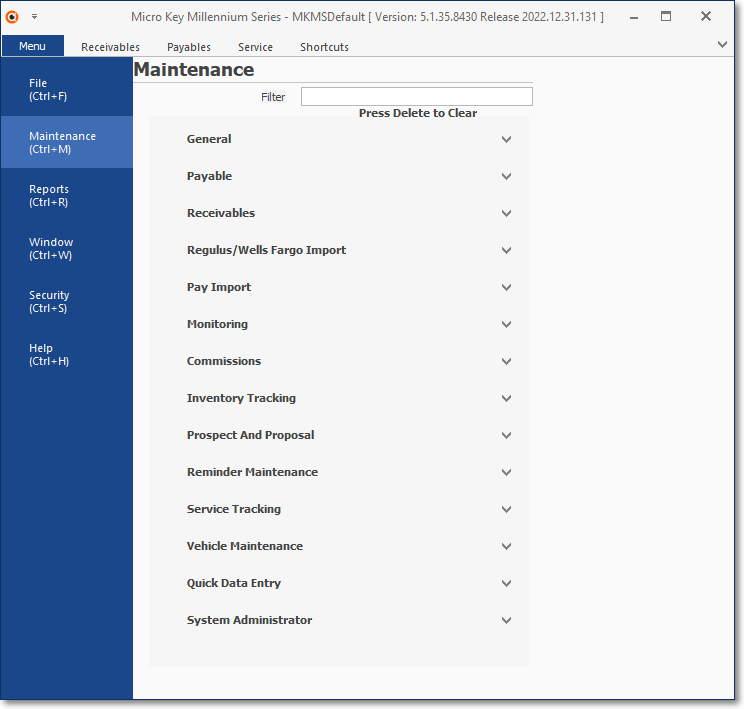
Backstage Menu System with the list of Maintenance Option categories
▪Filter - There several dozens of Menu options on the Backstage Menu and within the General Maintenance Menu (see below) where start-up entries are made.
oWhen the Filter field is available, you may:
a.Type in any Menu option's (partial and/or complete) Name
b.The Menu options matching the Filter Entry will be displayed - those that do not match will disappear.
c.Click on the desired Menu option for immediate access to that Form.
oDelete - To Remove the Filter entry to restore the complete list of Menu options, with the cursor in the Filter field, Press the delete key
•File - Provides access to one-time and periodic functions (e.g., General Ledger Wizard, Inventory Tracking Start-up, Month Closing), administrative and/or management functions (e.g., Post Earned Revenue, Bank Reconciliation, Custom Pay Increases, Import Payroll), and specialized processes (e.g., Run Automatic Payments, Work Order Completion/Review, Late Fee Generation, various specialized look up utilities).
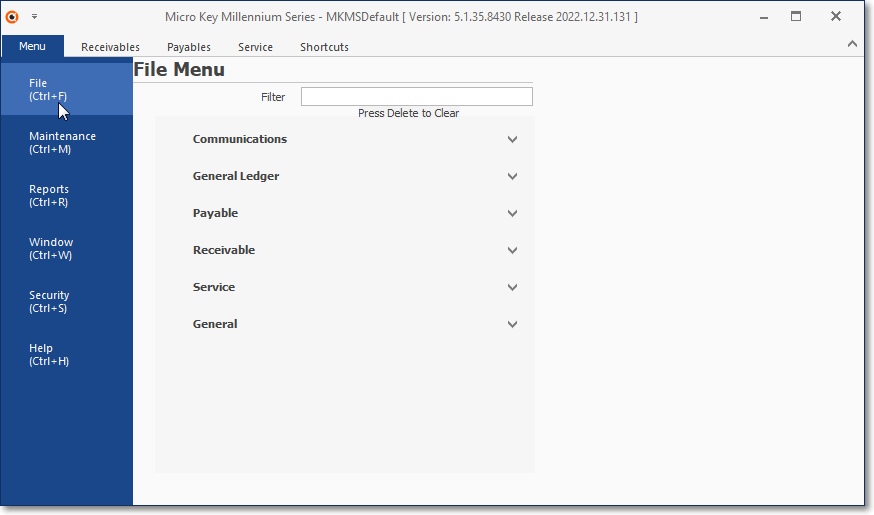
Backstage Menu System - File Menu
1.Communications - Manual Paging and Emails.
2.General Ledger - Month Closing, Account Register, General Journal Entries, Transaction File, etc.
3.Payable - Month Closing, Disbursements, Bank Reconciliation, Automatic Payments, etc.
4.Receivable - Custom Pay Increase, Month Closing, Post Auto Drafts, Late Fee Generation, Run Auto Billing process, etc.
5.Service - Run Automatic Service, Work Order Completion/Review
6.General - Review Deleted Entries, Review Audit
•Maintenance - Provides access to all of the System Maintenance Forms used to initialize each module (see list below), and initiate specialized processes.
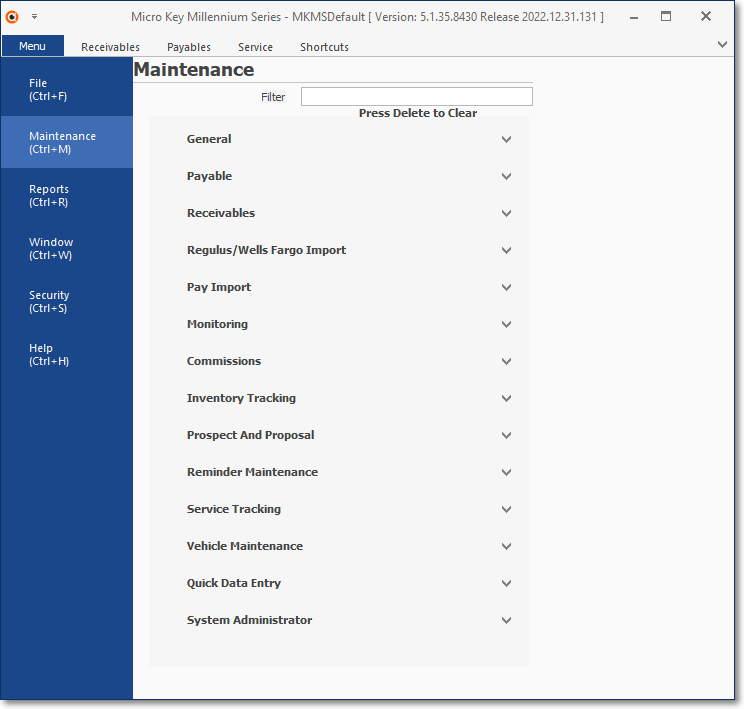
Backstage Menu System - Maintenance Menu
✓The options that are listed may change based on the Modules that have been activated and the Access Rights granted to the current User.
1.General - Provides access to dozens of module specific General Maintenance Forms to define default codes and descriptions, Custom Fields, Purge Audit Data, Sale-Purchase Items, Employees, User Options, etc.
2.Payable - Bank Transactions, Void Unused Check
3.Receivables - Auto Draft, Invoice Export, Receipt Posting, Sale-Item Group Management, etc.
4.Regulus/Wells Fargo Import - Assign Receipts, Import Payments, Wells Fargo Positive File
5.Pay Import - Import
6.Monitoring - Alarm Group Maintenance, Create Mass Accounts, Manual Signals, Purge Alarm History, etc.
7.Commissions - Commission Adjustments, Commission Approvals
8.Inventory Tracking - ADI Parts Import, Calculate Inventory Item Average Cost, Transfer Inventory
9.Proposal and Prospect - Prospects, Prospect Filters
10.Reminder Maintenance - Purge Reminders
11.Service Tracking - Quick Work Order, Technician Schedule, Time Sheets, Service Group Maintenance, etc.
12.Vehicle Maintenance - Vehicle Maintenance Options
13.Quick Data Entry - Manager Templates, Data Entry
14.System Administrator - Backup Database, Validate database, Update Forms Table, Validate Documents, etc.
•Reports - Provides access to all MKMS reporting capabilities.
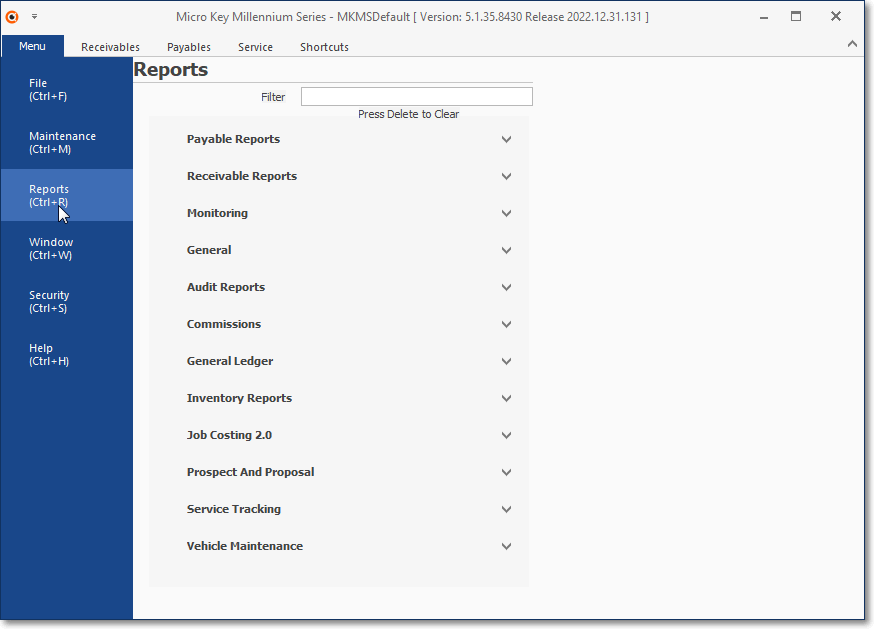
Backstage Menu System - Reports Menu
✓The options that are listed may change based on the Modules that have been activated and the Access Rights granted to the current User.
1.Payable Reports - Accounts Payable, Cash requirements, Check register, Print Checks, Purchase Orders, etc.
2.Receivable Reports - Accounts Receivable, Auto Draft Accounts, Cash Receipts, Sales Analysis, Recurring Revenue Preview, etc.
3.Audit Reports - Audit, Accounts Audit, System Audit
4.General - Accounts Without Email, Calls, Employee Hired/Terminated, Installed Equipment Grid, Labels, Subscriber Listing, etc.
5.Monitoring - Active/Passive Signals, Alarm Activity, All Events, Call List Verification, Excessive Signals, Still Opened or Closed, etc.
6.Commissions - Earned Commissions
7.General Ledger - Balance Sheet, General Journal, Income Statement, Profit and Loss Comparison, Trial Balance
8.Inventory Reports - Inventory Adjustments, Inventory Kits, Inventory Listing, Inventory Reorder, Inventory Usage, etc.
9.Job Costing 2.0 - Job Listing, Job Profit Summary, Job Work Sheet, Reserved Inventory, Work In Progress
10.Prospect And Proposal - Leads (Analysis, By Salesperson, By Source), Proposals, Prospect Information, etc.
11.Service Tracking - Determine Excessive Services, Eligible for Service, Contract, No Service since, Open Service Requests, etc.
12.Vehicle Maintenance - Mileage List, Service Required
•Window - Provides the relatively standard Windows® choices for Form arrangement and Display options.
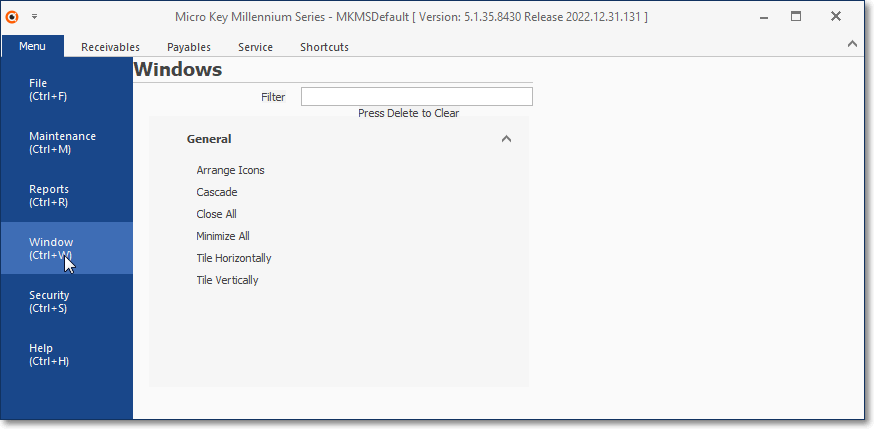
Backstage Menu System - Windows Menu
•Security - The options that are listed may change based on the Access Rights granted to the current User.
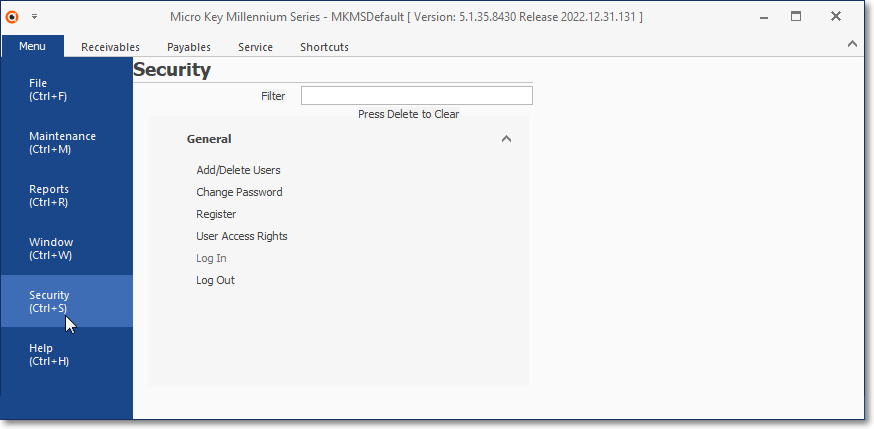
Backstage Menu System - Security Menu
✓The Security Menu provides several options to setup and maintain User Access Rights, Passwords, and other Security & Access Management, as well as the Log In/Log Out functions.
3.Register
5.Log In
6.Log Out
•Help - The Help Menu provides access to the On Line Help Files, internal MKMS Function Key (see below) information, Tip of the Day, the About Box and the Troubleshooting dialog.
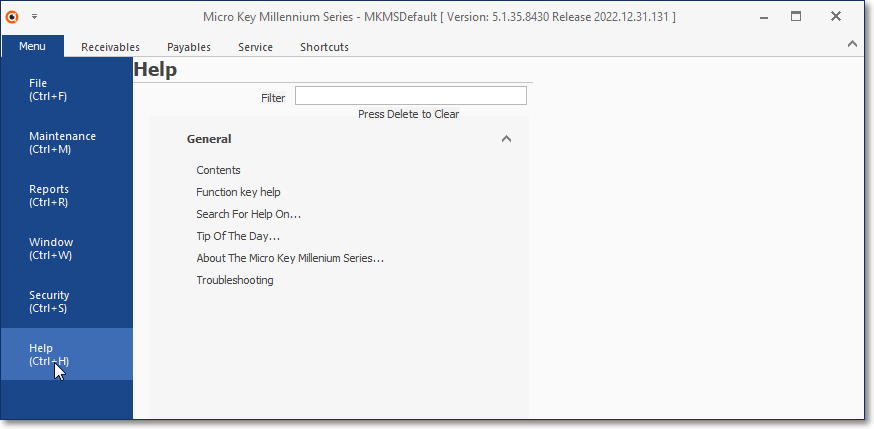
Backstage Menu System - Help Menu
1.Content - This option will open the Help Files from the Web
2.Function key help - This option will open the MKMS Function Key Help screen
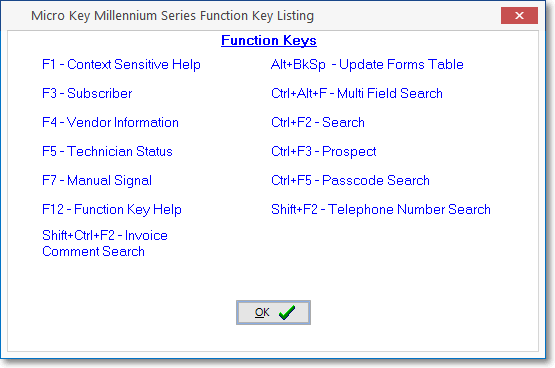
MKMS (internal) Function Key Listing
3.Search for Help on Web,
4.Tip of the Day
5.About
6.Troubleshooting
❑The Quick Access Menu is displayed by Right-Clicking on any location on the MKMS Desktop that is not within a Form or Ribbon Menu, or by Clicking the Menu Icon on any Tab at the top of the MKMS Desktop.
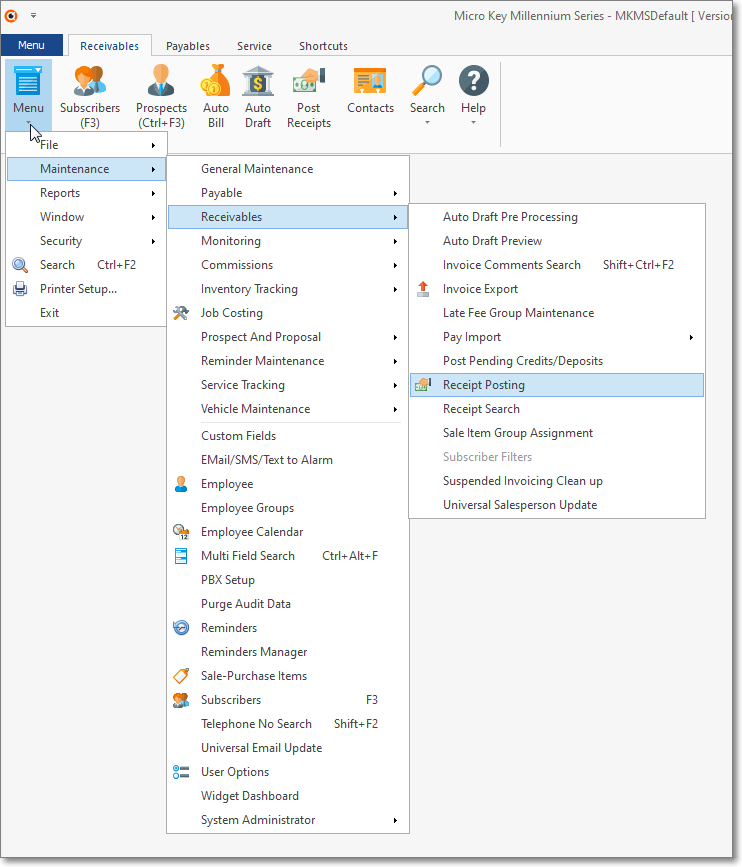
❑The General Maintenance Menu option - Titled Maintenance when it is displayed - offers access to all of Forms that are required for completing each module's Start-Up Procedures.
