❑The Invoice Line Item Detail option on the Invoices sub-menu from the Receivables sub-menu in the Subscriber Options Menu displays a list of all Detail Line Items entered for Invoices associated with the currently selected Subscriber.
❑To view the Invoice Line Item Detail Form, open a Subscriber Form.
•Press F-2 Search on the Navigation section of the Subscribers Form to locate the appropriate Subscriber record,
•Open the Subscriber Options Menu on the Navigation section of the Subscribers Form,
•Select the Receivables sub-menu, then Choose Invoices (this option presents a sub-menu)
•Select the Invoice Line Item Detail option on that sub-menu.

Invoice Detail Line Item dialog
❑Understanding the Invoice Line Item Detail Form: This Invoice Line Item Detail Form contains a data grid and so it has all of those sorting, groups, rearranging, and filtering capabilities
❖See the Grid Lists - Print Preview - Export Data chapter for complete information on using this Grid.
![]() - Click this Icon to print the contents of the data grid.
- Click this Icon to print the contents of the data grid.
•Invoice Line Item Detail - This detail line items may be grouped (see Grouping the Grid Data) by Date, Invoice #, Sale Item, etc., and reported as such.
✓Check this box to Expand all groups when printing
•Search for the desired Invoice Detail Line Item:

✓Find - Enter text to search for a specific record, then Click the Find option.
✓Clear - To remove the text to search for entry, Click the Clear option.
•Open the associated Invoice Form
✓Select the appropriate Invoice Detail Line Item
✓Double-Click on the Invoice Detail Line Item
✓The associated Invoice Form will be displayed.
•Print - Click the Print button at the top of the Invoice Detail Line Item dialog to display the Print Preview dialog.
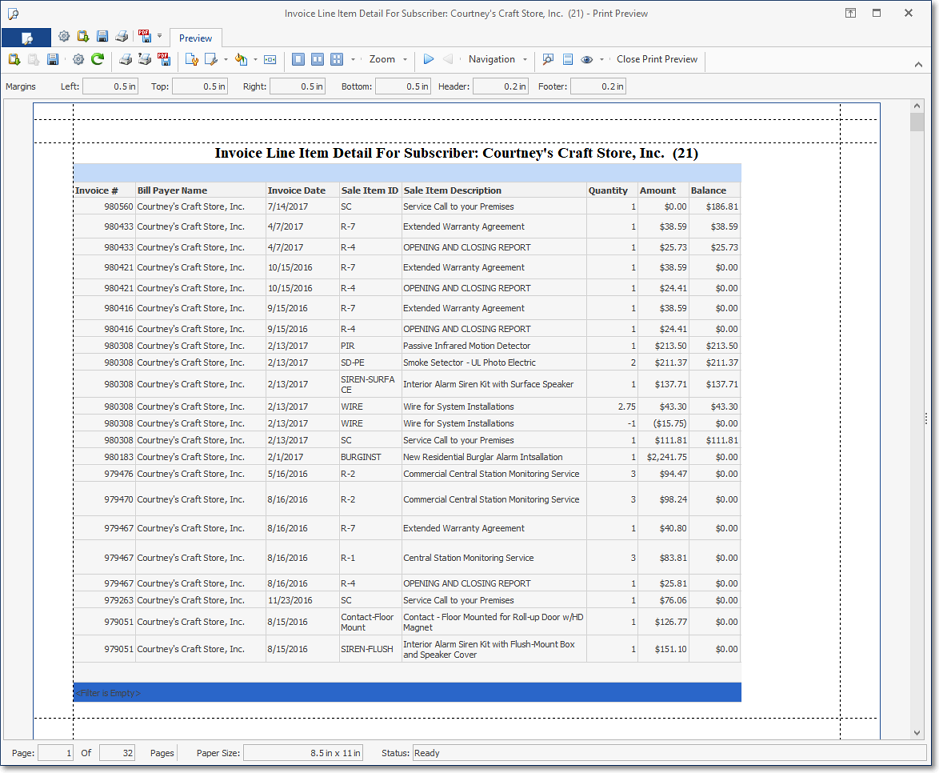
Invoice Detail Line Item - Print Preview dialog