❑Requests for Service - Work Orders - may be initiated within MKMS in multiple places, and for many reasons:
1.By a Subscriber who has noticed a problem with their system
2.By the Service Department for an initial installation or for follow up.
3.By a Central Station Operator as the result of a false alarm or system trouble signal.
4.By being periodically created using the Service Tracking System's automated Recurring Service feature
❑These are two ways to enter a Work Order, and there are two formats in which the Work Order Form is displayed:
1.Work Order Form (Long Format) - Open a Subscribers Form and Press F-2 Search on the Navigation section of the Subscribers Form to locate the appropriate Subscriber record, then open the Subscriber Options Menu on the Navigation section of the Subscribers Form, Select the Service sub-menu, then Choose the Work Orders option.
2.Quick Work Order Form (Short Format Version) - From the MKMS Desktop Click the Quick Work Order Icon on the Service Tab's Ribbon Menu.
❑An Overview of the Work Order Requests tab on the Service Request Form (Long Format Version):
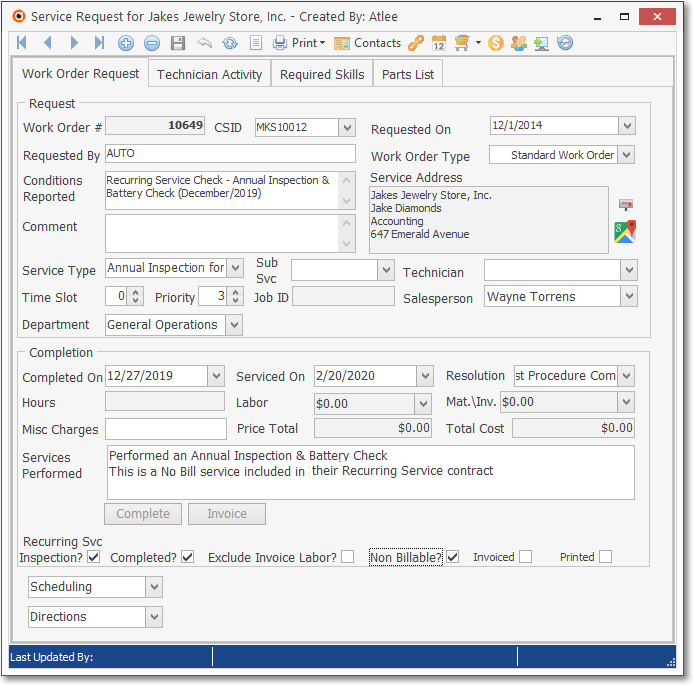
Service Request Form - Work Order Request tab - Long Format
•Unlike the Quick Work Order Form where (within MKMS) the desired Subscriber record must be located using a Subscriber Search dialog and certain other information and options are not available
✓This (Long Format) Work Order Form opens from within a Subscribers Form (using the Options Menu) and therefore the currently selected Subscriber information is already inserted into that Work Order Form.
•Using the (Long Format Version) Work Order Form, the User has access to many more capabilities and more complete data than is available on the Quick Work Order Form.
✓These enhanced features include the ability to:
a)Chain the Work Order to another previously entered, but incomplete Work Order
b)Display the Scheduling, Labor, Inventory/Materials, and Service Notes Drop-Down Info Boxes to view and/or update what has previously been entered
c)Schedule the Work Order
d)Enter Labor Hours and Charges
e)Identify and Price any Inventory and/or Materials that were used
f)Calculates the Total Charges for the Work Order based on the information entered above.
g)View and/or Print the Subscriber's Service History
h)Complete the Work Order including creating an Invoice, if required.
❖See the Work Orders - Entering a Service Request chapter for complete information on using the Work Order Requests tab on the Service Request Form (Long Format).
❑An Overview of the Quick Work Order Form (Short Format Version):
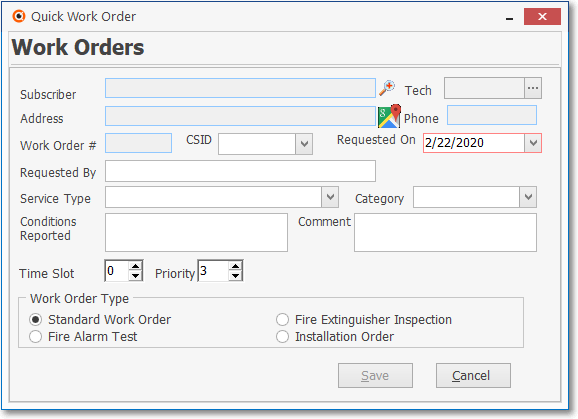
Quick Work Order Form
•The Quick Work Order Form is accessible within both the MKMS and MKMSCS applications.
✓It is intended for use by an Operator - or any other staff person - to rapidly enter a request for service
✓Because of it's easier format, Users may be quickly trained on how to use it.
•The Quick Work Order Form may be opened while an Operator is Processing an Alarm Signal
✓If accessed this was, the Location information and Service History for the Subscriber who is currently displayed on the Processing Screen will automatically be inserted into the Quick Work Order Form.