❑The Docking Options Drop-Down Selections List shows the choices the Operator has in managing which, and where the Special Info Grids will be displayed.
➢Note: The Overdue Signals Grid was designed and documented to comply with 11.2 - Automation software components - Section 11.2.5 of the Third Edition UL® 1981 Standard:
"An alarm pending in the automation alarm queue that goes unprocessed in excess of 90 seconds shall generate an alarm at the central-station signifying there is an alarm pending for handling at the remote site that has not been claimed in over 90 seconds."
▪The Overdue Signals Grid or Overdue Signals Count is always displayed for this purpose.
▪The Grid may be Placed anywhere the Operator wants it: which may be on, or outside of the MKMSCS Desktop.
▪See the "Understanding & Using the Docking Options" discussion below.
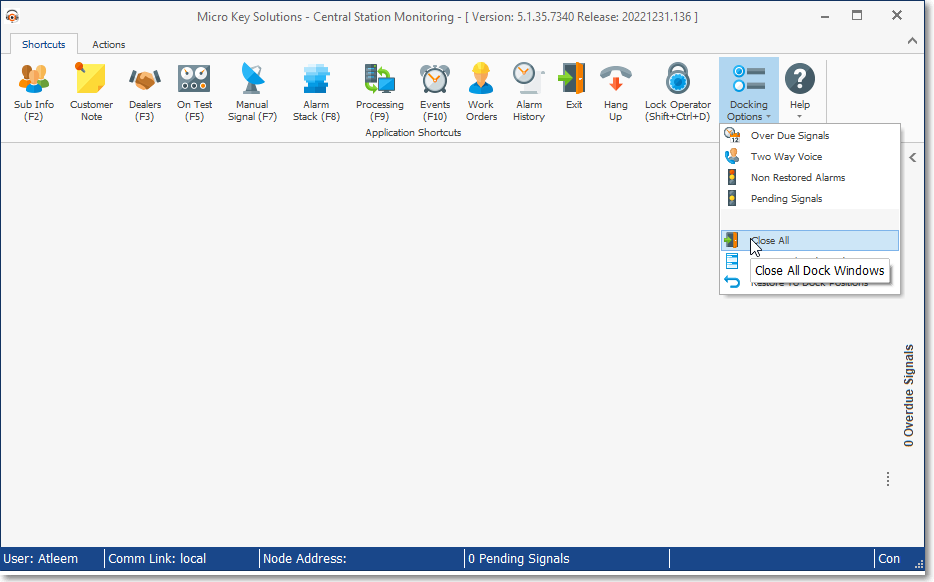
MKMSCS Desktop - Docking Options Menu - Overdue Signals collapsed
•The Docking Options Drop-Down Menu options are:
1.Overdue Signals - The Overdue Signals Grid was designed and documented to comply with 11.2 - Automation software components - Section 11.2.5 of the Third Edition UL® 1981 Standard
2.Two Way Voice - The Two Way Voice Grid shows the Operator that there are Alarm Signals that require them to pick up a telephone line and Listen In to the premises, or actually have a Two Way Voice conversation with that Subscriber.
▪Although this Two Way Voice feature is typically used for Medical Alert situations, it may be used for many other purposes, as appropriate.
3.Non Restored Signals - The Non Restored Signals grid provides a list of all the Accounts which should have, but have not, transmitted a Restoral Signal (indicating that a previously reported Trouble Signal of some type has been corrected) - excluding those Restoral Signals with a pre-established time frame in which that Restoral Signal must be received.
4.Pending Signals - Pending Signals are those that have yet to be acknowledged by an Operator.
5.Active Calls - If PBX is installed and activated - Lists the Active Calls being managed by the PBX system are listed in this Grid.
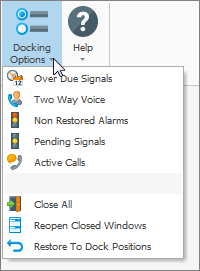
Docking Options Menu
PBX activated
6.Close All (Information Grids) - This option will close all of the open Grids (except Overdue Signals)
7.Reopen Closed Windows - Redisplay the Docking Options list of Grids in the previously set configuration
8.Restore to Dock Positions - Repositions the six Information Grids to there default location.
•There are four (4) Special Info Grids available (assuming PBX is not activated:
1.Overdue Signals - Any Signal that requires Action by an Operator - which has been Pending for more than 90 Seconds - will be listed in the Overdue Signals Grid
"An alarm pending in the automation alarm queue that goes unprocessed in excess of 90 seconds shall generate an alarm at the central-station signifying there is an alarm pending for handling at the remote site that has not been claimed in over 90 seconds."
▪The Overdue Signals Grid or Overdue Signals Count is always displayed for this purpose.
▪The Grid may Placed anywhere the Operator wants it: which may be on, or outside of the MKMSCS Desktop.
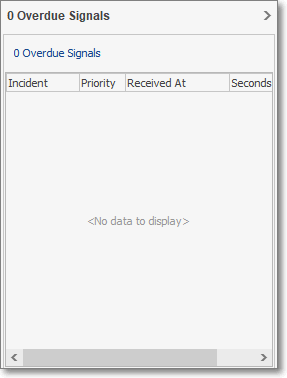
Overdue Signals Grid
2.Pending Signals - Pending Signals are those that have yet to be acknowledged by an Operator.
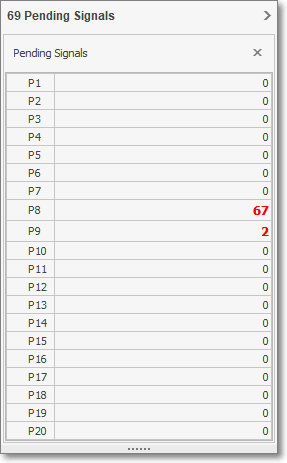
Pending Signals Grid
i.The Priority Level of each type of Alarm Condition is established in the Alarm Conditions Form.
ii.Priority Level - A priority 1 is reserved for Fire Alarms, 2 for Ambush or Hold Up Alarms, 3 for CO detected and other Medical and Life Safety related issues, 4 for Burglary, 5 for other general alarm events, 6 for System Trouble reports, 7 for Low battery, tamper, and other system status reports, 8 for Opening & Closing related signals, and 9 for Tests and other general system reporting.
iii.There may be up to 20 Priority Levels used.
iv.The column to the right of the Priority Level column (e.g., P1, P2, P3) will contain the number of Pending Signals for that Priority Level.
3.Non Restored Signals - The Non Restored Signals Grid provides a list of all the Accounts which should have, but have not, transmitted a Restoral Signal (indicating that a previously reported Trouble Signal of some type has been corrected) - excluding those Restoral Signals with a pre-established time frame in which that Restoral Signal must be received.
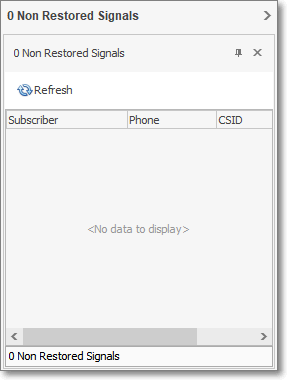
Non Restored Signals Grid
4.Two Way Voice Signals - The Two Way Voice Signals Grid shows the Operator that there are Alarm Signals that require them to pick up a telephone line and Listen In to the premises, or actually have a Two Way Voice conversation with that Subscriber.
▪Although this Two Way Voice feature is typically used for Medical Alert situations, it may be used for many other purposes, as appropriate.
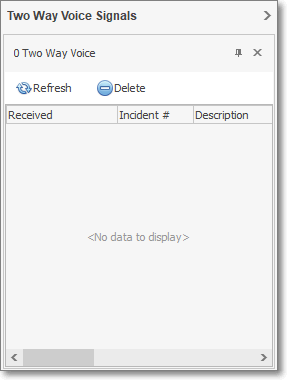
Two Way Voice Signals Grid
❑Understanding & Using the Docking Options
•Initially, all Docking Options are listed on the right side of the MKMSCS Desktop with the Overdue Signals expanded to a Grid.
•The Overdue Signals Grid cannot be closed, and will be displayed (either Docked (Pinned) to the right of the MKMS Desktop, or Located (Placed) where required).
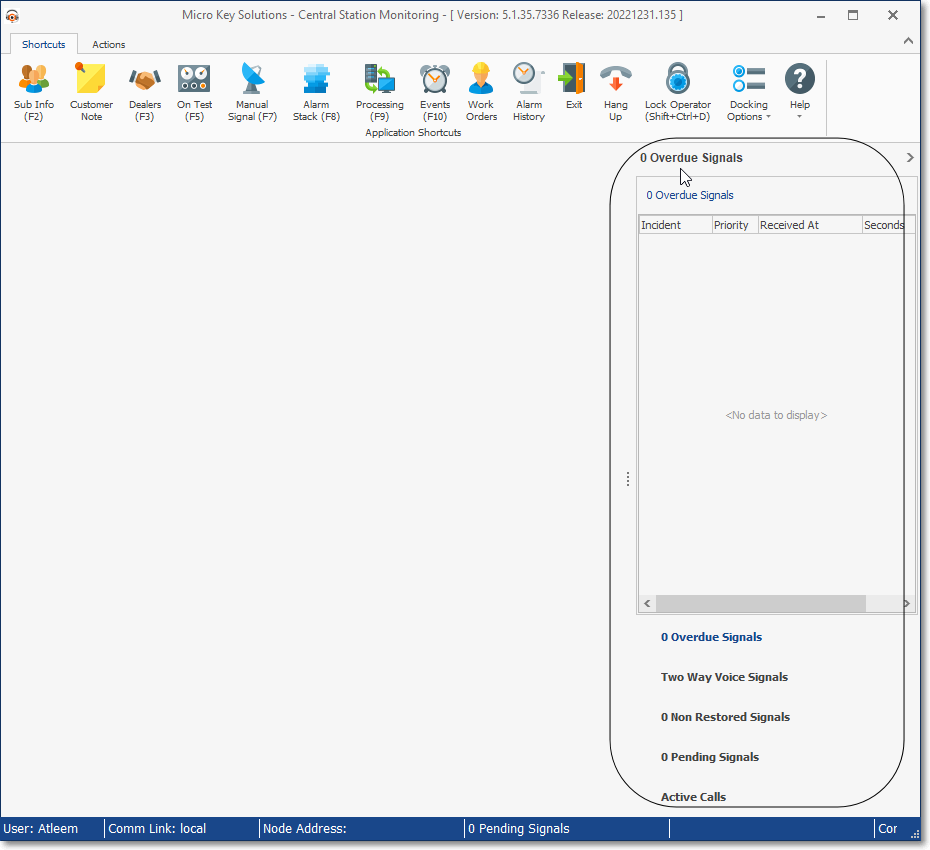
•Where the Special Info Grids will initially be displayed:
✓By default, the Overdue Signals Special Info Grid will be Docked (Pinned) to the right-side of the MKMSCS Desktop.
✓All other Special Info Grids will be listed with just a Title below the Overdue Signals Grid
✓The Number of Two Way Voice Signals, Non Restored Signals, and/or Pending Signals will be shown, if present.
•Relocating an Special Info Grid
1)Double-Click on any Grid Title listed in the default right-side position to display it as an actual Grid (it will replace the Grid currently displayed at the top of the default right-side position)
2)Drag & Drop the Title Bar of any open Grid and Place it where desired on, or outside of the MKMSCS Desktop.
3)Once Placed, it may then be expanded (Drag the lower right corner outward to expand the Grid) to show all of its data columns..
4)Double-Click on any open Grid in the default right-side position to display it as a "stand-alone" Grid, then Drag & Drop it into the desired Place (on, or outside of the MKMSCS Desktop).
5)Double-Click on any Grid that you have Placed to return it to the default right-side position on the MKMSCS Desktop.