❑Understanding the Alarm Signal Processing function:
![]()
1.An incoming Alarm Signal is first acknowledged by your Central Station's Receiver
2.Then, the Receiver transmits this Alarm Signal data to SPA (the Signal Processing Application) where the Signal is interpreted.
✓Therefore, for SPA to be able to insert Alarms Signals into the Alarm Stack, SPA must be running at this, or another computer on the Network to which your Computer is attached.
•The Alarm Stack assigns the Order in which the Alarm Signal should be Processed based on the Priority Level, Date and Time that the Alarm Signal was Received.
•Once SPA inserts these Alarm Signals into the Alarm Stack they are available for Processing:
a)At any workstation that has activated the Processing function in MKMSCS, or
b)At any workstation that has opened the Alarm Stack display - from which the Alarm Signal may be specifically selected for Processing.
➢Note #1: The Manual Alarm Entry function also requires that SPA is running because it must process your manual entry in the same manner as it would any entry from an actual Receiver.
➢Note #2: Once an Alarm Signal is inserted into the Alarm Stack, it may then be processed at a workstation regardless of whether or not SPA is running.
❑There are three ways to activate the Signal Processing function:

1.Click the Processing option on the Shortcuts tab on the Ribbon Menu at the top of the MKMSCS Desktop.
2.Press the F9 function key from within the MKMSCS Desktop.
3.Select the Process Signals option on the Actions tab on the Ribbon Menu at the top of the MKMSCS Desktop.
![]()
Signal Processing Icon (green / orange) indicates that this is an active alarm processing workstation
•The Micro Key Solutions™ Globe Icon (see the mouse pointer in the illustration at the top of this page) on the top left of the MKMSCS Central Station Monitoring Desktop will change to an Icon that will intermittently flash Amber and Green (see the mouse pointer in the illustration immediately above and below) to indicate that this is an active alarm processing workstation.
•To terminate the Signal Processing mode at this Workstation, Press the F9 key, or Click the Processing Icon on the Shortcuts tab again.
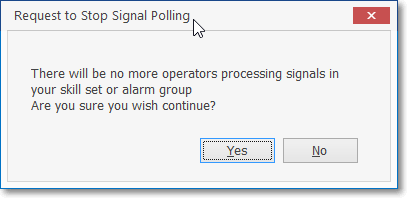
There will be no more operators processing signals in your alarm group.
Are you sure you wish to close the processing Form?
➢If the current Signal Processing Operator exiting mode is the last Operator that is Processing Alarm Signals who is covering Alarm Signals for a specific Alarm Group, a Confirmation message will be displayed indicating that this situation exists.
➢Answer Yes to exit anyway, or No to continue Processing Alarm Signals.
➢Important! : It is important to know and understand that once you exit Processing, any Alarm Signal received from a Subscriber who was assigned to the Alarm Group in question, will not get their Alarm Signal Processed until you, or another Operator who is a member of that Alarm Group logs into MKMSCS and makes themselves available for Processing!
❑Processing the Alarm Signal:
•Once an Alarm Signal has been acknowledged (by Pressing the <Space Bar> or Pressing 8Enter), the Signal Processing Form will be displayed with all of the information relating to the current signal or event.
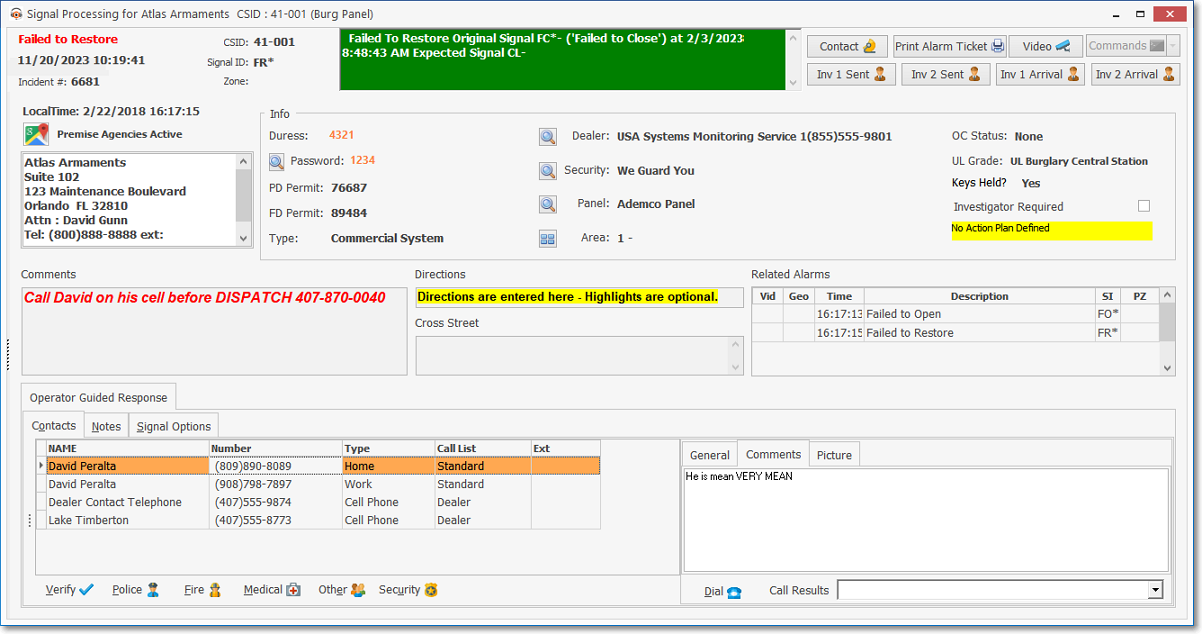
Signal Processing Form
•See the Processing Alarms chapter in the Alarm Signal Processing section for more detailed information.