❑The Quick Search dialog provides an easy method to Search User Designated field(s) in Subscriber and/or Prospect and/or Vendor records - all at the same time - and display a list of each record that matches their Search entry
•This Quick Search dialog and is accessible two ways:
a)On the Receivables tab in the MKMS Desktop, Select the Search Icon and Choose the Quick Search option.
b)On the Subscriber Information Form's Ribbon Menu
c)From anywhere within the MKMS Desktop, Press the Ctrl+Alt+Q key combination.
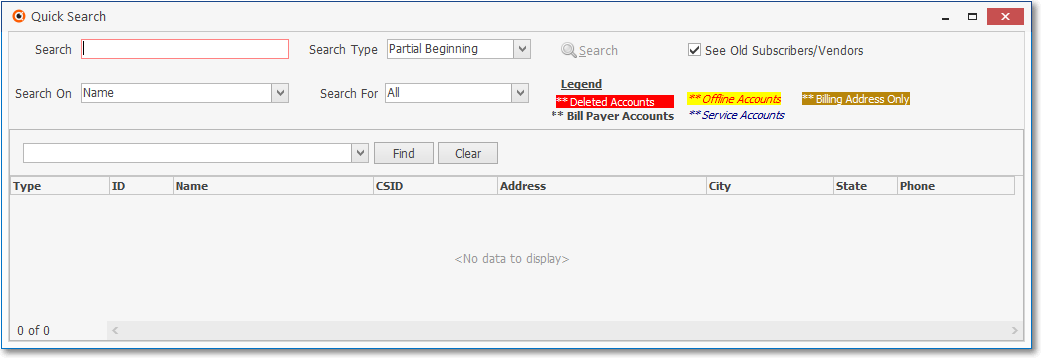
Quick Search dialog
✓Legend:
1.White type on a red background - representing a previously Deleted Subscriber record.
2.Red type on a yellow background - representing an Account that is Off Line.
3.Black type on a white background - representing a regular Subscriber record.
4.Black type in Italics on a white background - representing a Subscriber's Service Address record.
5.White type on a Brown background - representing a Subscriber's record Billing Address record.
❑Using the Quick Search dialog:
•Search - Enter the word(s) which this Search function should use to locate the desired Subscriber(s), Prospect(s) and/or Vendor(s)
•Search Type - By default, this will be Partial Beginning.
✓Use the Drop-Down Selection List provided to Choose a different type of Search to be executed.
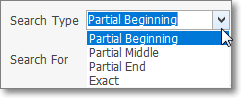
Search Type choices
•Search On - By default, this will be Name.
✓Use the Drop-Down Selection List provided to Choose a different field type to Search.
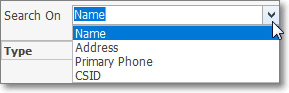
Search On choices
•Search For - By default, this will be All.
✓Use the Drop-Down Selection List provided to Choose a specific record type to Search.
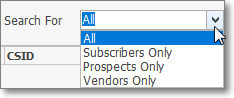
Search For choices
•See Old Subscribers/Vendors - Normally Deleted Subscribers or Vendors are hidden from view to speed searching through your Subscriber and Vendor data. If you check this box, you will be able to view Old ("Deleted") records as well as your current ("Active") Subscribers and Vendors.
•Search Icon - Click the Search Icon to execute the defined Search.
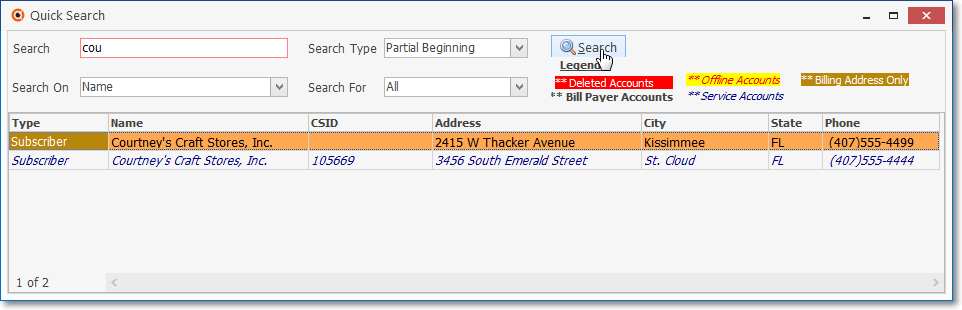
Quick Search dialog - With Data
•The User may Double-Click the line item that corresponds to the record they trying to locate to open that corresponding Subscriber, Prospect or Vendor Form.