❑The ItsPayd Account Maintenance Form is used to identify the Subscribers (Accounts) whose data will be exported to the ItsPayd system for collection.
•The optional Its Payd Module requires a purchase and will not be available unless it's Registered
•To access this ItsPayd Account Maintenance dialog:
✓From the Quick Access Menu (i.e., Right-Click is any open space within the MKMS Desktop) Select Maintenance and Choose Receivables.
▪From the Receivables sub-menu, Choose Pay Import and then Choose ItsPayd.
▪Click the Account Maintenance option
❑Understanding the ItsPayd Account Maintenance Form:
•The first step in setting up the ItsPayd integration is to Choose the Accounts (Subscribers) who are to be exported to ItsPayd for collection purposes.
✓For the initial setup, the ItsPayd Account Maintenance Form provides the means to execute a mass assignment of all Accounts, if desired.
✓Selecting the “Account Maintenance” option, presents following dialog.
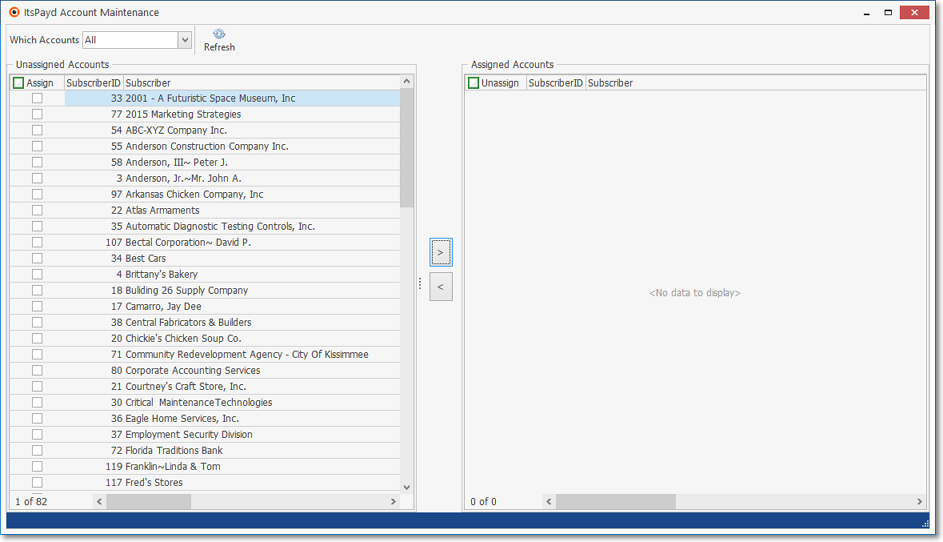
ItsPayd Account Maintenance (default view)
❑Using the ItsPayd Account Maintenance Form
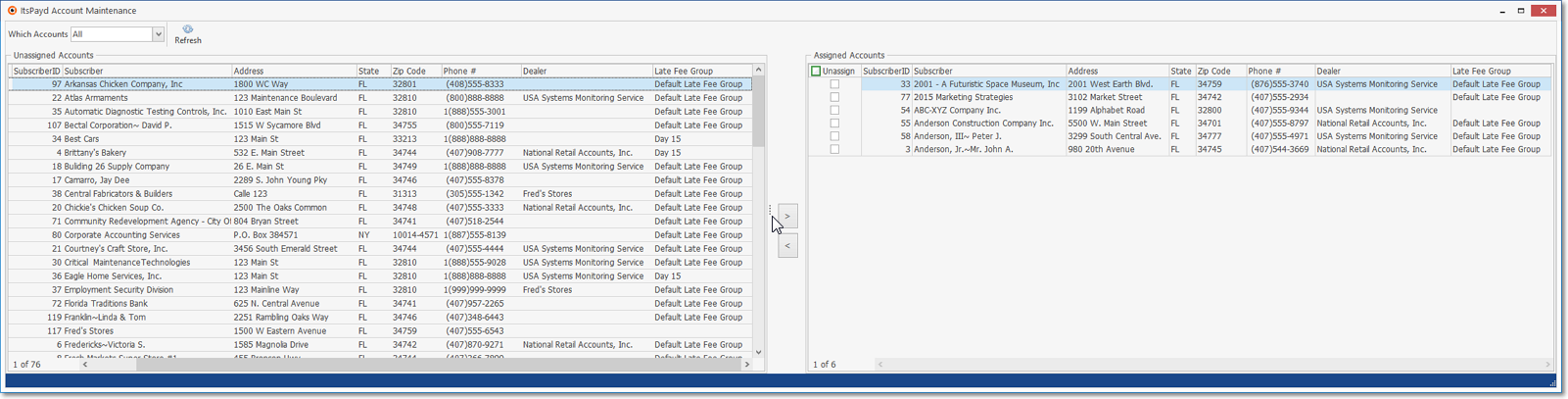
ItsPayd Account Maintenance (expanded view)
•As illustrated above, the ItsPayd Account Maintenance Form is divided into two sections, 1) Unassigned Accounts (on the left), and 2) Assigned Accounts (on the right).
✓The Form may be expanded by Dragging the right border to the right, then Dragging the vertical Ellipse in the center of the Form (see the mouse pointer in the illustration above) to the right.
•Which Accounts - From the “Which Accounts” Drop-Down Selection List provided, Choose which accounts are to be available for assignment to ItsPayd for collection.
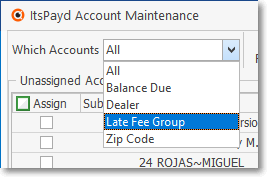
1)All - This option will insert all Subscribers into the Unassigned Accounts section.
▪Refresh - Click the Refresh Icon to import those Subscriber records
2)Balance Due - This option allows the User to only import Accounts who owe your Company more than $ x.xx
![]()
▪Balance - Enter the minimum Amount which the Subscriber must owe to be included in the lists and Press Enter.
▪Refresh - Click the Refresh Icon to import those Subscriber records
3)Dealer - This option allows the User to import Accounts that belong to a specified Dealer.
![]()
▪Select Dealer - Click the Ellipse to open the Select Dealer dialog
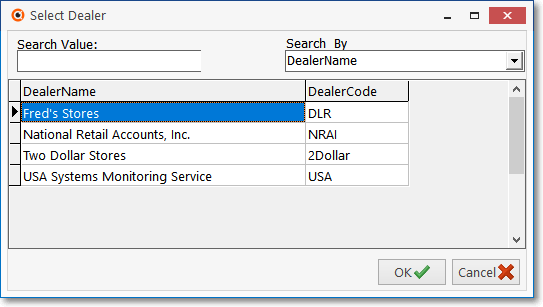
▪Select the appropriate Dealer and Click OK.
▪Refresh - Click the Refresh Icon to import those Subscriber records who have been assigned to that selected Dealer.
4)Late Fee Group - This option allows the User to import Accounts that belong to a specified Late Fee Group
![]()
Select Group - Click the Ellipse to open the Select Group dialog
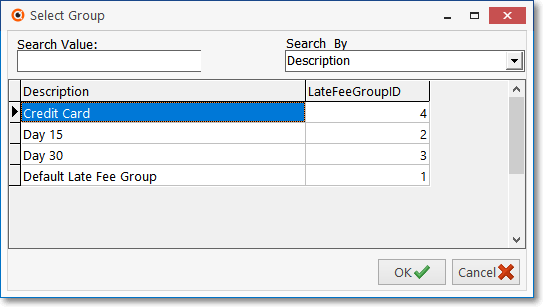
▪Select the appropriate Late Fee Group and Click OK.
▪Refresh - Click the Refresh Icon to import those Subscriber records who have been assigned to that selected Late Fee Group.
5)Zip Code - This option allows the User to only import Accounts who are located within a designated Zip Code.
![]()
▪Zip Code - Enter the Zip Code of the Subscribers to be imported and Press Enter.
▪Refresh - Click the Refresh Icon to import those Subscriber records
➢Note: Assignments instituted from this ItsPayd Account Maintenance Form are a one-time assignment.
oThis means that any new Account that meets a selected criteria will not automatically be included (assigned) in the ItsPayd Account Maintenance Form.
oThe purpose here is to be able to quickly assign a large number of (designated) Accounts - all at one time - without the need to navigate to each Account one at a time to assign them for ItsPayd collection.
oLater, additional Individual Account assignments are best accomplished in the Receivables section of the Subscriber Edit View.