❑Posting Unallocated Balances
•Deposits are actual Receipts that have not yet been allocated to any Invoice(s).
•Credits are Credit Invoices that have not yet been allocated to any Invoice(s).
•Over time, these Credit Memos and/or Receipts & Deposits that have not - or not fully - been Allocated to Invoice(s) will accumulate.
•Locating each Deposits or Credit Memo record, and then locating the Invoice to which it is to be Allocated can be a tedious and time-consuming process.
❑This Post Pending Credits/Deposits Form is used to automate the process of locating each Deposit (a Receipt that has yet to be Allocated to an Invoice) and/or un-applied Credit Memo, and applying those to the appropriate unpaid Sales Invoice.
•To access the Post Pending Credits/Deposits Form:
a)From the Backstage Menu System Select Maintenance and Choose Receivables then Click the Post Pending Credits/Deposits option, or
b)From the Quick Access Menu, Select Maintenance and Choose Receivables then Click the Post Pending Credits/Deposits option
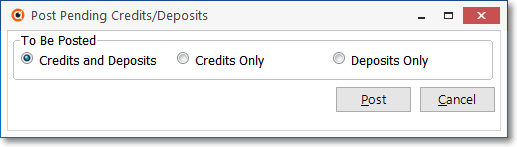
•To Be Posted - Check what is To Be Posted.
✓Credits and Deposits - Allocate All unallocated Credit Invoices and Receipts that have not been allocated to one or more specific Invoices.
✓Credits - Allocate just unallocated Credit Memos.
✓Deposits - Allocate just unallocated Receipts.
•Click the Post button.
✓The selected process proceeds automatically.
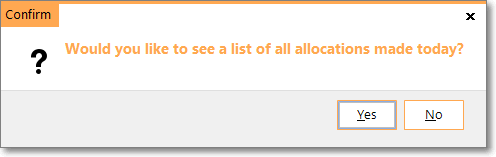
✓Confirm - To see the Amount Allocated, Click the Yes button.
oEach item that was automatically Allocated will be displayed with the Total Amount Allocated appearing in Teal at the bottom of the Post Pending Credits/Deposits Form.
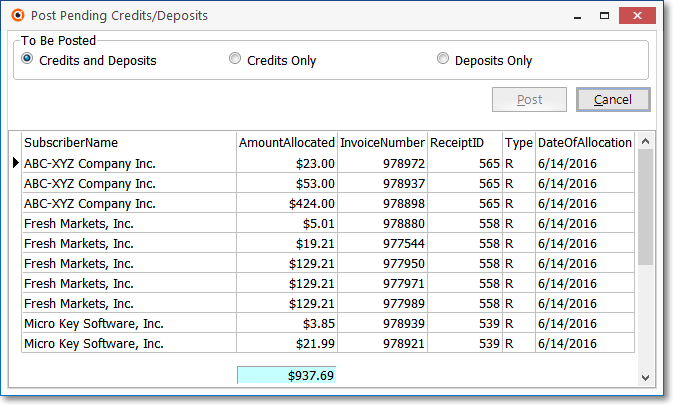
Post Pending Credits/Deposits with Amount Allocated shown
•Close - Click the Close ![]() box on the top right of the Post Pending Credits/Deposits Form.
box on the top right of the Post Pending Credits/Deposits Form.