❑This chapter will provide information about other Forms and Processes - accessed from the Receivable option on the File Menu - which are used by the Receivables module.
•To access the File Menu:
a)From the Backstage Menu System Select File and Choose Receivables and Select the appropriate option, or
b)From the Quick Access Menu, Select File and Choose Receivables and Select the appropriate option
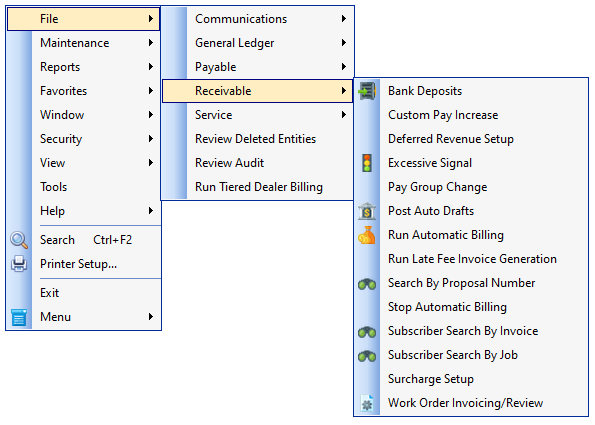
Quick Access Menu - File Menu - Receivable options
•Automatic Billings Setup (Wizard) - This opens the Auto Billing Setup Wizard which allows a User to establish the rules to be implemented for the totally automated billing process.
✓Once this Automatic Billing Setup process is run, it will no longer appear on this menu.
✓See the Automatic Billings Setup (Set it and Forget it) chapter for information on how to implement this feature!
•Bank Deposits - Regardless of whether a Receipt was allocated to an Invoice, or was identified as a Customer Deposit, each Receipt must still be Deposited into one of your Company's Bank Account(s).
✓The Bank Deposits Form is used to identify which Receipts are to be deposited, and so be able to Document the actual Deposit of those Receipts using the Cash Receipts Report.
•Custom Pay Increase - This Form allows the Value of a Custom Pay Amount, which was entered in a Subscriber's Recurring Revenue Form, to be updated by a Percentage Value, or a specific Amount, or manually (one at a time).
•Disable Surcharge - A Credit Card Surcharge may be assessed to help defray the expense of accepting Credit Card Payments
✓Once the Credit Card Surcharge process is started, based on customer acceptance, your Company may decide to abandon doing so.
✓Select this option to stop calculating and assessing that Surcharge
•Excessive Signal - Calculates the charges that are to be assessed for those Excessive Signals which the exceed the defined limits for the number of Signals received from designated Subscribers who are being monitored by your Company's Central Station and/or being monitored for a Dealer's Subscribers for whom your Company is providing their monitoring services.
•Pay Group Change - The Pay Group Change Form allows an authorized User to globally reset one or more of the Pay Rates established in the Pay Groups Form
•Post Auto Drafts - The Post Auto Drafts Form is used to Automatically Draft any Pre-Approved Payments.
•Run Automatic Billing - Although simple to do (with the exception of Fully Automated Recurring Billing), this may be the most powerful feature within the Accounts Receivable System module.
•Post Earned Revenue - (For General Ledger module Users only) - This dialog is used to periodically calculate, distribute, and post Deferred and Earned Revenues to the appropriate General Ledger Accounts' balances in the Account Register and Transaction File.
•Run Automatic Billing - This options displays then Auto Billing Form which allows the User to identify the Billing Cycle information and the Billing Date, then actually execute the Automatic Billing procedure for that selected cycle.
•Run Late Fee Invoice Generation - Calculates and Posts Late Fees to each Subscriber Accounts which has Past Due Invoices.
•Search by Proposal Number - Locates a Subscriber or Prospect by a Proposal Number.
•Stop Automatic Billing - Taking this action will halt the Fully Automatic Recurring Revenue Billing process and thereafter, your Company will have to manually execute the Auto Billing process for each and every Billing Cycle that is in use.
•Subscriber Search By Invoice - Locates a Subscriber by an Invoice Number.
•Subscriber Search by Job - Locates a Subscriber by a Job Number
•Surcharge Setup (Wizard) - This option is used to implement the Assessment of Credit Card Surcharges
✓Once this Surcharge Setup process is run, it will no longer appear on this menu
•Work Order Invoicing/Review - This multipurpose Work Order Invoicing/Review Form allows a User to "finish-up" all the loose ends related to Work Orders that accumulate throughout the day and week in the Service Department.
•Also, see the Review Deleted Entities and the Review Audit Form chapters for that information.
❑Certain options may only appear under special circumstances:
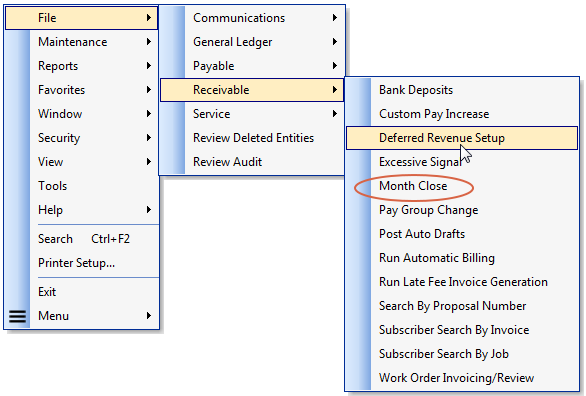
•Deferred Revenue Setup - This option will only appear when the DeferRecurringRevenue option is set to False ("F") in Company Settings.
✓It is used to properly initialize the Deferred Recurring Revenue feature within MKMS Accounts Receivable module and - if the General Ledger module is Registered - in the General Ledger System.
✓Once the Deferred Revenue Setup procedure is executed properly, the option no longer appears in this menu.
•Month Close (Closing the Month) - This option will only appear when the General Ledger System is not in use.
✓Closing a Month tells MKMS to no longer accept transaction changes, additions or corrections dated on or before the month closing date (automatically set as the last day of the selected month).