❑Overview of the Features available in the Fully Automated Recurring Billing features:
a)Runs MKS ePayService as a Windows® Service and Generates Recurring Revenue Invoices each morning at 4:00am [this requires that the Automatic Billing Setup Wizard be run to set the “AutoBillingOn” option in Company Setting to True (‘T’)]
b)Selects only those Accounts (Subscribers) who have Recurring Revenue billing records with a Billing Cycle Billing Day matching the day number of the current Date ("Today" at 4:00am).
c)Recurring Revenue Invoices may be created in advance of the Invoice's Sale Date [this requires the “DayPriorToCylceStart”option in Company Setting be set to the appropriate Value (= the Number of Days to be billed In Advance)] - This requires that the Automatic Billing Setup Wizard be run to set the “DayPriorToCylceStart”option in Company Setting to the appropriate Number of Days.
d)Generation of Recurring Revenue Invoices respects the Separate RMR Invoice option to specifically generate a separate Invoice for designated Service Accounts
e)Includes any previously Suspended Invoicing charges on the Recurring Revenue Invoices
f)Generates Late Fees during the process [this feature requires the “GenerateLateFees” option in Company Setting be set to True (‘T’)]
g)Supports the grouping of Detail Line Items on the Recurring Revenue Invoices (this feature requires the definition of Invoicing Groups and the assignment of an Invoice Group to the appropriate Recurring Revenue records)
h)If the Auto Draft box is Checked on a Billing Cycle record the automatic billing process will also generate the Payment Batch file for the Invoices generated for those Billing Cycles, generates and submits those Auto Draft Payment Transactions to the Payment Gateway (InnoEPay is the recommended Payment Gateway but also supports the Authorize.net and Forte.net Payment Gateways) any of which requires that 1) that a Company's Payment Gateway account has been setup, 2) the “ePayAPI" option in Company Setting is set to True (‘T’), and 3) the MKSePayService is running].
i)Generates Receipt records for each of the Approved Batch Payment Transactions when acknowledged by InnoEPay (or any of your Company's selected Automatic Payment Gateway).
j)Allocates those Receipts to the appropriate Recurring Revenue Invoices
k)In addition to InnoEPay, other Automatic Payment Gateways: (Authorize.net and Forte.net) are also supported.
l)Generates e-mail notifications for Invoices to customers - The emailing of the Invoice notification - using the MKS Connect Service - during the Fully Automated Recurring Billing process is activated in Company Setting by setting the "email_invoice_notification" to True ("T") and the Subscriber must have a valid Email address. Requires that all SMTP settings be properly entered.).
m)Generates e-mail notification for Receipts (The emailing of the Receipt notification - using the MKS Connect Service - during the Fully Automated Recurring Billing process is activated in Company Setting by setting the "email_receipt_notification" to True ("T") and the Subscriber must have a valid Email address. Requires that all SMTP settings be properly entered.).
n)Generates an e-mail notification to the designated Employee if the Fully Automated Recurring Billing process fails. By default, this AutoBillingNotificationEmail option in Company Settings is blank.
▪This option stores the Email address of the Employee who is to be notified if (when) the Fully Automated Recurring Billing process has failed.
▪If no AutoBillingNorificationEmail Email address is entered, no Failure Notification will occur.
o)Generates an e-mail notification to the designated Employee if the Fully Automated Recurring Billing process fails.
▪By default, thie AutoBillingNotificationEmail option in Company Settings is blank.
▪This option stores the Email address of the Employee who is to be notified if (when) the Fully Automated Recurring Billing process has failed.
▪That Automatic Billing Process Failure Email is transmitted with:
Subject: Auto Billing Process critical error
Email body contains the actual error message.
▪If an Email address is not entered for the AutoBillingNotificationEmail Company Setting option, no Failure Notification can occur.
➢Important Information - See the "Understanding How and Why the Auto Draft and Auto Bill options are used on the Billing Cycles Form" discussion in the Billing Cycles chapter!
❑Setting Up the Fully Automated Recurring Billing process to run automatically each morning at 4:00am [assuming the Automatic Billing Setup Wizard has been run successfully].
1.Run the Automatic Billing Setup Wizard.
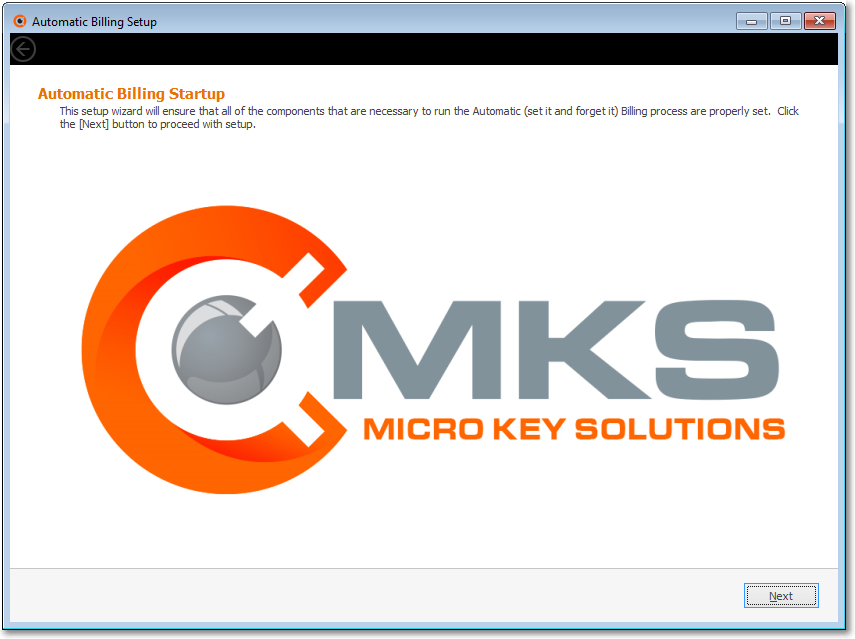
Automatic Billing Setup - Automatic Billing Start up dialog
2.Company Setting options - (some of these are set when the Automatic Billing Setup Wizard is run)
a.Generate Late Fees - The generation of Late Fees when using the Fully Automatic Recurring Billing feature for the creation of Recurring Revenue Invoices requires that the “GenerateLateFees” option be set to True (‘T’).
b.Date Prior To Cycle Start - The Fully Automatic Recurring Billing feature [assuming the Automatic Billing Setup Wizard has been run successfully] selects those Accounts (Subscribers) who have Recurring Revenue billing records with a Billing Cycle Billing Day matching the day number of the current Date ("Today" at 4:00am).
i.A “DayPriorToCylceStart” Company Setting option - when populated - will tell the Auto Billing process to launch X number of days before (with x being the Value assigned to this option) the Billing Cycle Billing Day, for those Companies who like their Recurring Revenue Invoices to be created (and usually mailed or emailed) before the actual date assigned to those Invoices.
ii.For those Companies who like their Recurring Revenue Invoices to be created (and usually mailed or emailed) before the actual date assigned to those Invoices, this “DayPriorToCylceStart” Company Setting option - when populated - will tell this Fully Automated Recurring Billing process to launch X number of days before (with x being the Value assigned to this option) the Billing Cycle Billing Day.
c.E Pay API - The “ePayAPI" option in Company Setting is set to True ("T") to properly implement your Company's Payment Gateway (see the Payment Gateway. InnoEPay, Authorize.net, Forte.net chapters for more information).
d.Auto Billing On - The creation of Recurring Revenue Invoices using the Fully Automatic Recurring Billing feature provides the option to generate a separate Invoice for any Service Accounts and so requires the “AutoBillingOn” option be set to True (‘T’) to implement this feature.
3.Payment Gateway setup Process - Setup an Automatic Payment Gateway (i.e., InnoEPay, Authorize.net, Forte.net) as your Company's Payment Gateway
c.The Automatic Billing Setup Wizard must be executed.
d.Certain additional Company Settings - identified in the related InnoEPay, Authorize.net, and Forte.net chapters - must be entered/updated based on the Payment Gateway(s)) that will be used by your Company.
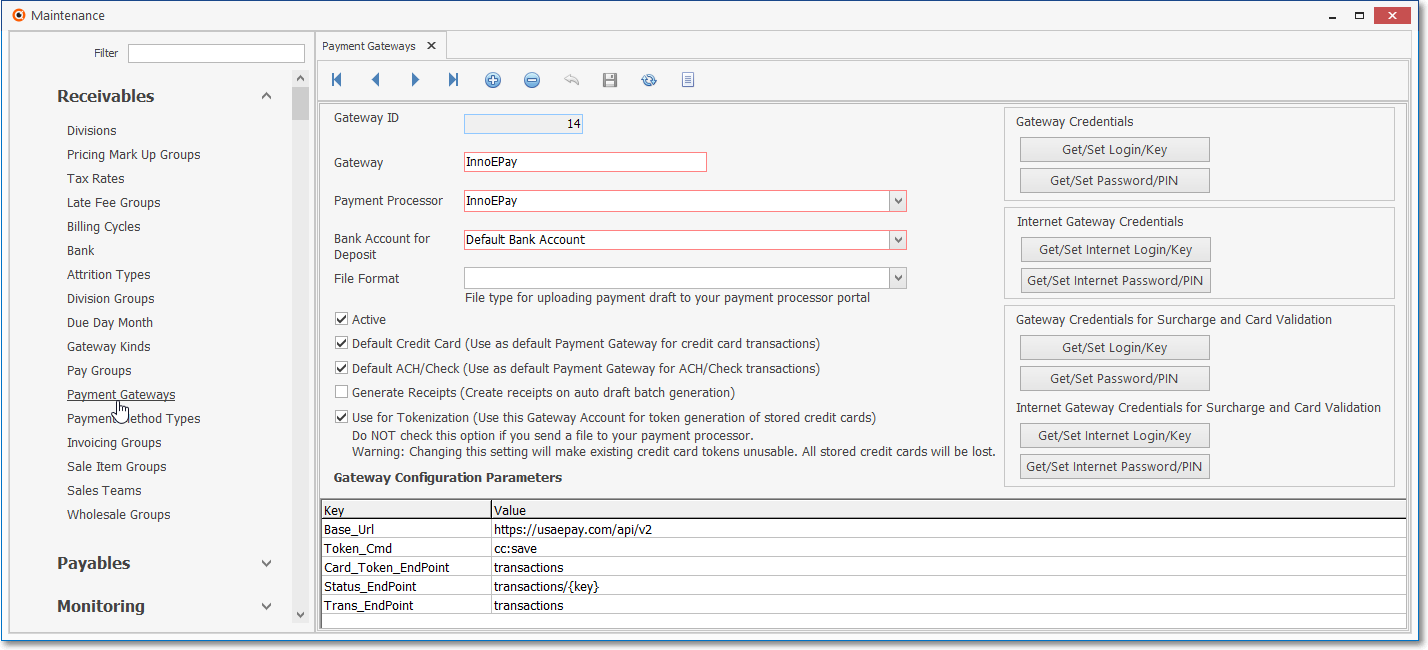
Payment Gateways Form - InnoEPay - Record Editing View
4.Billing Cycles - Define a Billing Cycle record with the appropriate Description and Billing Day combination for each day number of when this set of Recurring Revenue Invoices should be created:
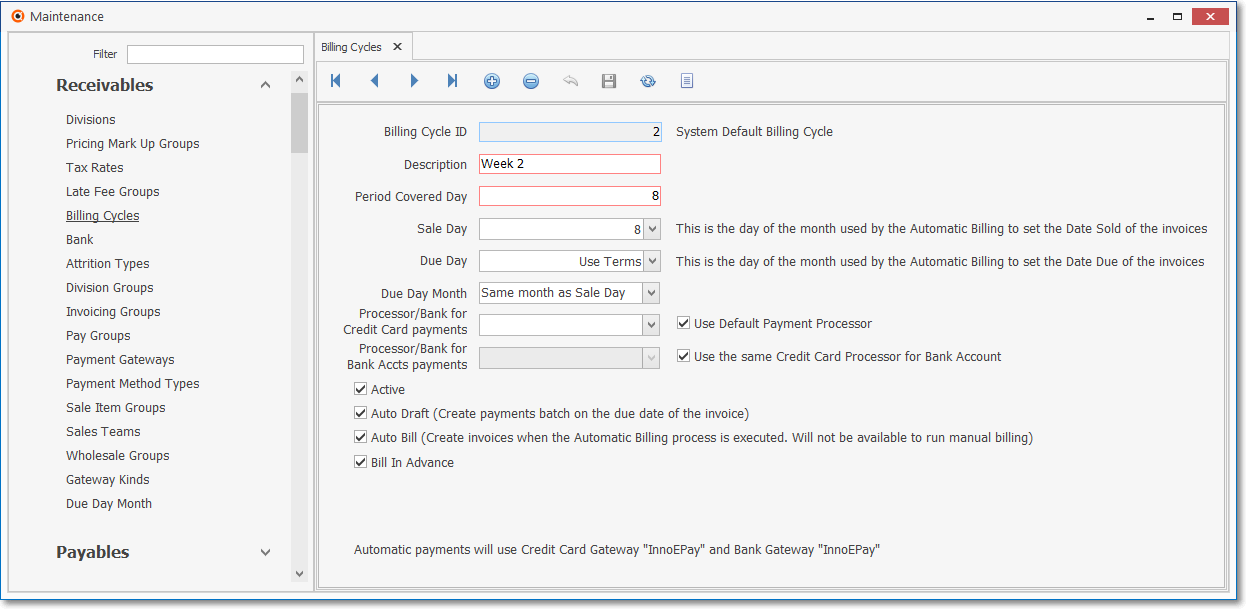
Billing Cycles - Description and Billing Day number
5.Invoicing Groups - Define the Invoicing Groups representing the desired Grouping of Invoice Detail Line Items on Recurring Revenue Invoices
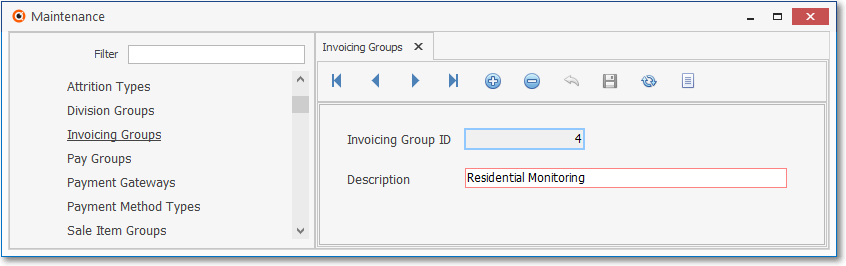
Invoicing Groups Form
6.Recurring Revenue - Assign the appropriate Invoice Group to the appropriate Recurring Revenue records
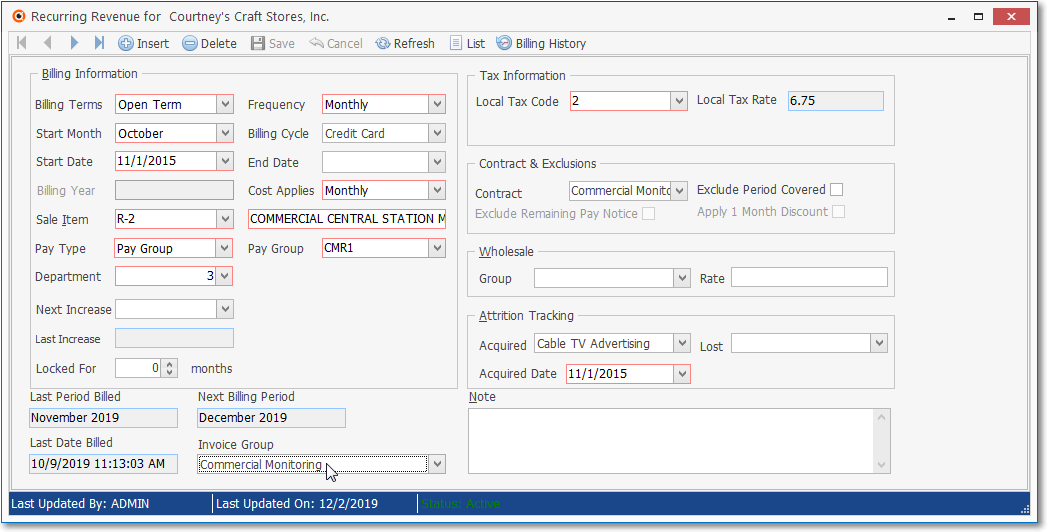
Recurring Revenue record - Invoice Group field
7.Service Account Only - Individually Choose the Yes option in the Separate RMR Invoice field's Drop-Down Selection List to identify those Service Locations that should be getting a separate Recurring Revenue Invoice.
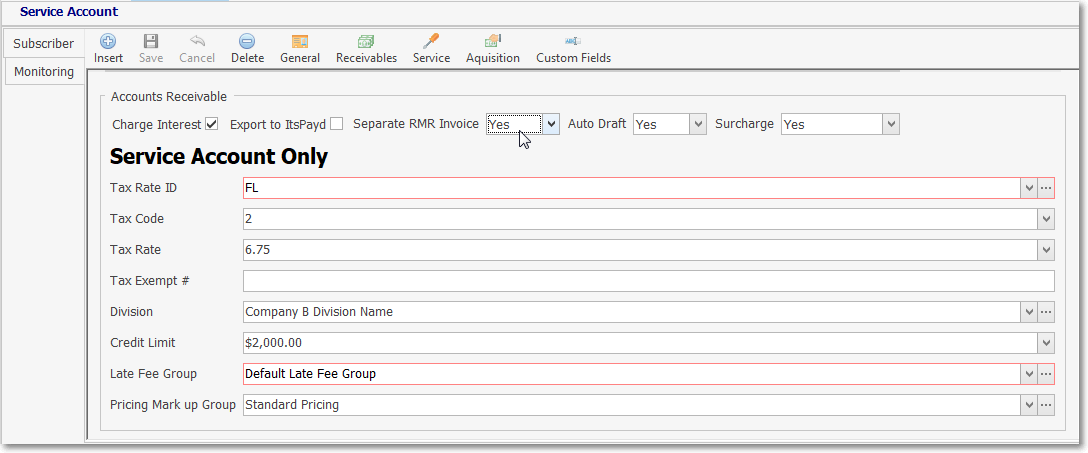
8.Auto Draft Setup - Enter the Subscriber's Payment Method (i.e., Bank Draft or Credit Card charge) information which is required for those Subscribers who will be Paying Recurring Revenue Invoices using an Automatic Payment Gateway (i.e., InnoEPay, Authorize.net, Forte.net).
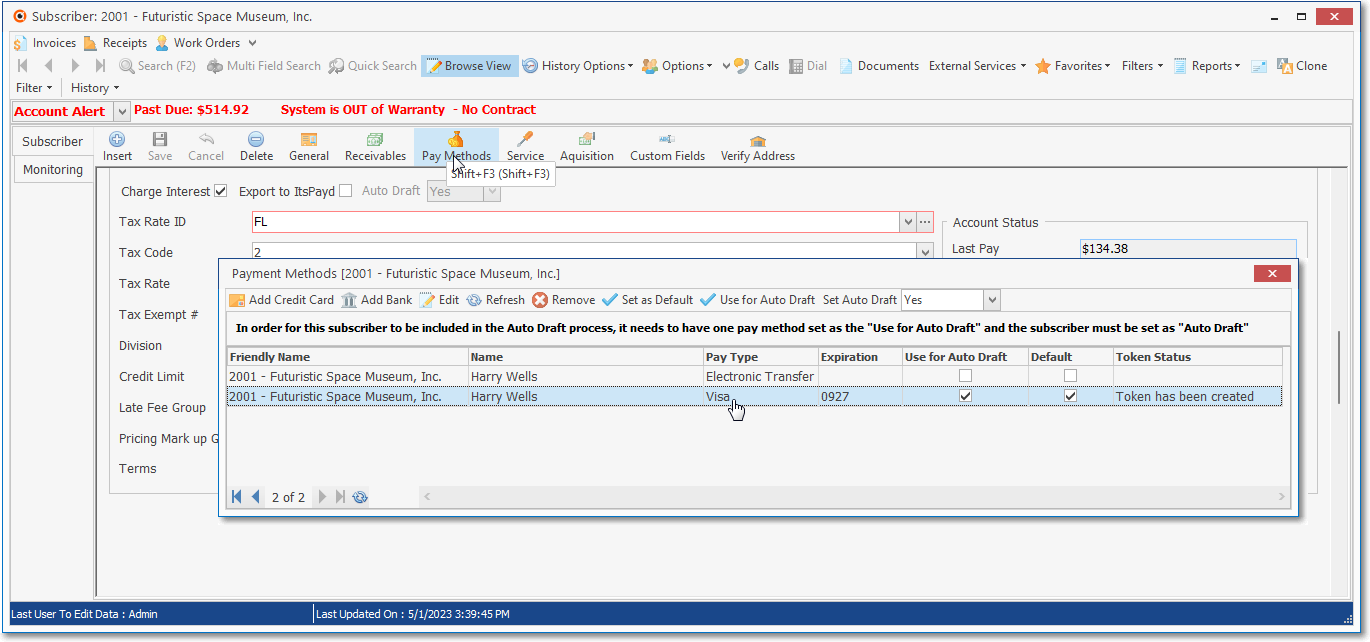
Subscribers Form - Edit View - Auto Draft Setup - Draft Credit Card fields