❑The User Options Form has several tabs that allows you customize many features within MKMS.
•From an accounting and marketing standpoint, most of the tabs will be completed when starting the Accounts Receivable and Accounts Payable modules, and should already be completed.
•These include:
✓Tax
•A feature that is setup in User Options, however, does pertain specifically to the Prospect Tracking System:
✓Company Options - Invoice/Proposals tab where you will set your Proposals Margin Percentage, if desired.
•To access the User Options Form from the MKMS Desktop,
1.Select the Menu tab and Choose the General.option, then Select User Options; or
2.Right-Click on the MKMS Desktop at any location not within an open Form or any of the MKMS Desktop's Tabs or Ribbon Menus, (or Click the Menu Icon on the Receivables Tab) and Choose the Maintenance option, then Select User Options.
✓Click the Company Options - Invoice/Proposal tab.
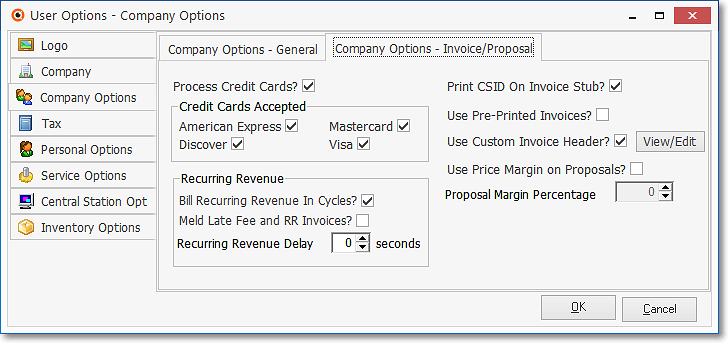
User Options: Company Options - Invoice/Proposals sub-tab
•Use Pre-Printed Invoices? - Check if you will be using 'Pre-Printed Invoices' for your billing because your Proposals will use the same Forms.
•Use Custom Invoice Header? - Because your Proposals will use the same Forms, Check and Click View/Edit if you are NOT going to use pre-printed invoices but you want to customize the font of your Company name, address, telephone number, etc. as a Company Header on your invoices.
✓This function will override default Company information you set-up under the Company Options tab in your Global User Options.
•Use Price Margin on Proposals? - The Accounts Receivable System and Prospect Tracking System modules provide many features to help your Company manage and track Lead Generation, Marketing and Selling Processes more effectively, which includes the creation of Proposals..
✓Depending on the method your Company will use for Pricing those Proposals, Choose how each Proposal's line item's Retail Price will be calculated based on one of these two options:
a)Check this Use Price Margin on Proposals? box to have the Retail Price being charged for Sales-Purchase Items that are entered on Proposals calculated based on a percentage markup of an identified predefined Cost (that was previously entered in the Sales-Purchase Items Form); or
b)Do not Check this box and the Retail Price for that part or service will be based on what was previously entered in the Sales-Purchase Items Form as the Retail Price.
•Proposal Margin Percentage - If you've chosen to have your Proposal's line item pricing automatically calculated based on a percentage markup of an identified predefined Cost (this Proposal Margin Percentage field will be highlighted in Yellow):
✓You must enter those Costs in the Sale-Purchase Items Form ; and
✓You must enter the percentage markup Value here in the Proposal Margin Percentage box provided.
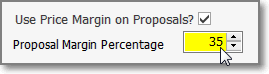
➢Note: The percentage you enter should be a number greater than 1 (and probably greater than 30% or 40%; or more that 100%), and it may also be fine-tuned up to two decimal places (eg, 133.33% or 50.5%), as needed.
❑Company Settings: Click the Company Settings button on the Company tab of the User Options Form to (re-)set availability to any of the features outlined below.
•Confirm Header Footer - When the ConfirmHeaderFooter option is set to True ("T"), if a Header and/or a Footer has not been created for a Proposal, you will be asked if you want to do so before exiting the Proposal Form.
•Calculate Proposal Margin On Retail - By default, the CalcPropMarginOnRetail option is set to False ("F") and so Sale-Purchase Items entered on a Proposal will be charged at Wholesale (Cost) when shown on the Proposal Estimate tab.
▪If the CalcPropMarginOnRetail option is set to True ("T"), when a Proposal is created, the Profit Margin shown on the Proposal Estimate tab will be calculated based on the Retail Price defined for each Sale-Purchase Items entered.
•Proposal Override Line Item Delete - There are situations where a User who has Access Rights to Create, Read, Update, and Audit. but not to Delete a Proposal - but that User may still need to Delete a specific Detail Line Item. This capability is enabled by using the Proposal Override Line Item Delete ("ProposalOverrideLineItemDelete") option defined in the Company Settings dialog:
i.When the ProposalOverrideLineItemDelete option is set to False ("F") in Company Settings - which is the default - the normal case exists (i.e., When a User does not have Delete Access Rights for a Proposal, he/she may not delete a Proposal nor any Detail Line Item in that Proposal).
ii.When the ProposalOverrideLineItemDelete option is set to True ("T") even if a User does not have Delete Access Rights for a Proposal, he/she may still delete any Detail Line Item in that Proposal.
•Require Lost Proposal Information - By default, the RequireLostProposalInfo option defined in the Company Settings dialog is set to True ("T") which requires that Proposals which have been deemed to be "lost" (i.e., the Prospect is not going to buy what was being proposed) are updated with a Date when the Proposal was determined to have been lost, and a Reason for why the Prospect did not buy.