❑The Alarm Groups tab on the Employee Form must be completed by assigning one or more Alarm Groups to each Operator before actually starting to use the Central Station Monitoring module.
•Before assigning Alarm Groups to each Operator, these Alarm Processing Groups must be identified.
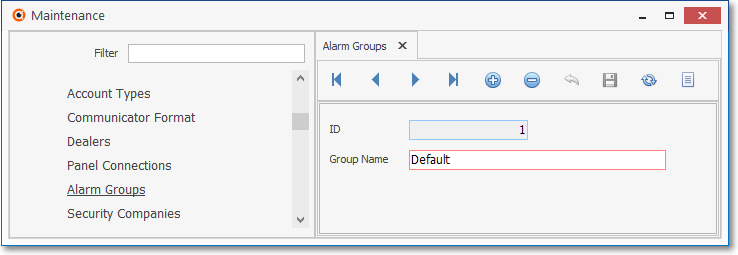
Alarm Groups Form
•You must assign one or more of the Alarm Processing Groups to each Employee (Operator) that may be required to monitor signals from that Alarm Processing Group within the Employee Form's Alarm Groups tab.
✓At a minimum, the Operator should be assigned to the Default group.
✓There is no limit to the number of Alarm Processing Groups to which an Employee (Operator) may be assigned.
•To open the Employee Form:
a)From the Backstage Menu System Select Maintenance and Choose Employee to access this Employee Form, or
b)From the Quick Access Menu, Select Maintenance and Choose Employee to access this Employee Form.
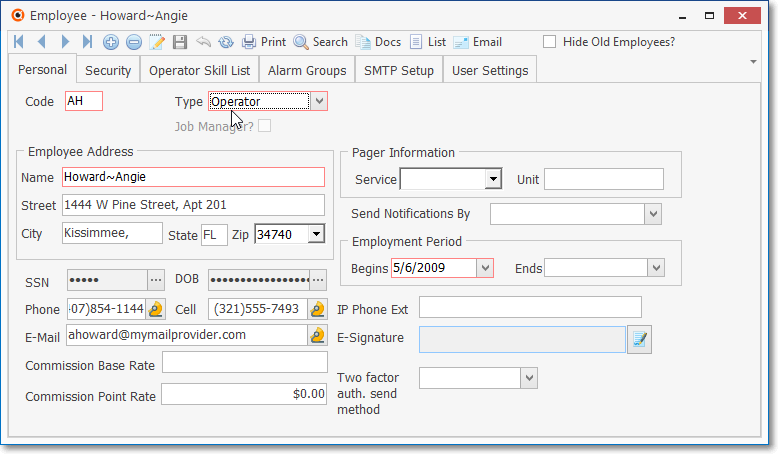
Employee Form - Personal tab - Operator is Type selected
•Tabs on the Employee Form - Each separate information segment is viewed by selecting the appropriate Tab.
![]()
✓An Employee who may perform the duties of a Central Station Operator ("Operator") must be assigned either Operator or All Type as their Type code to view the Alarm Groups Tab.
❑Updating an Employee record who is an Operator with Alarm Group information:
➢Important Reminder: All Operators should at least be assigned to the Default Alarm Processing Group within this Alarm Groups tab of the Employee Form.
•Click the Search option on the Navigation Menu to look up a specific Employee record.
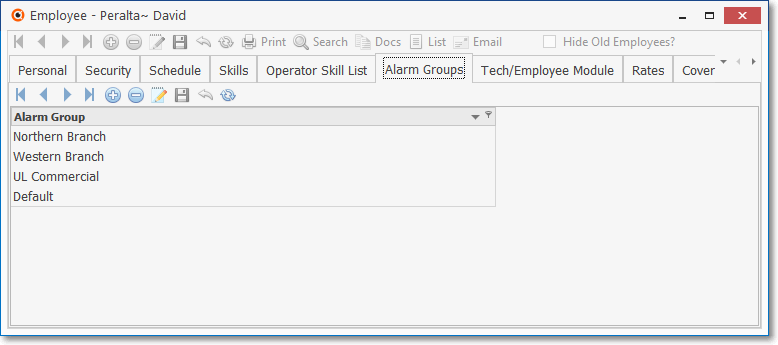
Employee Form - Alarm Groups tab
•Alarm Groups - Click on the Alarm Groups tab
•Click the ![]() Icon on the dedicated Navigation Menu located below the Alarm Groups tab
Icon on the dedicated Navigation Menu located below the Alarm Groups tab
✓Click within this new line and then Click the Drop-Down Selection List arrow
▪Choose the Alarm Group you wish to add.
•Click the ![]() Icon to record this entry.
Icon to record this entry.
✓Repeat as appropriate.
•You may assign any number of (appropriate) Alarm Groups to an Employee.