❑The Operator Skills tab on the Employee Form must be completed for any Employee assigned an Operator or All Type code if they will be using the Central Station Monitoring module.
•To direct Alarm and Supervised Event Signals to specific Operators based on their level of training, those Operator Skills must first be defined (see the Operator Skills chapter in the Central Station Maintenance section).
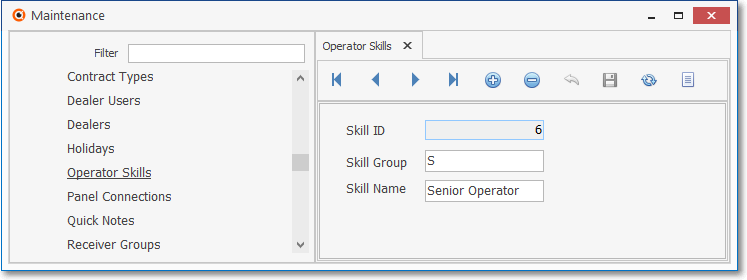
Operator Skills Form
•Once these Operator Skills have been defined, they may then be assigned to specific Employees in the Operator Skills tab.
❖In MKMSCS, when an Operator with somewhat basic skills (e.g., Trainee) is handling a non-critical signal and another signal comes in from that same Account that should not be handled by that Operator because of their limited Skill level, the new (higher Priority) signal will not be assigned a Waiting Status (waiting for that Operator because they are already processing another signal for that Account), but instead will assign the signal a Pending Status and store it in the Alarm Stack until an Operator becomes available who does have the Skill set required to process that signal.
❑To enter the Operator Skill set(s) for which the currently selected Central Station Operator has qualified.
•To open the Employee Form:
a)From the Backstage Menu System Select Maintenance and Choose Employee to access this Employee Form, or
b)From the Quick Access Menu, Select Maintenance and Choose Employee to access this Employee Form.
✓Use the Search Icon to locate the Employee record you wish to update.
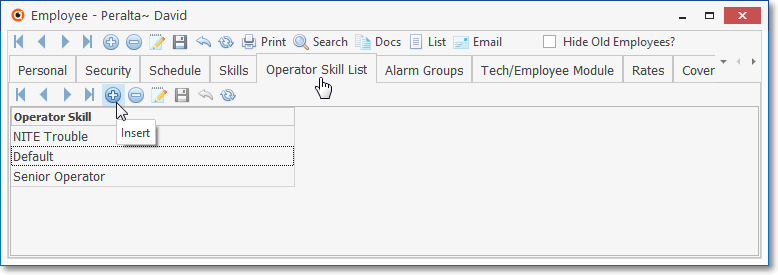
Employee Form - Operator Skills tab
•Click on the Operator Skills List tab to add Operator Skills earned by this Employee.
•Click the ![]() Icon on the dedicated Navigation Menu located below the Operator Skill List tab
Icon on the dedicated Navigation Menu located below the Operator Skill List tab
✓Operator Skill - Click within this new line and then Click the Drop-Down Selection List arrow
▪Choose the Operator Skill to be added.
•Click the ![]() Icon to record this entry.
Icon to record this entry.
✓Repeat as appropriate.
•Any number of (appropriate) Operator Skills may be assigned to an Employee.