❑The Pay Method List (Report) is a fully functional Data Grid which provides a list of the Payment Methods which have been entered for your Company's Subscribers.
•This is a multi-purpose report which helps to identify anomalies in data entry, verify data entry, confirm what and from where Payment Methods were entered within a specific Date Range,
•This information may be filtered, sorted, printed, and/or exported as needed.
❑Accessing the Pay Method List (Report) dialog:
•There are two ways to access the Pay Method List dialog:
a)From the Backstage Menu System Select Reports and Choose Receivable Reports, or
b)From the Quick Access Menu, Select Reports and Choose Receivable Reports.
✓Then, Select the Pay Method List option.
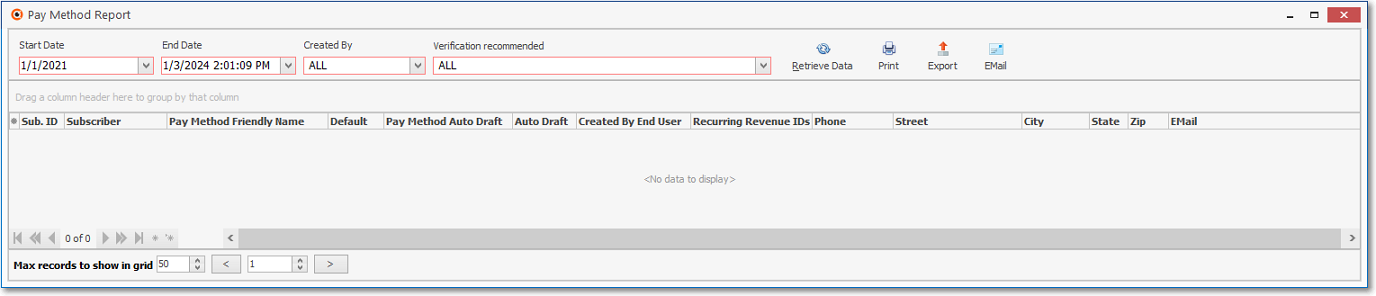
Pay Method Report Grid
❑Setting Up the the Pay Method List (Report) - The Ribbon Menu provides these Options and Icons:
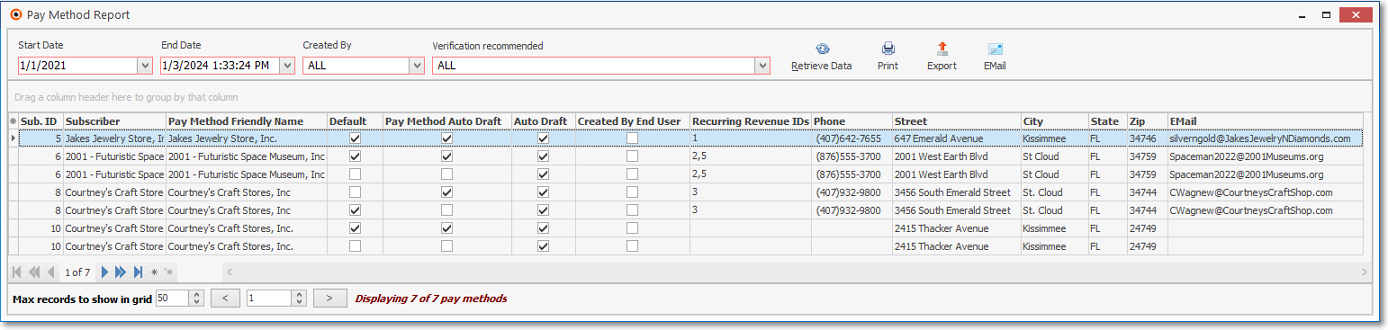
Pay Method Report Grid - with Data
•Ribbon Menu Options to determine what Payment Method records will be listed:
✓Start Date - By default this will be the first day of the current Year.
▪Use the Drop-Down Date/Time Calendar provided to enter a different Start Date if needed.
✓End Date - By default this will be the current Day and Time.
▪Use the Drop-Down Date/Time Calendar provided to enter a different End Date and Time, if needed.
✓Created by - By default this will be All.
▪Use the Drop-Down Selection List provided to limit the list to only those Payment Methods created by an end user, or by your Company (from your office)
✓Verification Recommended - By default this will be All.
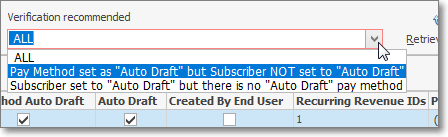
Pay Method Report - Verification Recommended options
▪Use the Drop-Down Selection List provided to:
i.List ALL of the defined Payment Methods (the default choice), or
i.To limit the list to only those Payment Methods set as Auto Draft but the Subscriber is not Checked for Auto Draft, or
ii.To limit the list to only those Subscribers set for Auto Draft but there is no Auto Draft Payment Method defined for that Subscriber.
•Max records to show in grid - This option - which is located at the bottom of the Payment Methods List is set to 50 by default.

✓Provided for those Companies with a large number of Subscribers
✓This setting allows a User to restrict the number of Payment Methods List records - that will be retrieved from the database at one time - to the Maximum number set here.
✓A pair of left and right arrow buttons provides movement from Grid page to Grid page.
✓The number of records (pay methods) being displayed, and the total number of applicable records (pay methods), is also shown.
•Columns - Select which columns of data are to be displayed:
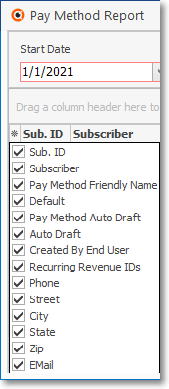
Available Columns
✓Click the asterisk (¬) at the left of the data grid's Header row (see the mouse pointer in the illustration above) to display a list of all of the column names - and associated data - which may be displayed.
✓By default, all Column Names will be Checked.
✓Remove the Check mark (Click on the Check to remove it) to hide that column of data from the data grid.
•Descriptions of the Columns Names:
✓Sub ID - The Subscriber's record ID
✓Subscriber - The Subscriber Account's Title Name
✓Pay Method Friendly Name - By default, the Title of the Subscriber (the Subscriber Name on the Account) but it is recommended that the person or company name and some specific title or number (to differentiate it from other credit cards or bank accounts that may be entered for the Subscriber) will be entered
✓Default - Checked if the Default box is Checked in the Payment Methods Form
✓Pay Method Auto Draft - Checked if the Use for Auto Draft box is Checked in the Payment Methods Form
✓Auto Draft - Checked if the Subscriber record is identified as an Auto Draft Account in the Receivables section within the Edit View on the Subscribers Formiew
✓Created by End User - normally left unchecked
✓Recurring Revenue IDs - Recurring Revenue record ID(s) separate by commas when there are more than one
✓Phone - Phone Number of Subscriber
✓Street - Enter the billing address house or building number and street name and type (e.g., ST, AVE, BLVD)
✓City - Enter the billing address city
✓State - Enter the State code for the billing address
✓Zip - Enter the billing address Zip Code
✓Email - Email address of the Subscriber
•Ribbon Menu Icons use to load the selected data, and filter, sort, print, and/or export the selected Payment Method records
✓Retrieve Data - Once you have determined the Payment Methods that are to be listed, Click the Retrieve Icon
✓Print - Once you have filtered, sorted, and selected the required Columns (see below) in the data grid, if needed Click the Print Icon
✓Export - Once you have filtered, sorted, and selected the required Columns (see below) in the data grid, if needed Click the Export Icon
✓EMail - Once you have filtered, sorted, and selected the required Columns (see below) in the data grid, if needed Click the EMail Icon
•Sorting the List - Setting the Order in which the Payment Methods List dialog's data grid is Listed within the Payment Methods List Grid:
✓The default sorted order of the Payment Methods List dialog's is based on the Sub. Id (Subscriber's ID Number) - which is ordered from lowest to highest (1 - 9).
✓Thereafter, the column that determines the sorted order of the List may be easily changed, whenever needed.
•Filtering the List - This Payment Methods List dialog's data grid may also be filtered, as needed to define/identify the data that is actually needed.
✓See the Grids & Lists and the Filter Builder Dialog chapters for more information about formatting and printing (and exporting) the Payment Methods List dialog's data grid
•Radial Menu Lookup options - Accessing the Payment Method and/or the Subscriber Form for any listed Pay Method line item.
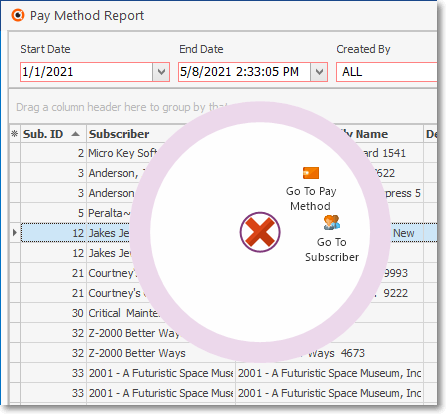
✓Right-Click on any Payment Method record to display its Radial Right-Click Menu
▪Select the Go To Subscriber, Go To Pay Method option to open and view the associated Subscriber or Payment Method Form