❑The Filter Builder dialog is available within several Forms in MKMS.
•Creating a new Filter or Enhancing the Custom Filter:
✓The Filter Builder dialog is available throughout MKMS on the Ribbon Menu at the bottom of some Forms.
✓Once defined, a Custom Filter may be further refined or expanded by Clicking the "Customize..." button at the bottom right side of the Filter Criteria line within a Grid.
•In either case, the Filter Builder dialog will be displayed (with any Custom Filter information already inserted, if available).
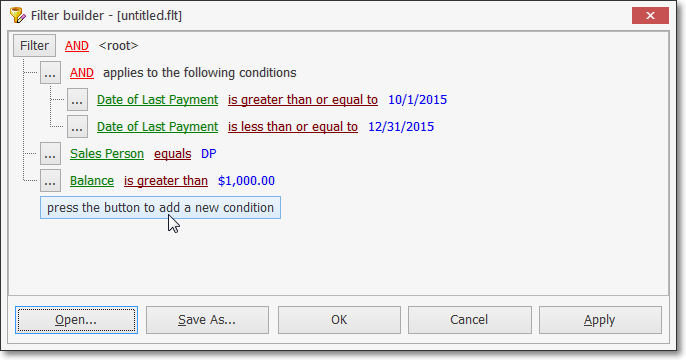
✓press the button to add a new condition - Click this button bar to insert a new filter line
▪By default, the first field name in the Header of the associated Grid will be displayed.
▪However, you may Click that field name to open a Drop Down Selection List of all available field names in the Grid.
▪Choose the desired field name and it will replace the default field name.
▪The default logic name is displayed next to that field name (e.g., =, >=, Like)
▪Click that logic name to open a Drop Down Selection List of all available logic names/types.
▪Choose the desired logic name/type
▪Enter the appropriate condition Value.
✓Repeat this process as needed to define the filter that is needed.
•Open - Display an Open an existing filter dialog which may be used to reload a previously saved Filter (see Save As below).
•Save As - If you will need to use this exact filter again, Click the Save As... button and name this filter.
•Apply - To implement this filer, Click the Apply or the OK button.