❑Radial Right-Click Menus
•Ribbon Menu options affecting a specific item within a data grid are sometimes accessible by Right-Clicking on any detail line item within that grid.
✓When available, this will open the associated Radial Right-Click Menu.
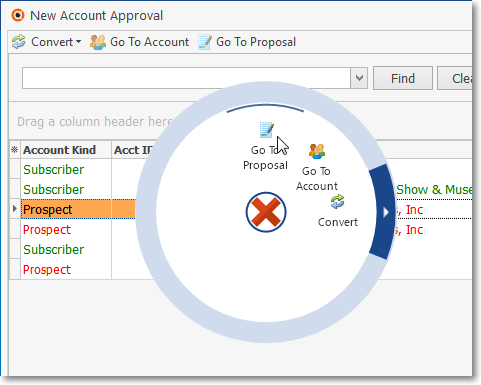
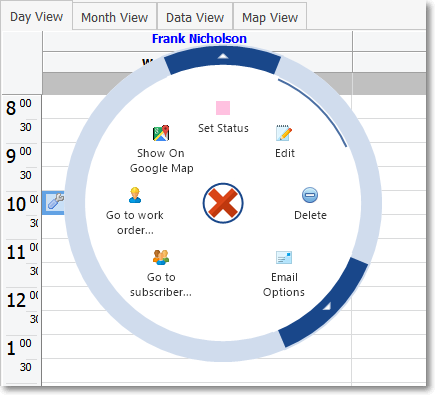
New Account Approval Form - Radial Right-Click Menu Technician Scheduling Form - Radial Right-Click Menu - with its 2 Sub-Menus
✓Point to the desired option (it will be identified with a blue line within the Circle), then Left-Click that required Option, or
✓Left-Click the Circled Red X in the center to close the Radial Right-Click Menu.
•These Radial Right Click Menus may also have one or more sub-menus indicated by a dark blue band with an White arrow pointing outward (as illustrated below).

New Account Approval Form - Radial Right-Click Menu options with available Sub Menu
✓When available, this will open another Radial Sub-Menu with additional options (as illustrated below) for the selected Radial Right-Click Menu option.
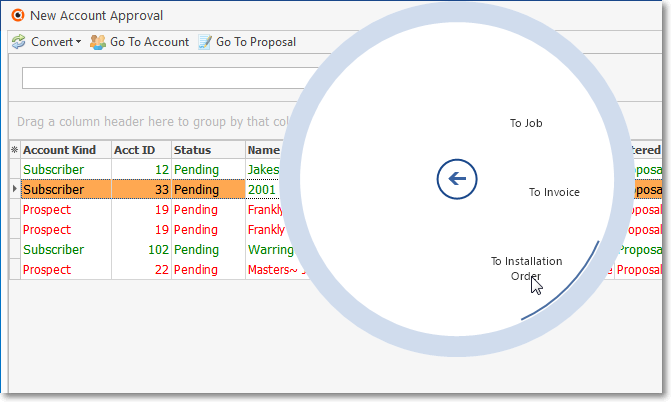
New Account Approval Form - Radial Sub Menu options
✓Point to the desired option (it will be identified with a blue line within the Circle), then Left-Click that required Option
✓Click the Circled Blue Arrow to return to the Radial Right-Click Menu.