❑There are many times throughout the day that Operators (and other Employees may) get requests to Place an Account on Test.
•Accessing the Panel Tests Form :
a)From the Backstage Menu System within MKMS, Select Maintenance and Choose the Monitoring option, then select the Place account on test option, or
b)From the Quick Access Menu within MKMS, Select Maintenance and Choose the Monitoring option, then select the Place account on test option, or
c)From anywhere within MKMSCS by Pressing the F5 function key, or
d)From the Shortcuts tab on the MKMSCS Desktop, Choose the F5 On Test option.
•By default, no Accounts are on test - meaning that all signals sent by all Alarm Systems will be processed in the normal manner.
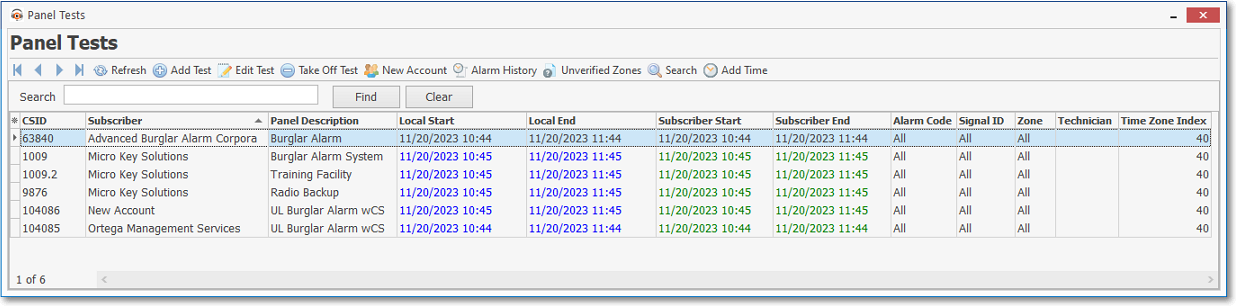
Panel Test Information Form used to Place an Account on Test
•If any Accounts have been placed on test, when the Panel Test Information Form is displayed, those "On Test" Accounts will be listed in the section shown above.
•There are several functions that may be performed on this Panel Test Information Form, shown as a series of buttons at the top.
![]()
Panel Test Information special function Icons
•For a complete discussion of the functionality offered on this Panel Test Information Form, see Place an Account on Test.
❑Unverified Zones - The Unverified Zones dialog is a maintenance Form which may be used to cancel all Test Status codes for a selected CSID, or to selectively remove specific CSID Zones from the list of those Waiting ("W") for a Test.
•When a Technician or a Subscriber requests that an Operator Place an Account on Test, internally the system sets the Test Status field to Waiting ("W") for all CSID Zones (or for a specifically identified Signal ID and/or Physical Zone) defined for the selected CSID(s) as long as each has a Check in the Zone Test? box on the CSID Zones Form.
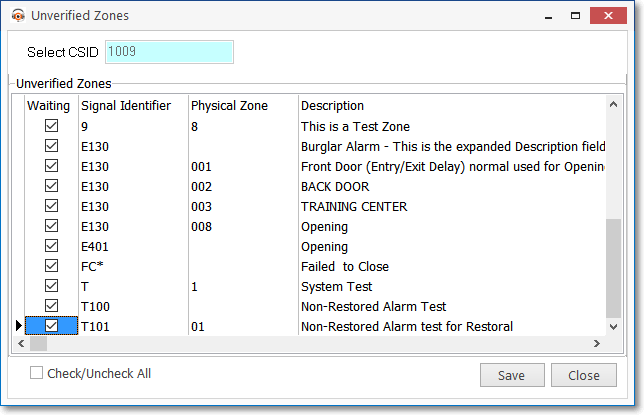
✓This Waiting ("W") status indicates that the system is Waiting to receive signal(s) from those CSID Zone(s) or selected Signal ID and/or Physical Zone while a Technician (or Subscriber) is testing an Alarm System.
✓While in the Waiting Test Status, when the Signal ID and/or Physical Zone (specifically identified within the CSID Zones Form with a Check in the Zone Test? box) is tested, that Test Status code is changed from Waiting ("W") to Tested ("T").
•To Access the Unverified Zones dialog within MKMSCS:
1.From the Sub Info (F2) Form within MKMSCS by Selecting the Unverified Zones option (see above) on the Miscellaneous Menu where this maintenance may be performed on any CSID defined for the selected Subscriber.
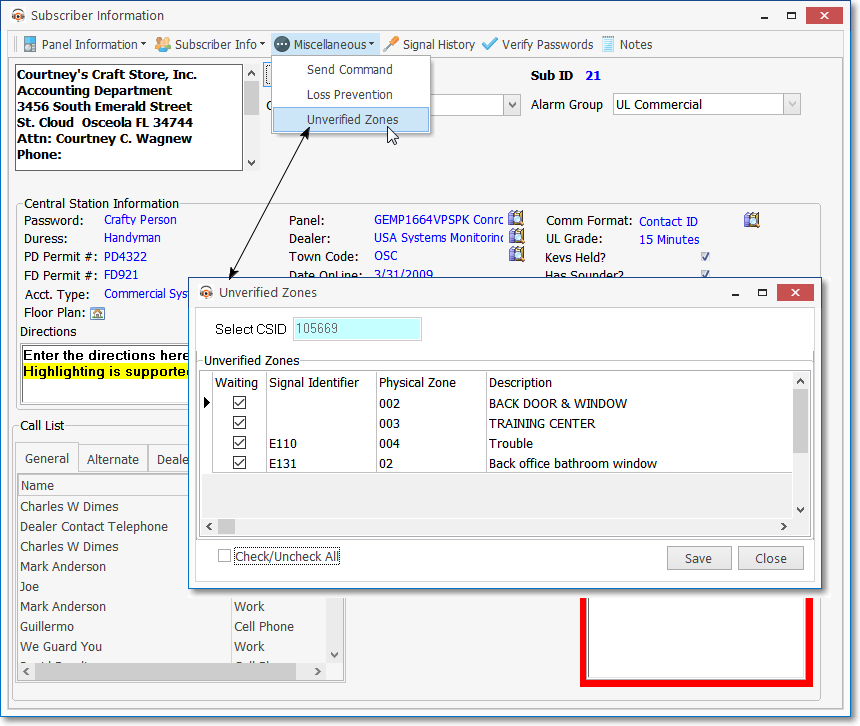
Sub Info (F2): Subscriber Information Form - Miscellaneous Menu - Unverified Zones option - Unverified Zones dialog
✓When accessed from the Sub Info (F2) Form, for the Operator to make changes, they must be designated as a Central Station Supervisor on the Security tab of the Employee form.
✓For those Subscribers with multiple CSIDs defined, the User may view the appropriate Unverified Zones as follows:
✓First, Select the appropriate CSID from those listed.
✓Then, Click the Unverified Zones button.
✓Only the Unverified Zones for the Selected CSID will be displayed.
2.From the F5 Panel Tests dialog within MKMSCS
✓Choose the Search option to open the Search Accounts On Test dialog
![]()
Panel Tests Form - Search Icon
✓Select a Subscriber Panel CSID (or a Subscriber),
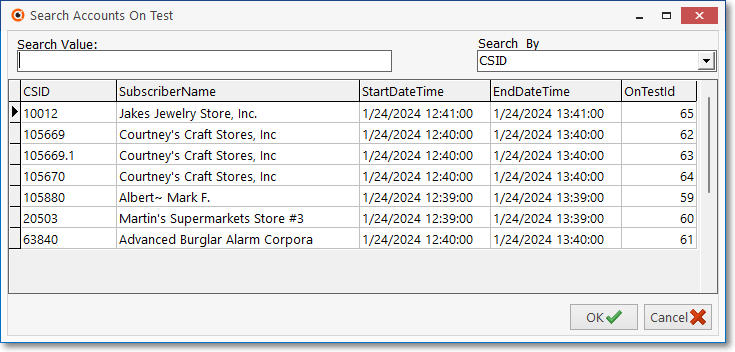
Search Accounts On Test dialog
✓Click the Unverified Zones button.
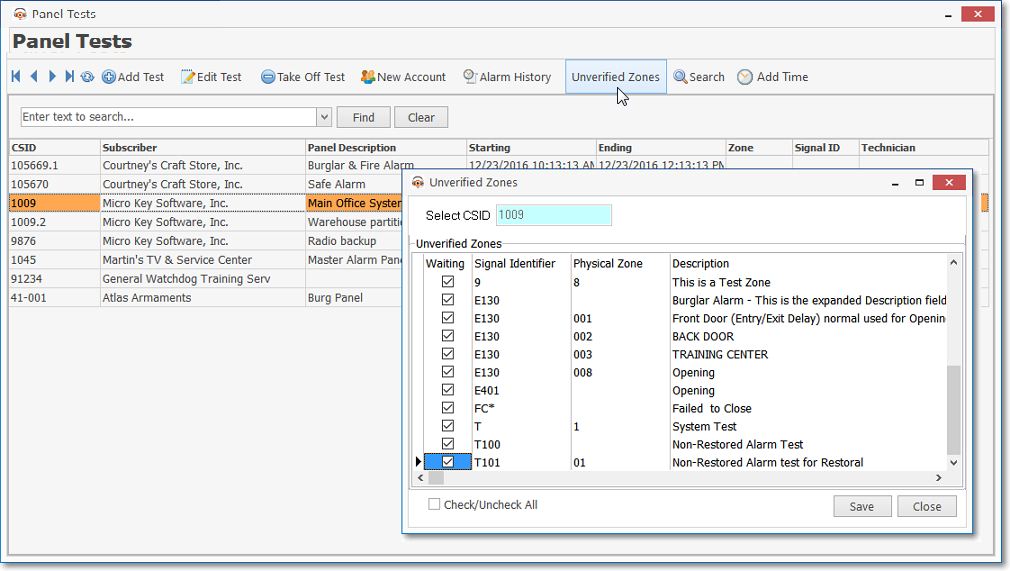
Press F5 or Select the On Test (F5) option: Panel Tests Form - Unverified Zones option - Unverified Zones dialog
3.On Test Notifications during Signal Processing - When an Alarm Signal is retrieved from the Alarm Stack for an Account that is On Test,
a.A Number - within a colored box - is displayed on the top right of the Signal Processing Form.
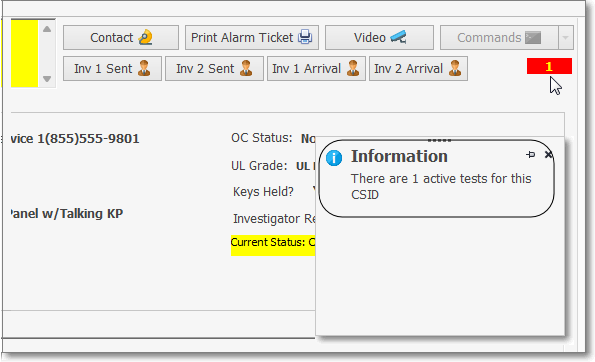
b.The color of the box surrounding the Number indicates:
i. Red - Click on the Number to display an Information dialog that will show the number currently of Active Tests for this CSID
ii. Blue - Click on the Number to display the Alarm History for this CSID
iii. Green - Click on the Number (which will usually be "0" ) indicating this Subscriber's On Test request has recently expired.