❑The MKS Connect Service (and the Communications Module) use the data described in 1) to 3) below to provide:
•A variety of automated Email responses, and/or reminder Task to follow up with someone for a designated reason.
•The automated responses which may be enabled by your Company are:
a)Notify New Prospects and/or a New Subscribers with a Welcome and/or Thank You Email
b)Send a notification reminder for upcoming Service calls
c)Remind Subscribers that they have a past due Invoice
d)Ask Subscribers with expiring Credit Cards to update their file
e)Send an Email when certain Contracts are about to expire
f)Survey a Subscriber about a recently Completed Service visit
g)Send an acknowledge when a Receipt record has been created
h)Once enabled, a Customer Connect History Grid with the details of each Email and/or follow-up Task created.
•To initiate these automated responses, go to the Customer Connect Menu
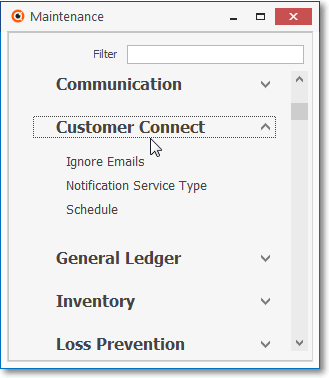
Customer Connect Menu options
1)Ignore - addresses that should never be sent an automated Email Response can be identified in the Ignore Emails Form
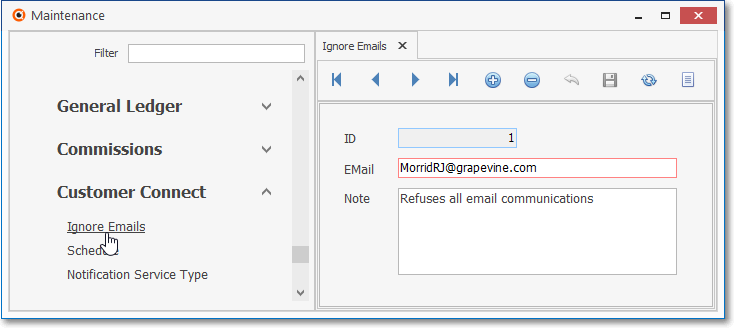
Customer Connect - Ignore Emails Form
2)Notification Service Types - Definitions of the types of notifications that will be used are entered in the Notification Service Type Form
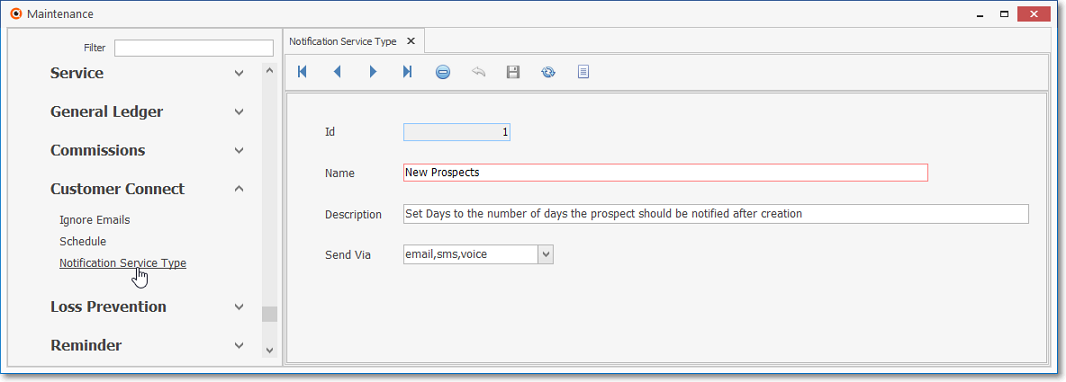
Notification Service Type Form
3)Schedule - records which set the parameters for an automated response must be created in the Schedule Form
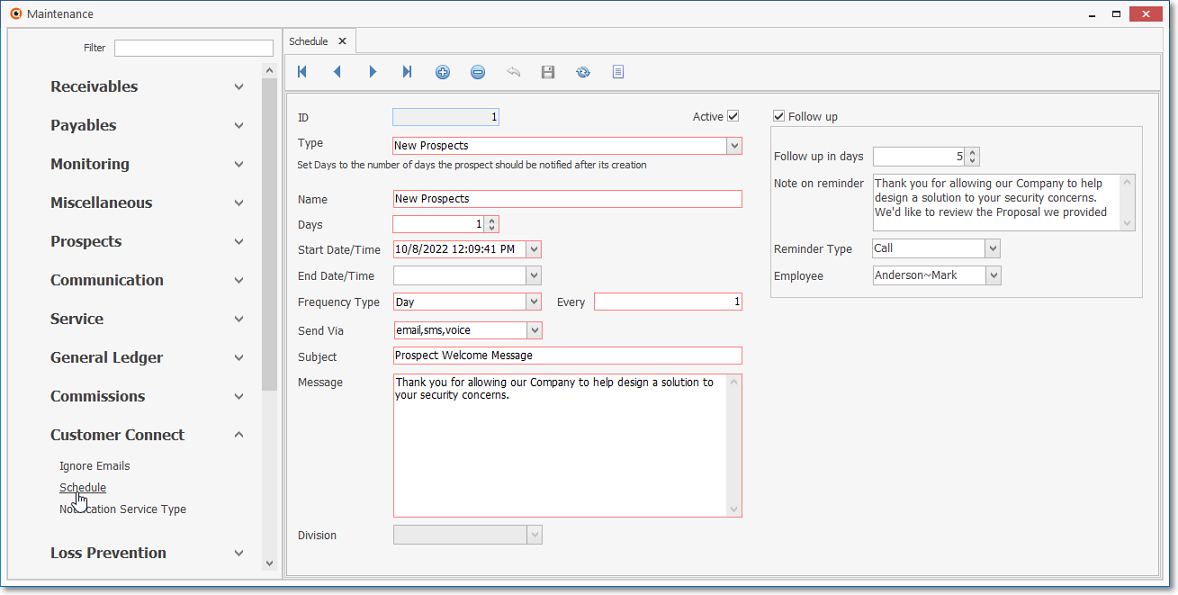
Customer Connect - Schedule Form