❑The Payment Methods dialog is displayed when a User
a)Selects the Pay Methods option on the Receivables Menu on the Subscribers Form which opens the Payment Methods dialog, or
b)Chooses the Auto Draft option in the Edit View of the Subscribers Form also which opens the Payment Methods dialog
•The Payment Methods dialog is used to identify the various Credit Card and Bank Draft payment methods which this Subscriber has authorized for use when they decide to pay outstanding balances on Recurring Revenue and/or regular Invoices by using a Credit Card or approved Bank Draft.
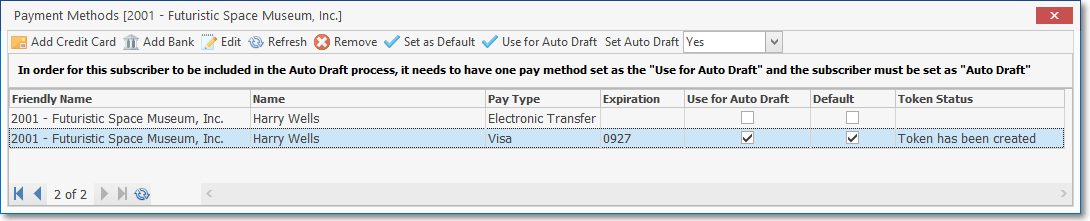
•Using the Subscriber Payment Methods Form:
1.To enter new Credit Card information, Choose the Add Credit Card option from the Ribbon Menu at the top of the Payment Methods Form
2.To enter new Bank information, Choose the Add Bank Draft option from the Ribbon Menu at the top of the Payment Methods Form
3.To edit existing Bank or Credit Card information, Double-Click on that line item or Choose the Edit option from the Ribbon Menu at the top of the Payment Methods Form
4.Once you have defined the available payment Methods, Select the line item of the one to be used form Recurring payments and as the default for regular payments and then Choose the Set as Default option from the Ribbon Menu at the top of the Payment Methods Form
5.Use the Refresh Icon to see if an existing Credit Card Payment Method has been Tokenized.
6.To delete any previously entered Payment Method, Select the line item of the one to be deleted and Choose the Remove option from the Ribbon Menu at the top of the Payment Methods Form
•See the Subscriber Payment Methods chapter for more detailed information.