❑MKS Connect Service (and the Communications Module) is the Windows® Services ("service") that process certain automated Responses such as Notification Emails for Invoices Past Due and Receipts processed by the Fully Automated Recurring Billing process, and may also create Follow Up Reminders for Employees,
•This Ignore Emails Form allows a User to prevent the use of specific Email addresses as may be required.
•To display the Ignore Emails Form
a)From the Backstage Menu System Select Maintenance and Choose the General option, then select the General Maintenance option which displays the secondary Maintenance Menu, or
b)From the Quick Access Menu, Select Maintenance and Choose General Maintenance to display the secondary Maintenance Menu.
✓Once this Maintenance Menu is displayed
1)Choose the Customer Connect sub-menu,
2)Then Click on the Ignore Emails option.
✓The Ignore Emails Form will be displayed
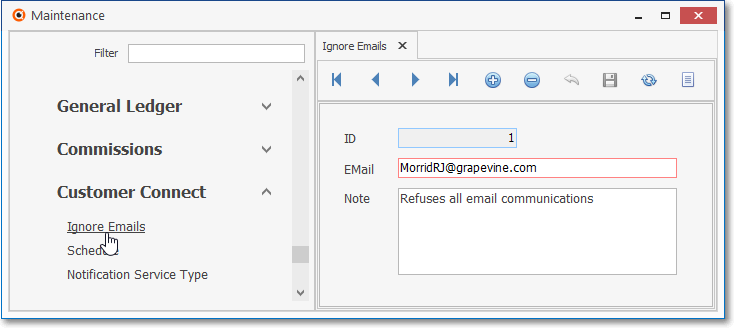
Customer Connect - Ignore Emails Form
✓This Ignore Emails Form may be Re-sized by Dragging the Top and/or Bottom up or down, and/or the Right side in or out.
•Navigation Menu - The Navigation Menu is located at the top of the Ignore Emails Form.

✓This Navigation Menu provides the normal Record Movement, New, Delete, Cancel, Save, and List options.
•Record Editing section - The details of the currently selected record are displayed below the Navigation Menu at the center (Main Body) of the Ignore Emails Form.
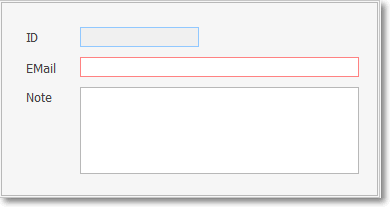
Customer Connect - Ignore Emails Form - Record Editing Section
❑Creating an Ignore Email record:
•To identify an Email Address that to be ignored while processing automated responses:
✓Click the ![]() Icon to start tan Ignore Email in the Record Editing section.
Icon to start tan Ignore Email in the Record Editing section.
✓ID - This is the system assigned record number which is inserted automatically when the record is initially saved.
✓EMail - Enter the Email Address to be ignored
✓Note - Enter an note of comment to explain why this decision was made
✓Click the ![]() Icon to record this Ignore Email entry.
Icon to record this Ignore Email entry.
✓The system will assign an ID.
![]() List Icon - The Navigation Menu also has a Grid option which provides a tabular view of the records.
List Icon - The Navigation Menu also has a Grid option which provides a tabular view of the records.
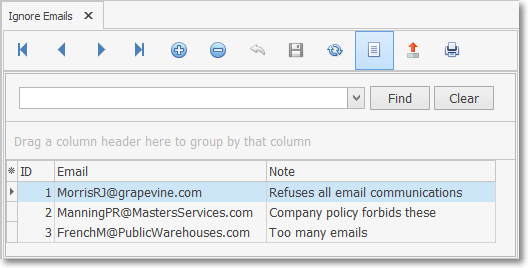
Ignore Email Form - List View
✓The columns of listed Grid Data may be rearranged, filtered, sorted, and exported as a PDF file and/or an Excel formatted file.

✓Find - Enter text to search for a specific record, then Click the Find option.
✓Clear - To remove the text to search for entry, Click the Clear option
![]()
Navigation Menu shown with the Icons for List, Export and Print
✓Click the List Icon again to Close the List View and return to the Record Editing View.
❖See the Grid & Lists - Print Preview - Export Data chapter for complete information on using the List View, including its Export & Print options.