❑What is happening in your Company's Central Station?
•The MKS Alarm Stack application provides an external Alarm Stack of your Company's currently active (Pending, On Hold, or All) Central Station Signal Activity.
✓As long as the PC can connect to the the MKMSCS system's database, this Alarm Stack program may be used.
✓Unlike the MKMSCS program's Alarm Stack which requires the PC to actually run MKMSCS, this Alarm Stack utility displays a list of all Alarm Signals and Events that is continuously updated when each new Alarm Signal or Event is received and others are placed On Hold, or Completed - in real time.
✓The MKS Alarm Stack may be used at any workstation connected to the MKMS/MKMSCS system's database.
•Users of the MKS Alarm Stack program may:
✓Sort the Alarm Stack based on a selected Header Name
i.Click on a Header Name to make it the field to which the Sorting action is to be applied
ii.Click on a Header Name again to reverse the order (lower to higher/higher to lower)
✓Rearrange the Columns that are displayed in the Grid of the Alarm Stack
▪Just Drag & Drop the Header Name to the desired column location
✓Choose what type of Signals are to be listed (All, Pending Only, On Hold Only)
✓Specify the Columns that are to be displayed
✓Display a separate list of any Signals which are:
1.Overdue Alarms (These Pending Signals have been waiting too long)
2.Non Restored Signals - list those Trouble Signals which:
a.Reported Alarm Conditions that need to be corrected (Restored to a Normal Condition), but
b.The Restoral Signal (Representing the return to the Normal Condition) has not yet been received, and
c.These Trouble Signals have no time frame defined so they are not presented to an Operator as a Failed To Restore signal.
3.Two Way Voice - Signals identified as Alarms with Listen In capability which are not yet completed.
❑This Alarm Stack application provides a complete list of all Alarm and Event Signals currently available for Processing.
•Incoming Signals are interpreted by SPA and then sent to the Alarm Stack which inserts them into a waiting list based on their Priority Level.
•There are many times when a User needs access to the Alarm Stack for informational purposes, but not to actually Process Alarm Signals.
✓That User may, in fact, not even be located in the Central Station itself.
✓As an example, a Company Manager may simply want to view the current situation in the Central Station.
•The stand-alone MKS Alarm Stack application is provided for this purpose.
❑The MKS Alarm Stack program is (usually) located at C:\Program Files\MKS\MKMS\ (or if running 64bit Windows, C:\Program Files(x86)\MKS\MKMS\ ), and is named MKSAlarmStack.exe.
➢Note: Although the application is usually located on your C: drive, it may instead have been installed on a File Server Drive.
If you are connected to a Network, ask your System Administrator for the proper drive location of the application.
•As recommended in Getting Started, create a shortcut for this application and place it in your MKMS folder on your Desktop for quick access later.
![]()
❑Running the MKS Alarm Stack application:
•Double-Click the Alarm Stack Icon to open the MKS Alarm Stack dialog.
•The Login, by default, will access the MKMSDefault database.
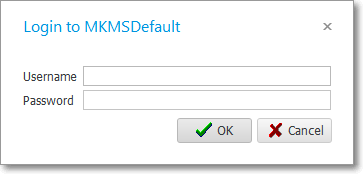
Login to MKMSDefault database
•The MKS Alarm Stack dialog will be displayed immediately after a successful Login.
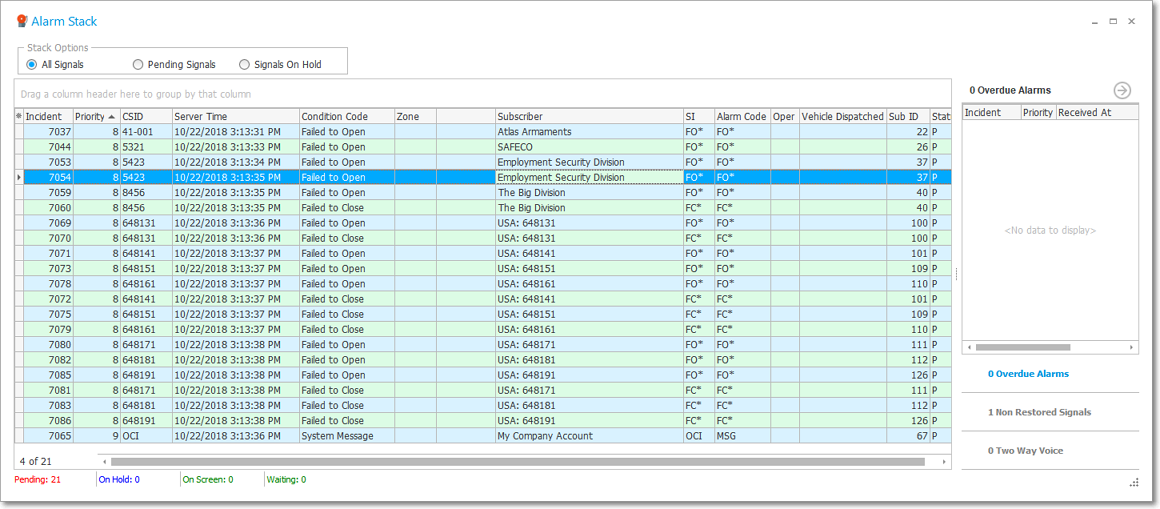
Stand-alone MKS Alarm Stack dialog
•Stack Options - Indicate which Alarms Signals are to be displayed:

✓All Signals - Click the All Signals button to display any signal that is in the Alarm Stack.
✓Pending - Click the Pending Signals button to display only Signals in the Alarm Stack that have not yet been processed.
✓Signals On Hold - Click the Signals on Hold button to display Signals in the Alarm Stack that have been previously placed On Hold.
•Columns - Which Columns of data listed in the MKS Alarm Stack Form are User Definable (additional information is presented later om this chapter).
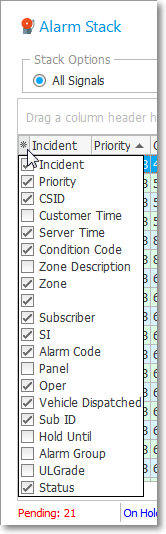
Select Columns
✓Click the Asterisk in the very left of the Grid's Header to display the list of available Columns
✓Check those Header Names that are to be included, and remove the Check from those that are to be excluded.
•Special Signals Grid - On the right of the MKS Alarm Stack is a small Arrow:
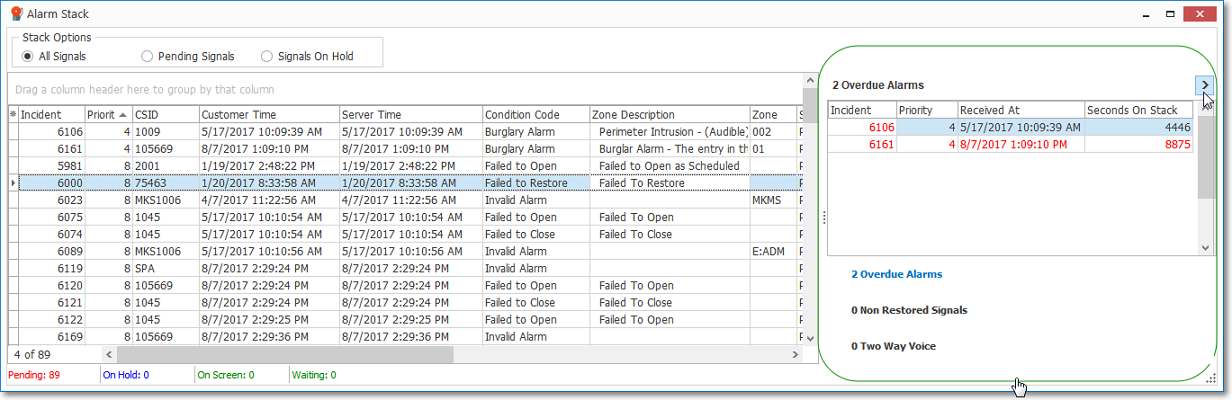
Alarm Stack dialog - Special Signals Grid - Overdue Alarms option
✓When the Arrow is pointing left it indicates this optional Grid is hidden
▪Click this Arrow to open the Special Signals Grid
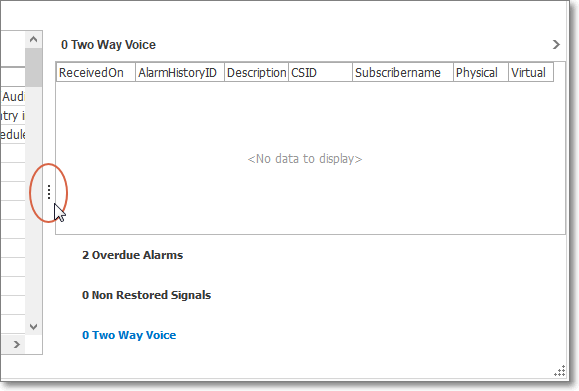
▪Slide the Ellipse (circled in red in the illustration above) left or right to display more, or less of the Special Signals Grid
✓When the Arrow is pointing right it indicates this optional Special Signals Grid is displaying one of the three available data sets
1.Overdue Alarms (These Pending Signals have been waiting too long)
2.Non Restored Signals - list those Trouble Signals which:
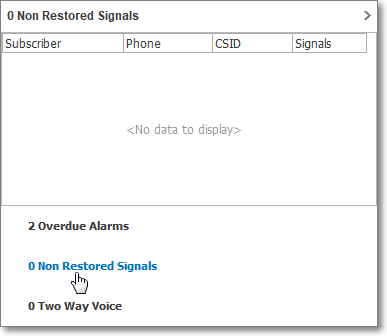
Special Signals Grid - Non Restored Signals option
a.Reported Alarm Conditions that need to be corrected (Restored to a Normal Condition), but
b.The Restoral Signal (Representing the return to the Normal Condition) has not yet been received, and
c.These Trouble Signals have no time frame defined so they are not presented to an Operator as a Failed To Restore signal.
3.Two Way Voice - Signals identified as Alarms with Listen In capability which are not yet completed.
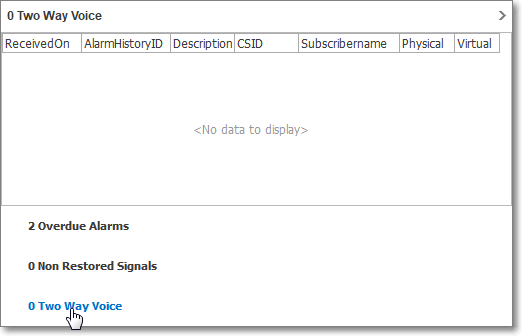
Special Signals Grid - Two Way Voice option
✓Select the desired type of Special Signals Grid data by Clicking that description at the bottom of the Special Signals Grid.
•Status Bar - At the bottom of the MKS Alarm Stack is an information bar with the number of Pending, On Hold, On Screen and Waiting Signals currently in the Alarm Stack.
•To exit the MKS Alarm Stack application, Click the Close ![]() box on the top right.
box on the top right.
01/27/2019