❑This chapter will provide an outline and the associated links to the instructions for how to implement the newest Auto Billing capabilities that makes Billing Recurring Revenue far more powerful and once configured, even simpler to use.
A.Billing Cycles - Revised to support the Fully Automated Recurring Billing feature in addition to the regular Auto Billing function.
✓Individual Billing Cycles may bet set to Bill In Advanced rather than using the old system wide "BillInAdvance" option in Company Setting
✓New Period Covered Day, Sale Day, and Due Day fields and the ability to individually set Payment Processors for Credit Cards and Check (ACH) payments have been added.
✓As part of the Fully Automatic Recurring Billing functionality, the associated Auto Draft process is now executed separately, as needed, on or prior to the Due Date of each Invoice which is eligible for that service.
▪The RunAutoDraftDaysPrior option in Company Settings determines when the Bank Draft or Credit Card charge will occur in relation to that Due Date.
▪By default the RunAutoDraftDaysPrior option is set to '1' but may be changed based on your Company's business operating model (see the Billing Cycles chapter for more information).
B.Payment Gateways - Explains how and why you should be using these powerful Payment Processors
1.InnoEPay - How to implement this Automatic Payment Processor
2.Authorize.net - How to implement this Automatic Payment Processor
3.Forte.net - How to implement this Automatic Payment Processor
C.Manual Payment Gateways - How to implement a Manual Payment Processor
1.Gateway Kinds - As installed, MKMS will have dozens of Payment Gateways defined, but no Company will use all or even more than a few of those pre-defined Payment Gateways.
a.The Gateway Kinds Form is used to identify those that will be used (i.e., are Active) , and those that will not (i.e., are Inactive).
b.This is done to "hide" those Inactive Payment Gateways from Drop-Down Selection Lists to restrict a Users choices and thereby prevent the selection of an Inactive Payment Gateway.
D.Subscriber Payment Methods - How to enter Credit Card and Bank Draft information
E.Auto Billing - How the manually selected Auto Billing feature now supports Payment Gateways
F.Post Auto Drafts - How the manually selected Auto Drafts feature now supports Payment Gateways
G.Payment Batch / File Generation - How to use the Payment Batch / File Generation dialog to create the properly formatted text files for Manual Payment Processors
H.Automatic Billings Setup Wizard - How to start using the MKS ePay Service with the Fully Automated Recurring Billing process
I.Fully Automated Recurring Billing - Understanding How the Fully Automated Recurring Billing feature allows your Company to set it and forget it
❑Why Automate the Recurring Revenue Billing Process? Because it is one of the most important tasks performed (and powerful features provided) by this Accounts Receivable Module.
•Setting up MKMS for Automatic Recurring Revenue Billing (Links to the appropriate chapters are provided for each step):
1)Define the Bank(s) into which your Company's Receipts for those Recurring Revenue Services will be deposited.
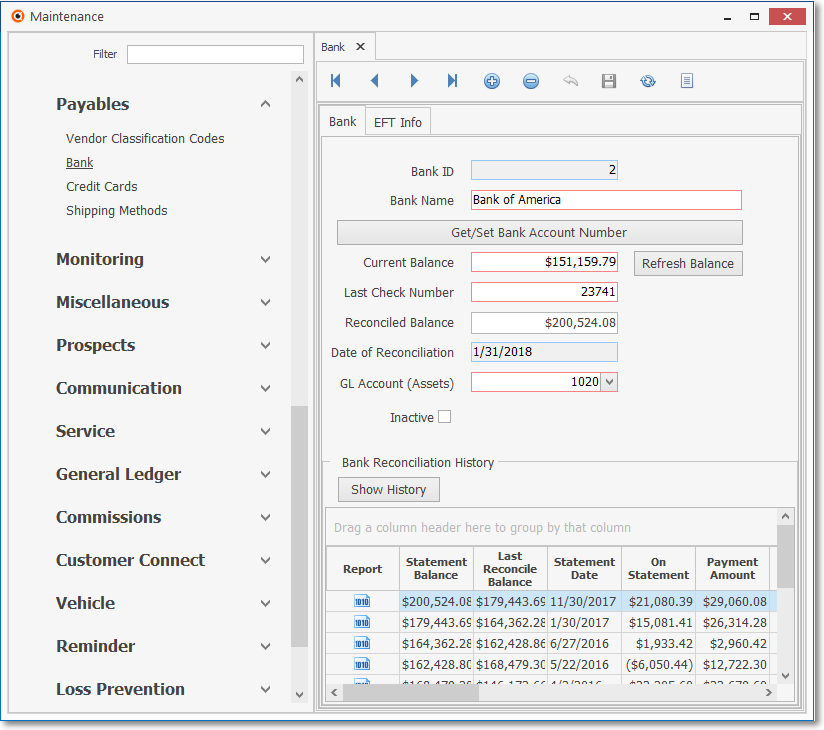
General Maintenance - Receivables (and Payables) sub-menu - Bank Form
2)Define any Payment Gateway(s) that your Company will be using.
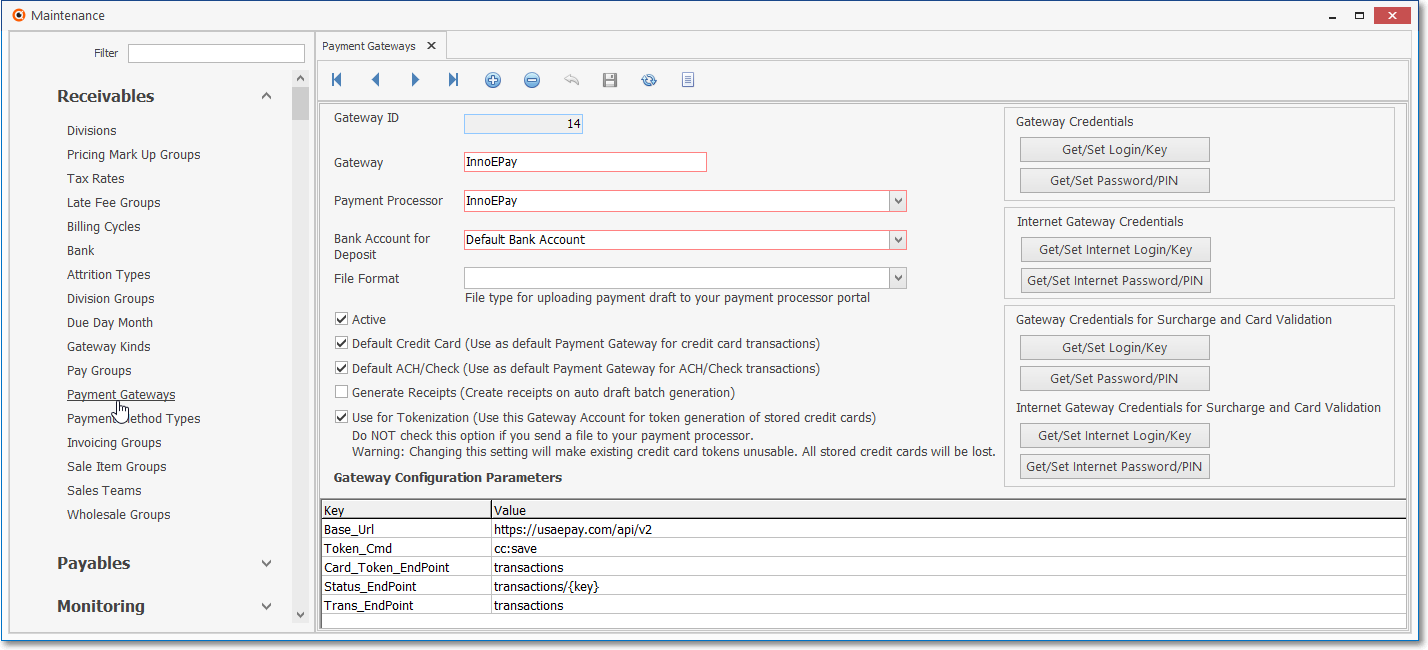
Payment Gateways Form - InnoEPay
3)Define the Billing Cycles which will identify when and what type of Recurring Revenues should be Invoiced. and then assign the Payment Gateway that will be the Payment Processor.
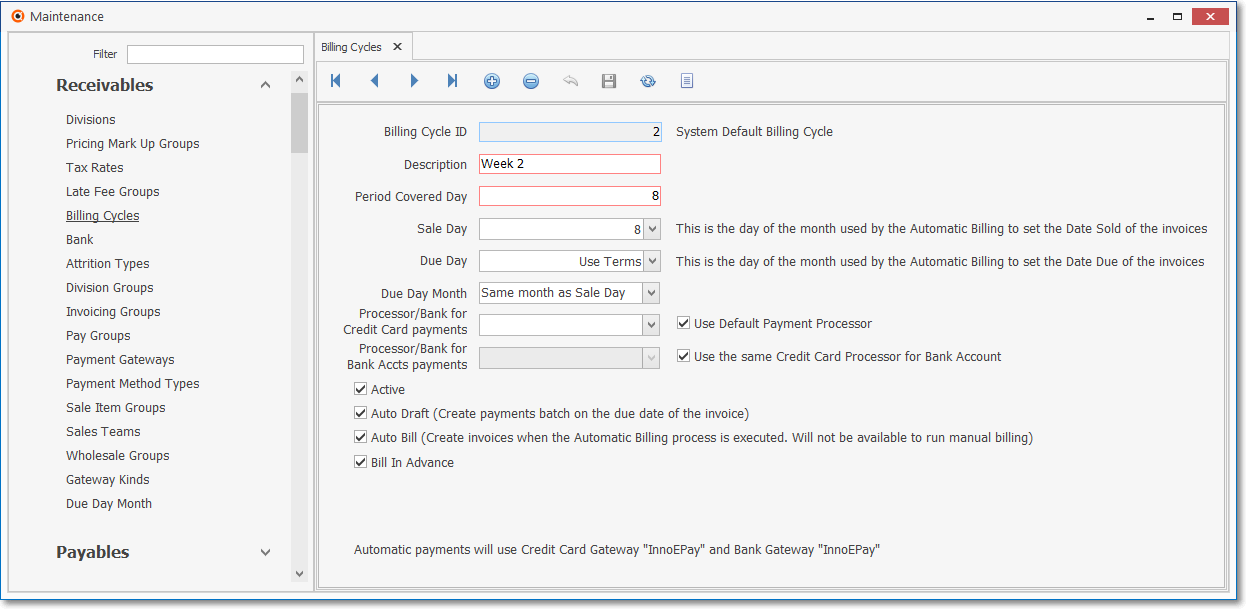
Billing Cycles Form - typical Recurring Billing Cycle definition
4)Enter the required Pay Groups that will be used to properly Price your Recurring Billing entries.
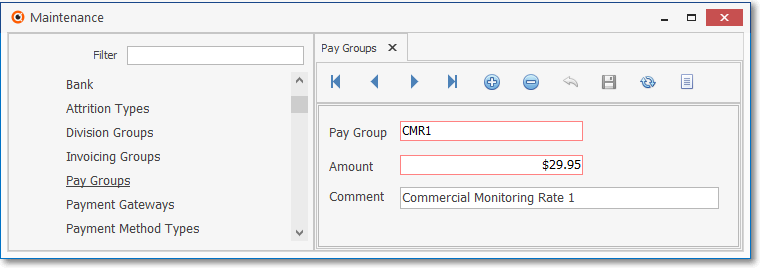
Pay Groups Form
5)Define the Recurring Revenue Sales Items representing the type of Recurring Services that your Company will be billing.
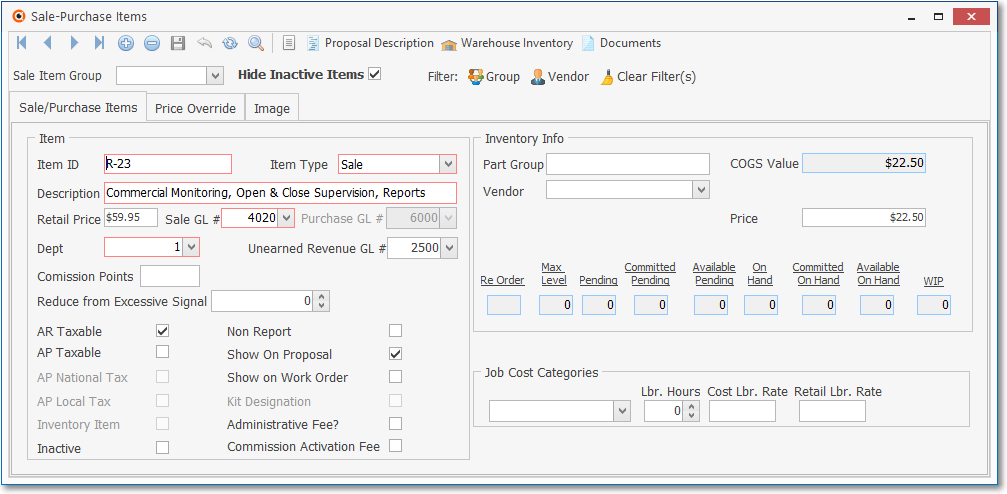
Recurring Revenue Sales Category Code
6)Enter and/or update your Subscriber information
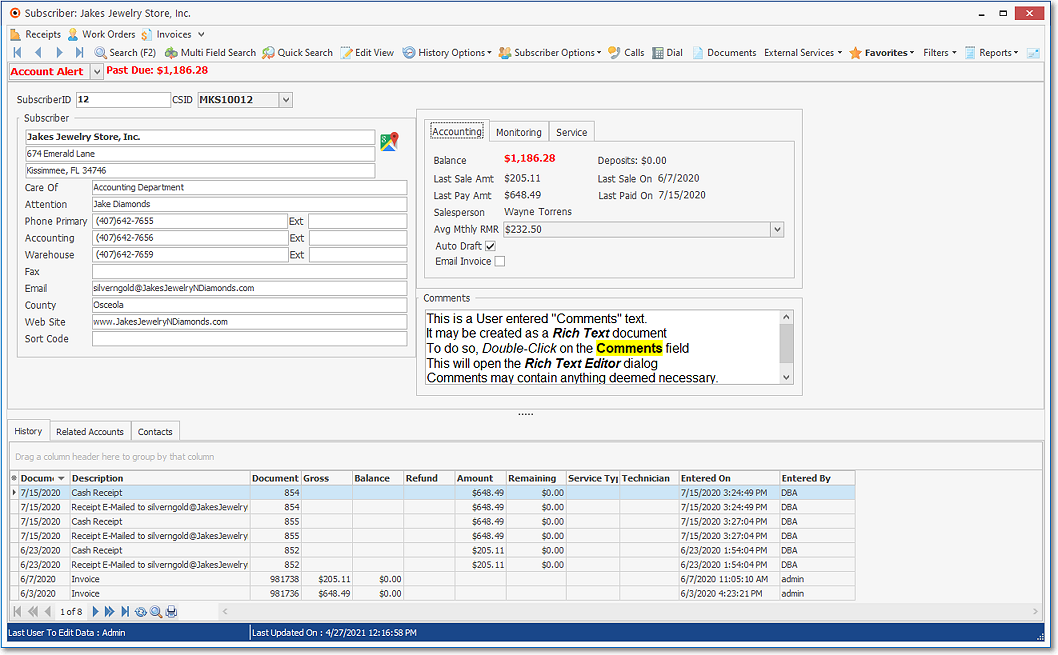
Subscriber Form
7)Define the Recurring Revenue Services that should be Invoiced periodically to the Subscribers receiving the services that were defined as Recurring Revenue Sales Items
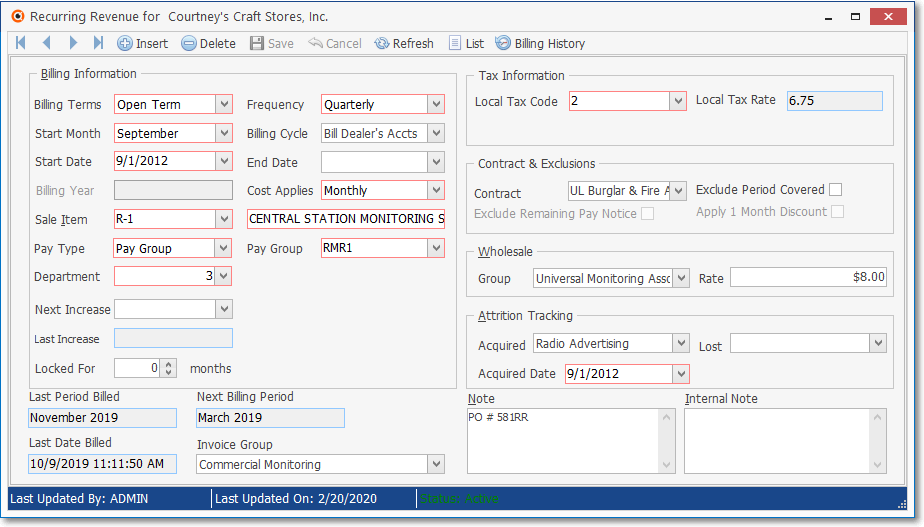
Recurring Revenue Form - Recurring Information Tab - Open Term entry
a)Those Recurring Revenue Sales Items represent the Descriptions and default Pricing of Sales for the Recurring Services your Company is providing.
b)Those Recurring Revenue Sales Items will then be used to define the Recurring Revenue Services' rule(s) for each Subscriber.
8)Identify the Payment Methods for those Subscribers who want to have their Recurring Revenue Invoices Paid Automatically when due (via Credit Card or Bank Draft).
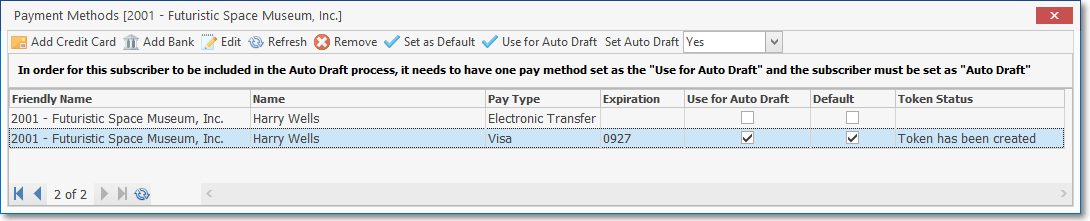
Subscriber Payment Methods Form
9)If your Company provides Central Station Monitoring (Contract Monitoring Services) for other Alarm Companies, implement Billing an Alarm Dealer's Accounts using Division Codes, and other new features have been added.
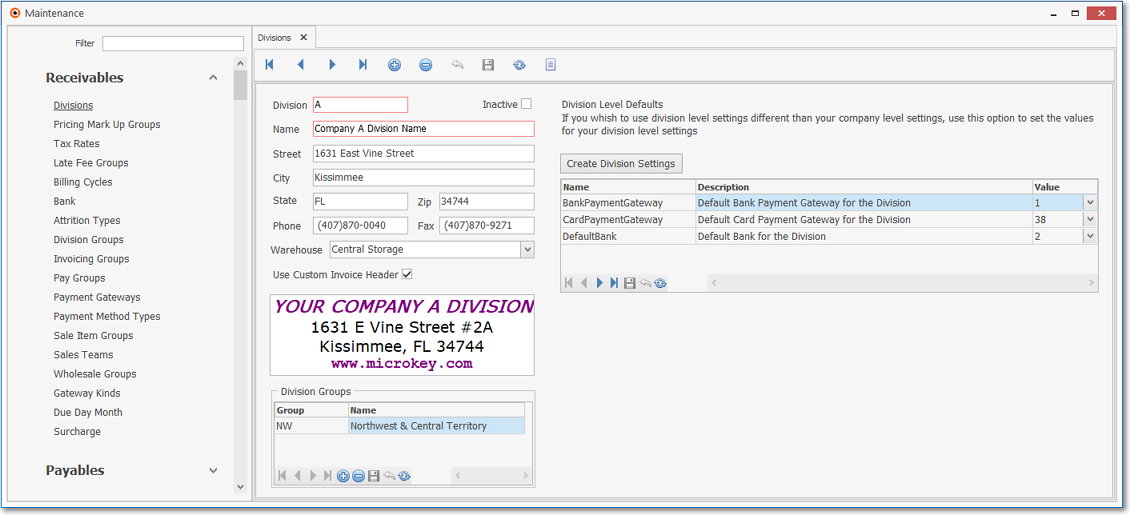
Divisions Form showing the Division Groups section and the Division Level Defaults section
10)In the Payment Kinds Form identify the Payment Gateways your Company will and will not be using as a Payment Processor

Gateway Kinds Form
11) Run the Automatic Billings Setup Wizard to start using the MKS ePay Service and the Fully Automated Recurring Billing process
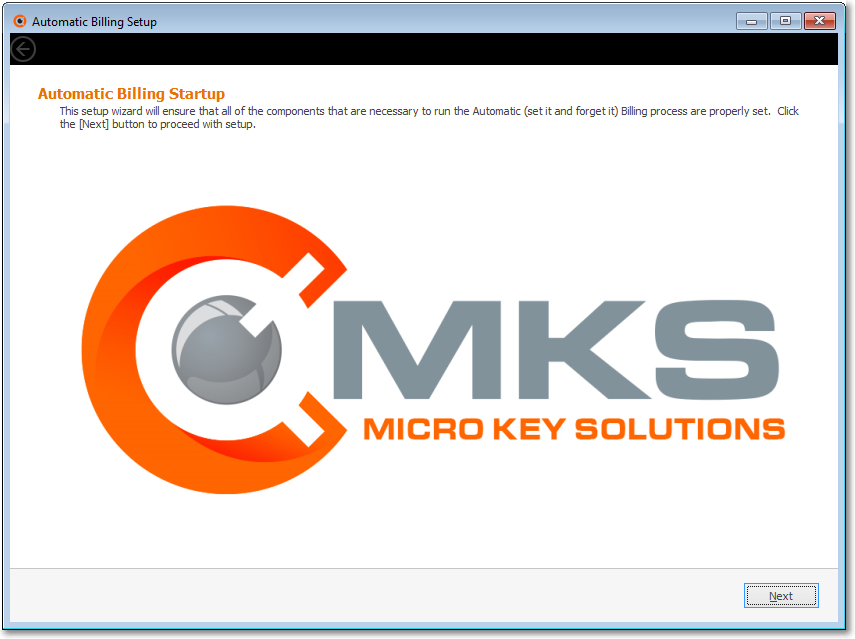
Automatic Billing Setup - Automatic Billing Start up dialog
Module |
Chapter |
Feature Description |
Features Overview of the Fully Automated Recurring Billing process: a)It will run automatically, Generating Recurring Revenue Invoices each morning at 4:00am [this requires that the Automatic Billing Setup Wizard be run to set the “AutoBillingOn” option in Company Setting to True (‘T’)] b)Selects only those Accounts (Subscribers) who have Recurring Revenue billing records with a Billing Cycle Starting Day matching the day number of the current Date ("Today" at 4:00am). c)Recurring Revenue Invoices may be created in advance of the Invoice's Sale Date [this requires the “DayPriorToCylceStart”option in Company Setting be set to the appropriate Value (= the Number of Days to be billed In Advance)] - This requires that the Automatic Billing Setup Wizard be run to set the “DayPriorToCylceStart”option in Company Setting to the appropriate Number of Days. d)The generation of Recurring Revenue Invoices respects the Separate RMR Invoice option to specifically generate a separate Invoice for designated Service Accounts e)Includes any not yet billed Suspended Invoicing charges on the Recurring Revenue Invoices f)Generates Late Fees during the Automated Recurring Billing process [this feature requires the “GenerateLateFees” option in Company Setting be set to True (‘T’)] g)Supports the grouping of Detail Line Items on the Recurring Revenue Invoices (this feature requires the definition of Invoicing Groups and the assignment of an Invoice Group to the appropriate Recurring Revenue records) h)Automatically generates and submits the Auto Drafted payments to the InnoEPay recommended Payment Gateway which requires that: 1) the Company's InnoEPay account has been setup, 2) the “ePayAPI" option in Company Setting is set to True (‘T’), 3) the MKSePayService is running], and 4) the RunAutoDraftDaysPrior option in Company Setting determines when the Auto Draft process for these Recurring Revenue Invoices is executed and is set to match your Company's operational guidelines. (InnoEPay, Authorize.net, and Forte.net are supported and function in essentially in the same manner) i)Generates Receipt records for each of the Approved Batch Payment Transactions when acknowledged by InnoEPay. j)Allocates those Receipts to the appropriate Recurring Revenue Invoices k)Generates e-mail notifications for Invoices to customers l)Generates e-mail notification for Receipts to customers |