❑Auto Billing the Recurring Revenues due from each Dealers' Subscribers
•Recurring Revenue Billing of an Alarm Dealer's Accounts (those Accounts that are not your Company's Subscribers but for whom your Company provides Monitoring Services) is another benefit which can be provided to those Alarm Dealers with little additional effort.
•For the Companies who are not using the Fully Automated Recurring Billing procedure to create the Alarm Dealer Invoices for their Recurring Revenue charges (which would do this automatically), this Auto Billing process will enable your Company to choose when and which Dealers get Invoiced (automatically) throughout the month.
❑If you are providing Contract Monitoring Services and want to Bill that Alarm Dealer's Accounts, just create a Division Code for each Alarm Dealer for whose Accounts you want to bill Recurring Revenues.
•To accommodate this feature, any number of Division Codes may be created.
✓Once created, these Division Codes must be assigned to that Dealer's Subscribers (who should already have been entered as a Monitoring Account.) in the Accounts Receivable Section of the Edit View of the Subscribers Form.
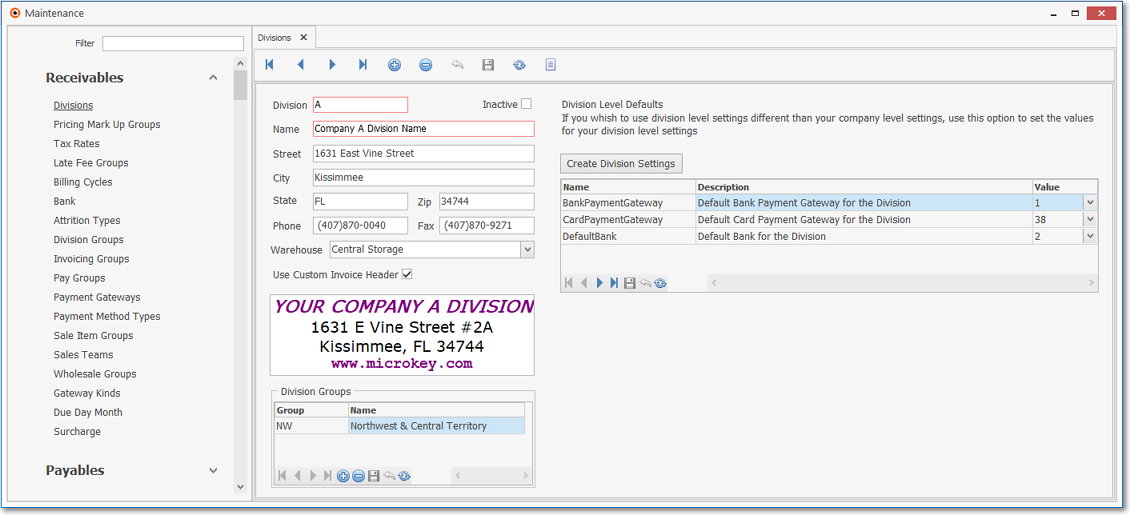
Divisions Form - Alarm Dealer entry
•These Divisions will each have their own Company Return Address Information printed on their Subscriber's Invoices.
✓This ability to Print individualized Division return addresses eliminates the need for having multiple sets of Invoice forms - one for each Dealer's return address.
✓So, it's easy to bill the Recurring Revenue for each Alarm Dealer who has contracted for Monitoring Services with your Company, because each Dealer will automatically have their own individualized Invoices.
•The Cash Receipts Reports and Sales Analysis Reports may be printed for each Division to allow you to easily report the Receipts and Sales for each individual Dealer's Subscribers for whom your Company is also providing Recurring Revenue billing services.
❑Billing an Alarm Dealer's Accounts - Set Up Procedure
1.Create a Division for each applicable Dealer.
✓Have a receipts PO drop box with a unique Post Office Box (P.O.B.) for the Dealer's Receipts.
✓Enter that mailing address as the Divisions's (Dealer's) return address
✓This same P.O.B. address for the "Payment Processor" may be used for all of the Dealers (see Processing Receipts below) for whom your Company is billing, or individual P.O.B. addresses, if required.
2.You may - but may not have to - set up new Tax Rates records if the Dealer is not in your area - consult with your Dealers and their State's Departments of Revenue.
3.You may - but do not have to - create new Recurring Revenue Sales Category Codes should you want each Dealer to have their sales individually tracked.
4.You may - but do not have to - create a separate Billing Cycle Code should you want each Dealer to have their Invoices created within their own Billing Cycle.

Auto Billing dialog used for Invoicing the Recurring Revenues due from Dealers' Subscribers
5.You must enter each of the Subscribers for the Alarm Dealer - but of course they should already be in MKMS.
6.Complete the Accounts Receivable Section within the Edit View of the Subscribers Form
7.Enter the Subscriber's Recurring Billing information.
8.If any of those Dealer's Subscribers will be paying by Credit Card and/or Bank Draft, define their Auto Draft information in the Subscriber's Payment Methods Form.
9.Bill Recurring Revenue using the appropriate Dealer Account Billing Cycle Code (assuming you are not using the Fully Automated Recurring Billing process - see the Important Note below).
10.The Division Code assigned to those Subscribers will assure that their transactions are automatically sorted by Dealer for reporting Receipts and Sales.
➢Important Note: Once you've established the appropriate Division Code(s) and assigned them to the appropriate Dealer's Subscribers, these Alarm Dealer's Accounts may also be automatically billed using the Fully Automated Recurring Billing process by Checking the Auto Bill box on the appropriate Billing Cycles Form(s).
❑Tracking & Reporting the Alarm Dealer's Monitoring Account's Sales
•Recurring Revenue Sales are automatically assigned the appropriate Division (Dealer's) code.
•The Sales Analysis, Recurring Revenue Preview, Accounts Receivable, and Average Recurring Revenue reports may all be filtered by Division (Dealer) code.
•Subscriber Statements may be printed for a specific Division (Dealer) code.
❑Processing and Reporting the Alarm Dealer's Monitoring Account's Receipts
•Post all of your PO drop box Receipts using the Receipts Posting method.
•All Receipts will be automatically sorted by Division (Dealer) code.
•No special processes need to be followed, Auto Billing is performed in the same manner for your Company's Accounts as it is for each of your Dealer's Accounts.
•All Cash Receipts reporting may be printed/viewed by Division.