❑The various Subscriber Information reporting options provide a variety of Central Station Monitoring related data based on the options selected, which may be viewed,and/or exported as a PDF file.
•The resulting Subscriber Information Form may be customized, as needed, to produce the documentation currently required.
✓There are two (2) ways to access the Subscriber Information dialog
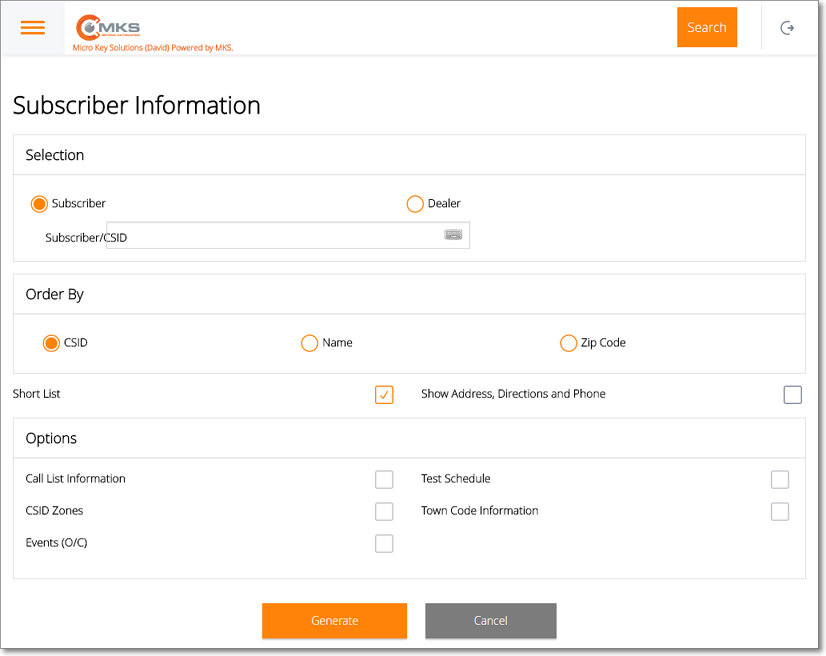
MKS Web Dealer Access - Reports - Subscriber Information dialog
1.Choose the Subscriber Information option on the Reports Menu (accessed from the Main Menu) to view and/or print (from a PDF document) the Subscriber Information Form.
✓Except for the additional Selection choices shown in the illustration above, all the other options are the same when selecting this report from the Main Menu's - Reports sub-menu; or using the Subscriber Information option on the Panels Tab on the Subscriber Information page.
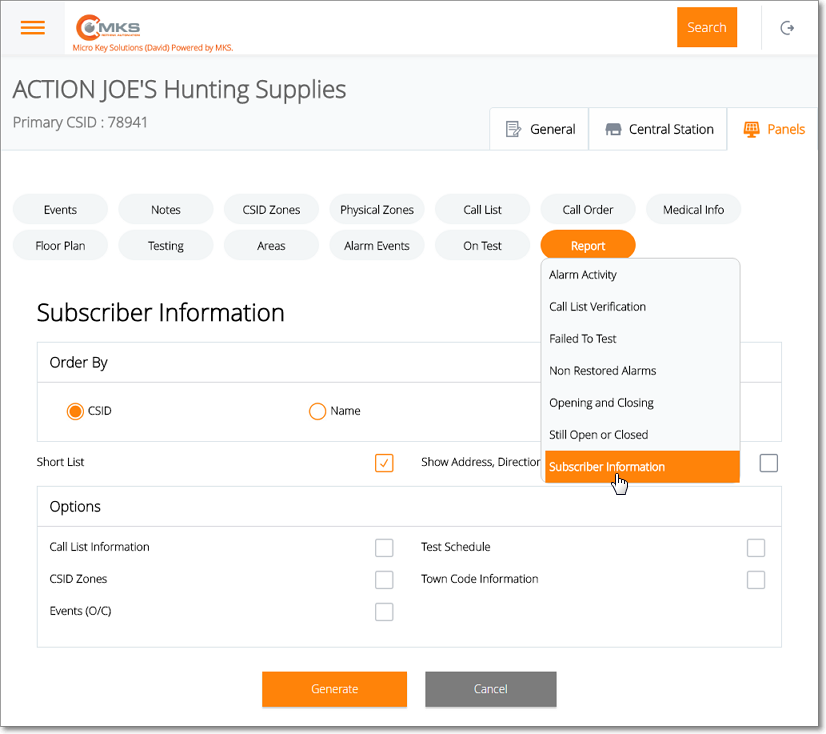
MKS Web Dealer Access - Panels tab - Report option - Subscriber Information - options
2.Choose the Report option on the Panels tab of the Subscriber Information page and select the Subscriber Information report option.
✓When the Subscriber Information report option is chosen from the Panels Tab on the Subscriber Information page, the Subscriber and Dealer is already known, so there is no need to Choose either for the Subscriber Information dialog so the Selection choices are not displayed.
❑Using the Subscriber Information report dialog to Choose what Subscriber Information will be displayed/formatted.
•Selection - Select the Subscriber or Dealer whose Subscriber Information report is to be created.
✓Subscriber - To Select the Subscriber for whom the Subscriber Information Form is to be created:
▪Tap or Click on this Subscriber/CSID button to activate the Subscriber/CSID field.
▪Subscriber/CSID - Type the Name or CSID of the Subscriber for whom this Subscriber Information Form is to be created.
oAs you type, the list of will be refined until you see the desired Name (or CSID).
oTap or Click on the required record and it will be inserted in the Subscriber/CSID field.
✓Dealer - To Select the Dealer whose Subscriber Information Forms are to be created:
▪Tap or Click on this Dealer button to activate the Dealer field.
▪Dealer - Type the Dealer Code for the Dealer for whom these Subscriber Information Forms are to be created.
oAs you type, the list of will be refined until you see the desired Dealer Name.
oTap or Click on the required Dealer Name and it will be inserted in the Dealer field.
•Order By - If you are creating the Subscriber Information Forms for a Dealer, Choose the order in which those Subscriber Information Form(s) are to be created.
✓CSID - Tap or Click this button to set the order to CSID.
✓Name - Tap or Click this button to set the order alphabetically be the Subscriber's Name.
✓Zip Code - Tap or Click this button to set the order numerically by the Subscriber's Zip Code.
•Short List - If no Options choices will be required (e.g., Call List, CSID Zones, etc., information is not required), Tap or Click this Check box.
•Show Address, Directions and Phone - If Short List was Checked, and you also want to include basic location, contact, and central station information, Tap or Click this Check box.
•Options - If more detailed central station related information is required, do not Check the Short List button, and instead Choose what should be included on these Subscriber Information Forms (along with the basic location, contact, and central station information):
✓Call List Information - To include the People To Call information, Tap or Click this Check box.
✓CSID Zones - To include the CSID Zones information, Tap or Click this Check box.
✓Events (O/C) - To include the Events information, Tap or Click this Check box.
✓Test Schedule - To include the Account Testing information, Tap or Click this Check box.
✓Town Code Information - To include the Town Code information identified on the Central Station tab of the Subscriber Information page, Tap or Click this Check box.
•Generate - Tap or Click this option to create a preview of the Subscriber Information Form.
•Cancel - To abort this reporting process Tap or Click this option.
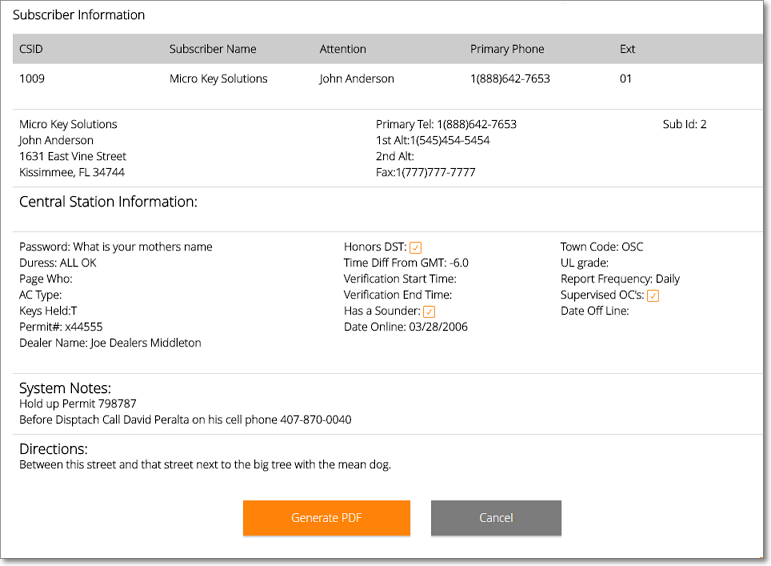
MKS Web Dealer Access - Reports - Subscriber Information Form
•Generate PDF - Tap or Click this option to create a Subscriber Information Report PDF file of the previewed data.
✓The name of the PDF file for the requested Subscriber Information Report will be displayed once the file is created.
✓Tap or Click this file name to view and/or print this report.
•Cancel - To abort this Subscriber Information report process Tap or Click this option.