❑The Subscriber Information page has three (3) tabs one of which is the Panels tab
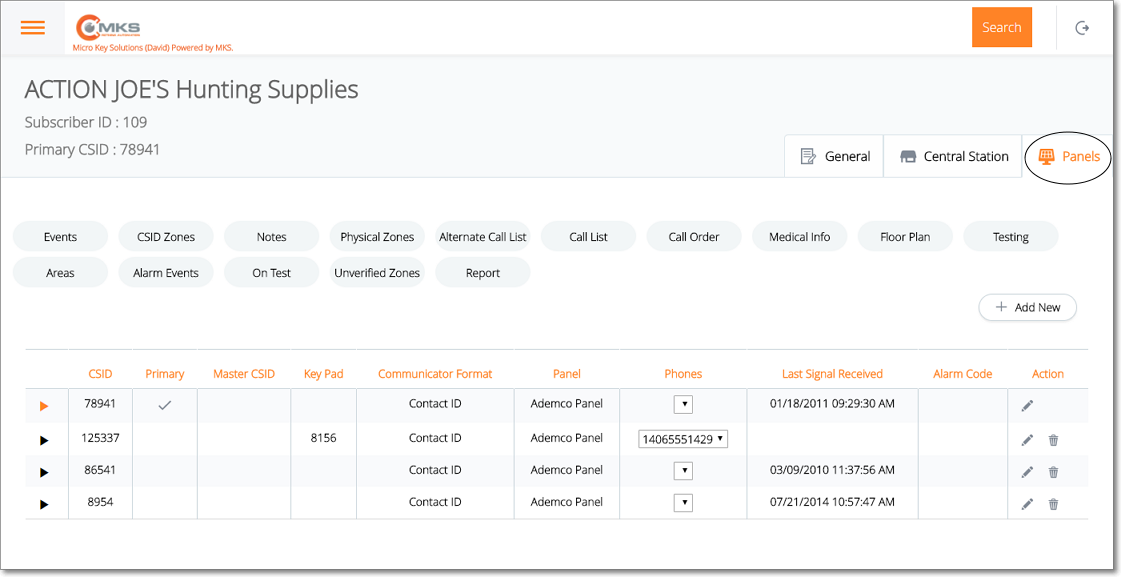
Web Dealer Access - Subscriber Information - Panels tab
•The Panels tab contains the list of the CSIDs which are being monitored for this Subscriber; and (among other options) has a Testing option.
✓Select the CSID from the list on the Panels tab that has the Account Testing records which are to be viewed, added to, modified and/or deleted.
✓Tap or Click on the Testing option to display the Account Testing page for that CSID.
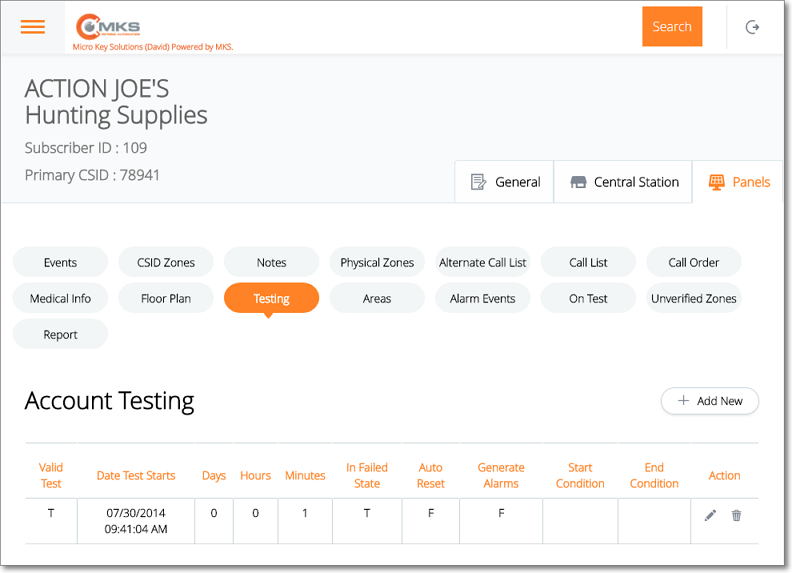
Web Dealer Access - Subscriber Information - Panels tab - Testing option
❑Understanding and Using the Account Testing page:
•This Account Testing page provides three features:
A.List - A List of all previously defined Tests, scheduling and related information for Account Testing
B.Actions - Ability to Edit and/or Delete a previously defined Account Testing record.
C.Add New - Ability to Add a new Account Testing schedule
A.List - List of Account Testing record has several columns
1.Valid Test - This is a True/False field
2.Date Test Starts - The Date and Time when this Account Testing schedule was implemented.
3.Days - This is the maximum number of days allowed between Test Signals. 1 is the default, 0 is the minimum, 999 is the maximum
4.Hours - This is the number of hours (if required) allowed between Test Signals. 0 is the default, 23 is the maximum.
5.Minutes - This is the number of minutes (if required) allowed between Test Signals. 0 is the default, 59 is the maximum.
6.In Failed State - F (False) will appear in this field if the system has passed its most recently required test.
7.Auto Reset - If you want the Test Frequency timer to reset the Start Date & Time entry if a Failed To Test Alarm Event is generated, T (True) will appear in this field.
▪If F (False) appears in this field, once a Failed To Test alarm event is generated, it will not do so again until a Valid Test - based on the definition of a valid test that was entered above - is received, at which time the Test Frequency timer is reset and supervision for a Valid Test - based on the definition of a valid test that was entered above - is re-started.
oIf an Account Testing entry for a Subscriber does not Auto Reset, once that premises has a Failed To Test occurrence, the Failed To Test Report is the only place where that information is provided.
▪If T (True) appears in this field, if a Failed To Test Alarm Event is generated, the Test Frequency timer is reset.
oOnce the normal interval between tests expires, unless a Valid Test is received, the system will generate another Failed To Test Alarm Event.
oThis sequence will continue until a Valid Test - based on the definition of a valid test that was entered above - is received.
oThe purpose of this choice is to prevent a Failed To Test Alarm Event from being "missed" (not properly followed up) by the Central Station or the Subscriber.
8.Generate Alarms - If T (True) appears in this field an actual Alarm Event (Active Signal) will be created that must be processed by an Operator.
▪At a minimum, to implement this feature, a record with a Condition Code of Failed To Test, and with a Signal Identifier of FT*, must be defined in Panel Zones.
✓You may also supervise a situation that entails receiving a Starting Event Condition Code (that must be defined using the CSID Zone Form) which then initiates a Test Frequency timer that anticipates receiving a specific Ending Event Condition Code (also defined in the CSID Zone Form), within a specified time frame, which then satisfies the Account Testing requirement.
9.Start Condition - This will be the proper Starting Condition Code which must be in a record in the CSID Zone table.
10.End Condition - This will be the proper Ending Condition Code which must be in a record in the CSID Zone table.
11.Actions - Special purpose Icons (see B. below).
B.Action - Offers an Edit (select to update existing Account Testing records), and a Delete (select to remove this Account Testing record) option
1.Edit - Tap or Click ![]() to open the Account Testing page
to open the Account Testing page
2.Trash - Tap or Click ![]() to remove this Account Testing entry.
to remove this Account Testing entry.
C.+ Add New - Tap or Click this button to open the Account Testing entry page.
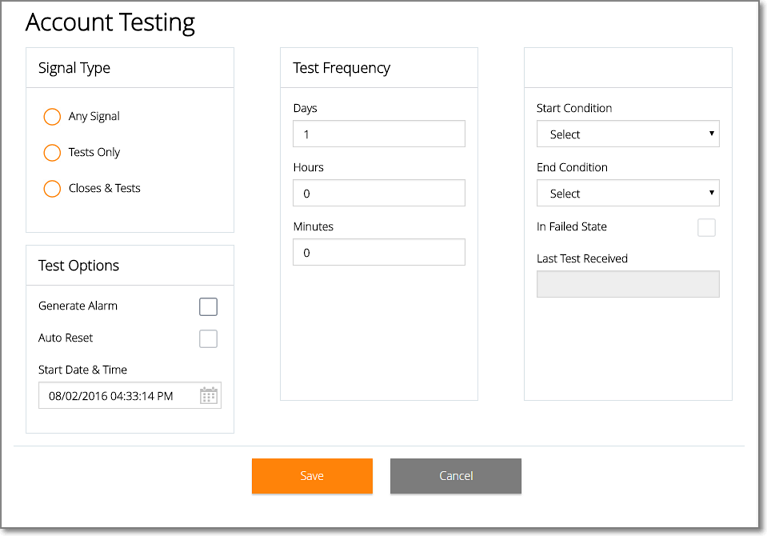
❑Defining an Account Testing entry:
•Signal Type - Identify what constitutes a "Successful Test"
✓Any Signal - If any signal received at the Central Station constitutes a valid Test Signal for basic Account Testing supervision purposes, Click the Any Signal button.
✓Tests Only - If any defined Test signal received at the Central Station constitutes a valid test for Account Testing supervision purposes, Click the Test Only button. This is the default choice.
✓Closes & Tests - If any Close, and/or any defined Test signal received at the Central Station constitutes a valid test for Account Testing supervision purposes, Click the Closes & Tests button.
•Test Options - Define the rules for notifying Operators about a specific Account that has Failed To Test.
✓Generate Alarms - Check this box to create an actual Alarm Event (Active Signal) that must be processed by an Operator.
▪At a minimum, to implement this feature, a record with a Condition Code of Failed To Test, and with a Signal Identifier of FT*, must be defined in Panel Zones.
✓Auto Reset - If you want the Test Frequency timer to reset the Start Date & Time entry if a Failed To Test Alarm Event is generated, Check this box.
▪If you do not Check this box, once a Failed To Test alarm event is generated, it will not do so again until a Valid Test - based on the definition of a valid test that was entered above - is received, at which time the Test Frequency timer is reset and supervision for a Valid Test - based on the definition of a valid test that was entered above - is re-started.
oIf an Account Testing entry for a Subscriber does not Auto Reset, once that premises has a Failed To Test occurrence, the Failed To Test Report is the only place where that information is provided.
▪If you do Check this box, if a Failed To Test Alarm Event is generated, the Test Frequency timer is reset.
oOnce the normal interval between tests expires, unless a Valid Test is received, the system will generate another Failed To Test Alarm Event.
oThis sequence will continue until a Valid Test - based on the definition of a valid test that was entered above - is received.
oThe purpose of this choice is to prevent a Failed To Test Alarm Event from being "missed" (not properly followed up) by the Central Station or the Subscriber.
▪With these two Account Testing options and the ability to create multiple Account Testing records for each Subscribers' CSIDs, the appropriate Account Testing method for tracking the follow up of a Failed To Test situation (based on whether being listed in the Failed To Test Report versus being continuously reminded with a repetitive Alarm Event) may be selected on a CSID by CSID, and/or required Test Signal by Test Signal basis.
✓Start Date & Time - Using the Drop-Down Calendar/Date Entry field provided, enter the Date and Time to "Start the Clock" running in anticipation of the next valid Test Signal, based on the rules established above.
•Test Frequency - Enter how frequently - the maximum time since the last Test Signal - that the next valid Test Signal should be received.
➢Note: The following comments should be considered when defining the Test Frequency of the Account Testing entry for a Subscriber Panel CSID:
a)The Hours and Minutes that are entered, will be added to the Days entered, to establish the total time allowed before the next Test Signal should be received.
b)This Days plus Hours and/or Minutes method may be used to compensate for the normal "drift" of a Control Panel's timer.
c)Any other slightly inconsistent, but required Test Signal which also needs to have a follow up Test Signal sent, may also use this method.
d)Multiple Test Signal requirements may be supervised for each Subscriber Panel CSID, by simply adding additional Account Testing records.
e)Any number of Account Testing records may be defined for each Subscriber Panel CSID.
✓Days - Enter the maximum number of days allowed between Test Signals.
▪1 is the default, 0 is the minimum, 999 is the maximum.
✓Hours - Enter the number of hours (if required) allowed between Test Signals.
▪0 is the default, 23 is the maximum.
✓Minutes - Enter the number of minutes (if required) allowed between Test Signals.
▪0 is the default, 59 is the maximum.
•Supervising Other Conditions and Events - You may also supervise a situation that entails receiving a Starting Event Condition Code (that must be defined using the CSID Zone Form) which then initiates a Test Frequency timer that anticipates receiving a specific Ending Event Condition Code (also defined in the CSID Zone Form), within a specified time frame, which then satisfies the Account Testing requirement.
✓To do so, enter the Test Frequency information as explained above, and then enter the required Condition Codes below.
▪Start Condition - Use the Drop-Down Selection List to Choose the proper Starting Condition Code which must be in a record in the CSID Zone table.
▪End Condition - Use the Drop-Down Selection List to Choose the proper Ending Condition Code which must be in a record in the CSID Zone table.
•In Failed State - No Check will appear in this box if the system has passed its most recently required test.
•In Failed State - A Check will appear in this box if the system failed its most recently required test.
•Last Test Received - The date and time of the last valid Test Signal is displayed here.