❑Anytime a Subscribers Form is open, Click the Subscriber Options Icon on the Navigation section of its Ribbon Menu to display the Subscriber Options Drop-Down Selection List.
•There are three Service Tracking System related options on the Subscriber Options Menu's General sub-menu (hose options are circled in the illustration below) which are associated with a specifically selected Subscriber.
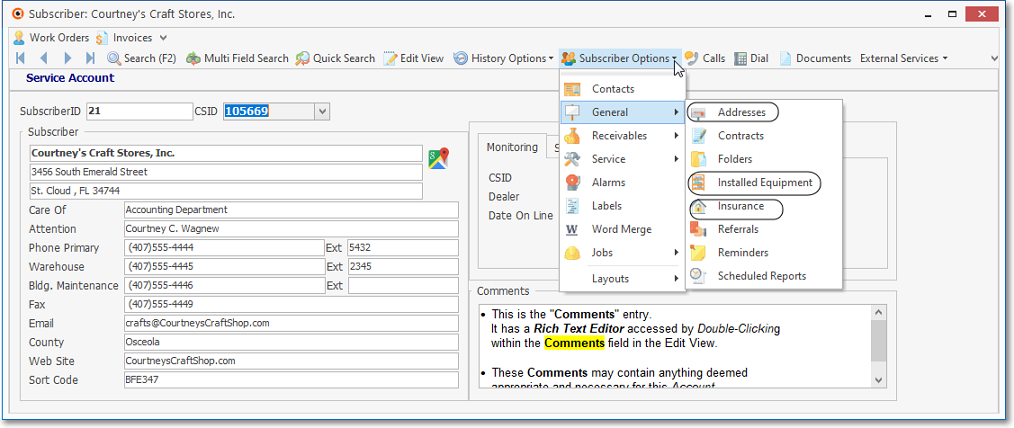
Subscribers Form - Subscriber Options Menu - General sub-menu
1.Addresses - (Alternate Mailing Addresses) - Sometimes Subscribers - particularly those having multiple service locations - will required that Work Orders have a special Alternate Mailing Address which is not entered as the Subscriber's Premises Address in the Subscribers Form. The Addresses Form is used to define that Address.
2.Installed Equipment - (Installed on Premises) - Provides a Form to identify detailed, item by item, descriptions of the Subscriber's installation
3.Insurance - (Policy Information) - Provides a place to record the Subscriber's coverage and Insurance Agent and Carrier information, and for the production of an Alarm Certificate.
•There are two Service Tracking System related options on the Subscriber Options Menu's Service sub-menu (identified with Mouse Pointer in the illustration below) which are associated with a specifically selected Subscriber.
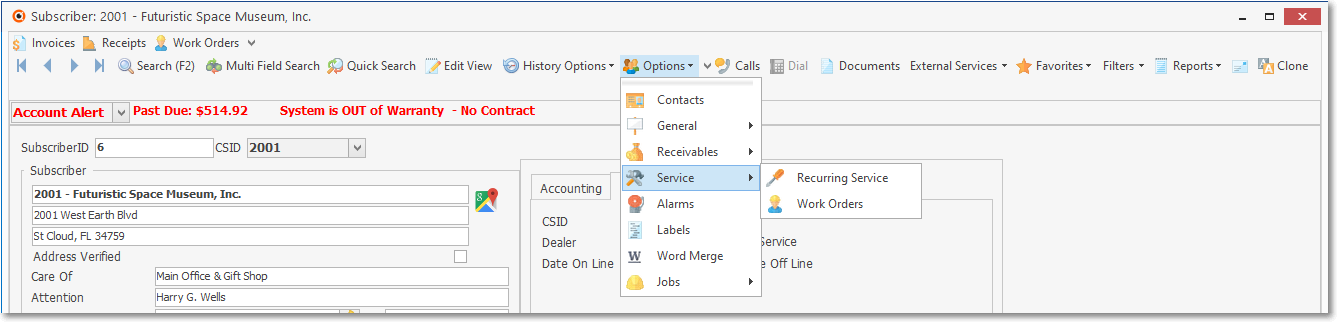
Subscribers Form - Subscriber Options Menu - Service sub-menu
a.Recurring Service - (Setup) - This Form is used to defined the rules for the automatic generation of Work Orders for periodically mandated Recurring Service Requirements
b.Work Orders - (Enter a Service Request) - There are two Forms which may be used to manually enter a Work Order for a Subscriber:
1)The standard, full length Work Order Form which is the one - illustrated above - that is accessible from the Subscriber Options Menu's Service sub-menu on the Subscribers Form.
2)The Quick Work Order Form which is accessible (1) from the Service Tab on the MKMS Desktop, (2) from the Quick Access Menu's Service Tracking option on its Maintenance Menu, and (3) from the Backstage Menu's Service Tracking option on its Maintenance Menu