❑Understanding the MKMS Data Archive Utility
•Alarm Signal History and Audit Data History record counts grow larger every day.
✓Eventually this database "record bloat" can cause a slowdown in the operation of MKMS and MKMSCS.
✓To solve this "record bloat" problem, there are Purge Alarm History and Purge Audit Data functions available in MKMS.
✓However, some Companies may not want to fully delete those records (e.g., Purge Alarm History and/or Purge Audit Data), so they are forced to Backup the entire database and save those backups before Purging.
✓But the copies of those backed up databases can become a storage and tracking problem, and the server space required can be quite substantial.
•The MKMS Data Archive Utility application provides an alternative.
✓It can Purge Alarm History and Purge Audit Data based on a selected Purge Date,
✓Plus, it can also Archive (e.g., store those types of data in special database files without having to store the entire database (e.g., Accounting transactions, Service call history, Billing & Service Addresses, Inventory Usage records, etc.) those records in a separate database before purging them.
✓The result is a faster running database and available access to the Purged Alarm History and Audit Data.
❑Running the MKMS Data Archive Utility application:
![]()
Archive
•Double-Click the Archive Icon to open the MKMS Data Archive Utility dialog.
✓The system must locate the currently active File Servers
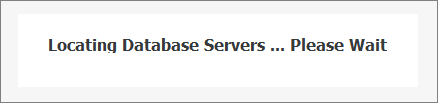
✓Then, the MKMS Data Archive Utility dialog will be displayed.
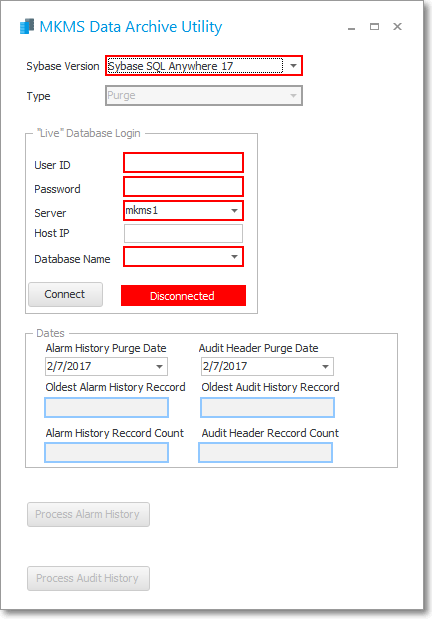
MKMS Data Archive Utility dialog
❑Using the MKMS Data Archive Utility
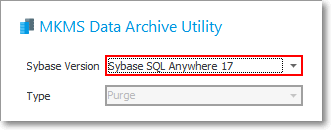
MKMS Data Archive Utility - Setup
•Sybase Version - Using the Drop-Down Selection List provided, Choose the currently installed and active SQL Anywhere Network Server Version
•Type - Using the Drop-Down Selection List provided, Choose the required action ( Purge or Archive).
•"Live" Database Login:
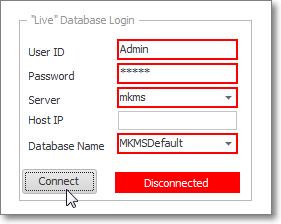
"Live" Database Login
✓User ID - Enter the appropriate User ID.
✓Password - Enter the appropriate Password.
✓Server - Using the Drop-Down Selection List provided, Choose the Server Name
✓Host IP - If accessing the Server through an IP connection, enter the Host's IP address.
✓Database Name - Type in the desired Database Name or use the Drop-Down Selection List provided to Choose the Database File Name.
•Connect - Click the Connect button.
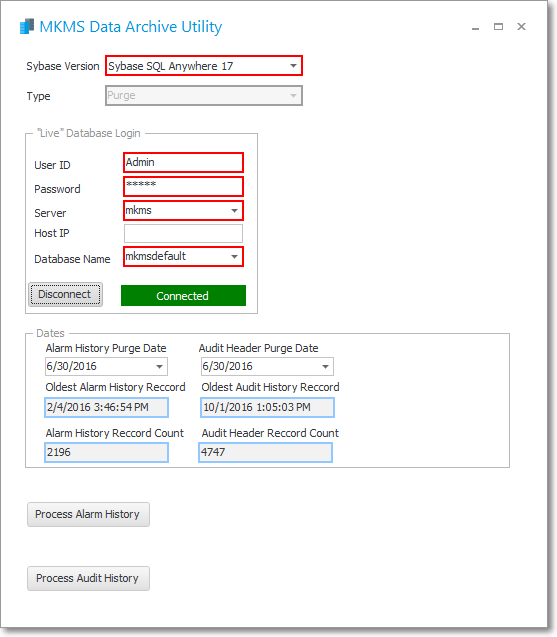
✓The Connected box will be displayed.
•Dates - Once you have logged in, these fields will be available:
✓Alarm History Purge Date - By default, this Date will be one year prior to Today.
▪Use the Drop-Down Calendar/Date Entry field to manually set a different date as appropriate.
✓Audit Header Purge Date - By default, this Date will be one year prior to Today.
✓Oldest Alarm History Record - This is a Read Only field populated by the system.
✓Oldest Audit History Record - This is a Read Only field populated by the system.
✓Alarm History Record Count - This is a Read Only field populated by the system.
✓Audit Header Record Count - This is a Read Only field populated by the system.
❑Purging Alarm History:
•Process Alarm History - Once the Alarm History Purge Date has been entered, Click the Process Alarm History option button to execute this Purge.
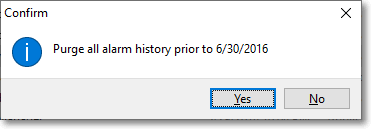
Purge all alarm history prior to 99/99/9999
✓Click the Yes button to Purge or the No button to Cancel.
▪If Yes was selected, the Purging process will proceed.

Purging Alarm History progress bar
✓When finished, a Process Complete! message will be displayed.
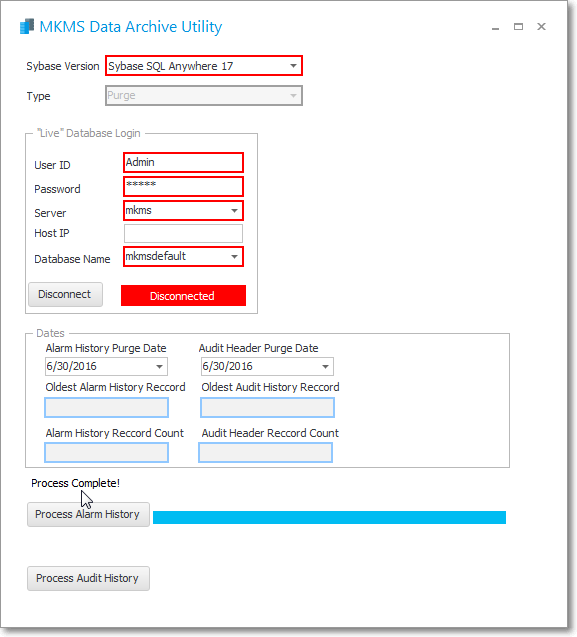
"Process Complete!" message is displayed when finished
•Disconnect - Click the Disconnect button when you are finished.
✓You will be logged out of the database.
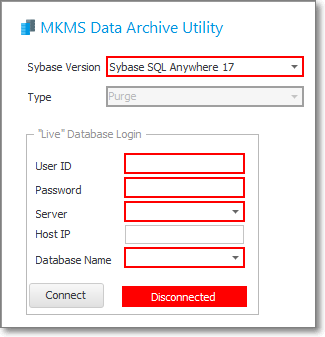
"Live" Database Login - Disconnected message
❑Purging Audit History:
•Open the MKMS Data Archive Utility application and log on:
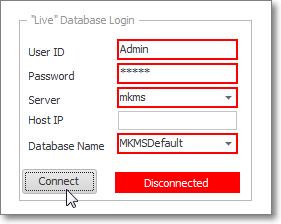
"Live" Database Login
✓User ID - Enter the appropriate User ID.
✓Password - Enter the appropriate Password.
✓Server - Using the Drop-Down Selection List provided, Choose the Server Name
✓Host IP - If accessing the Server through an IP connection, enter the Host's IP address.
✓Database Name - Type in the desired Database Name or use the Drop-Down Selection List provided to Choose the Database File Name.
•Connect - Click the Connect button.to open the selected database.
✓The Connected box will be displayed.
•Dates - Once you have logged in, these fields will be available:
✓Alarm History Purge Date - By default, this Date will be one year prior to Today.
✓Audit Header Purge Date - By default, this Date will be one year prior to Today.
▪Use the Drop-Down Calendar/Date Entry field to manually set a different date as appropriate.
✓Oldest Alarm History Record - This is a Read Only field populated by the system.
✓Oldest Audit History Record - This is a Read Only field populated by the system.
✓Alarm History Record Count - This is a Read Only field populated by the system.
✓Audit Header Record Count - This is a Read Only field populated by the system.
•Once the Audit Header Purge Date has been entered, Click the Process Audit History option button to execute this Purge.
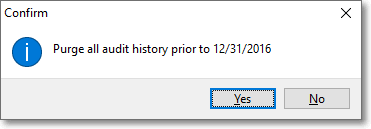
Purge all audit history prior to 99/99/9999
✓Click the Yes button to Purge or the No button to Cancel.
▪If Yes was selected, the Purging process will proceed.
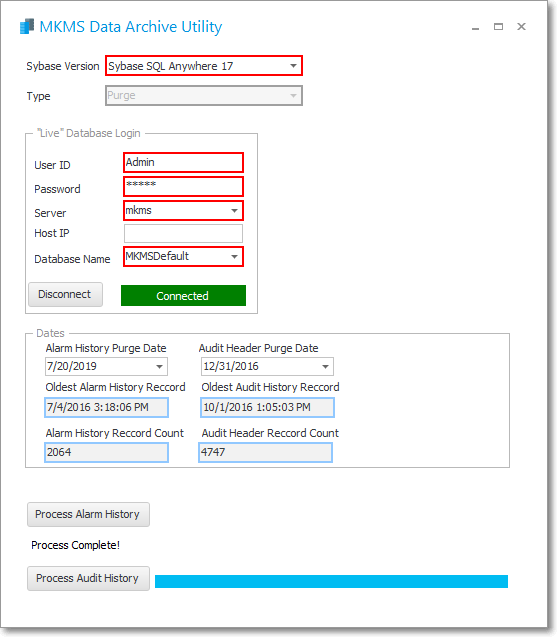
"Process Complete!" message is displayed when finished
•Disconnect - Click the Disconnect button when you are finished.
You will be logged out of the database.
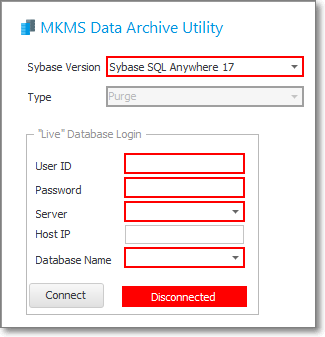
"Live" Database Login - Disconnected message