❑Purging Audit History records is not mandatory, but it does reduce the number of records in the audit table that the system must manage, and so may enhance performance.
•The same functionality is offered in the MKS Purge Utility but in that utility, you can set a Commit To Database count that will effectively reduce the load on the server while this Purge process is completed.
•The same and additional functionality is offered in the MKMS Data Archive Utility.
•To Purge Audit History records
a)From the Backstage Menu System Select Maintenance and Choose Purge Audit Data to access this Purge Audit Data dialog, or
b)From the Quick Access Menu, Select Maintenance and Choose Purge Audit Data to access this Purge Audit Data dialog.
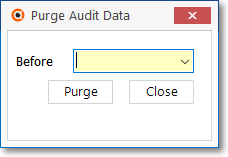
Purge Audit Data dialog
✓Before - There is no default date for the Purge but it is recommended that it be no sooner than One Year Ago.
▪Use the Drop-Down Calendar/Date Entry field to Choose the Date, before which, the selected records will be purged (permanently deleted).
a)Click on the Date field and type the desired Date using a MM/DD/YYYY format; or
b)Use the Drop-Down Calendar/Date Entry field provided to Choose the desired Date
▪Attention Active Users of the UL® Version:
o STOP : When the UL® Version is Active, consult the Central Station Supervisor (or System Administrator) before performing any Audit records Purge.
✓Confirm - Click the OK button if you want to proceed, or the Cancel button to abort this process.
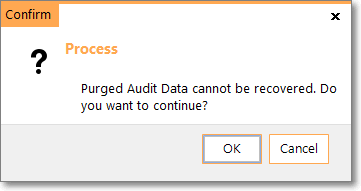
✓A message will be displayed reporting the number of records that were deleted.
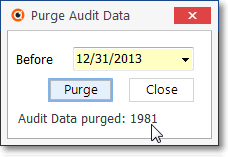
•Click the Close ![]() box to Exit this Form.
box to Exit this Form.