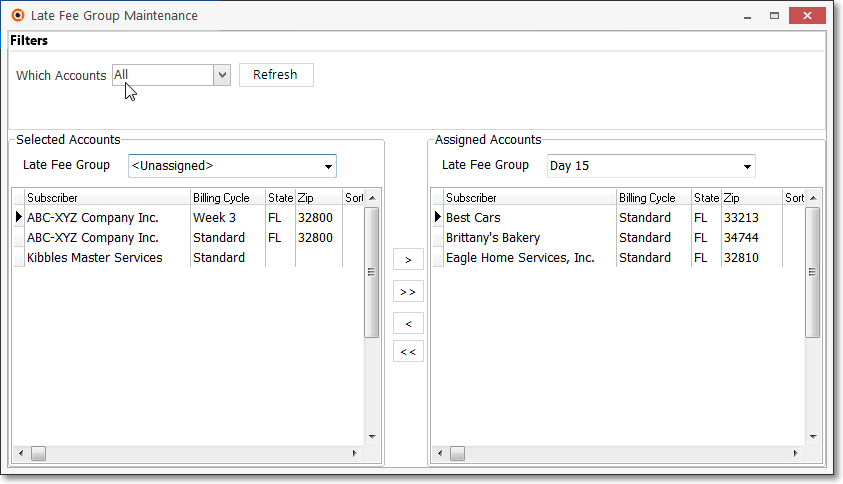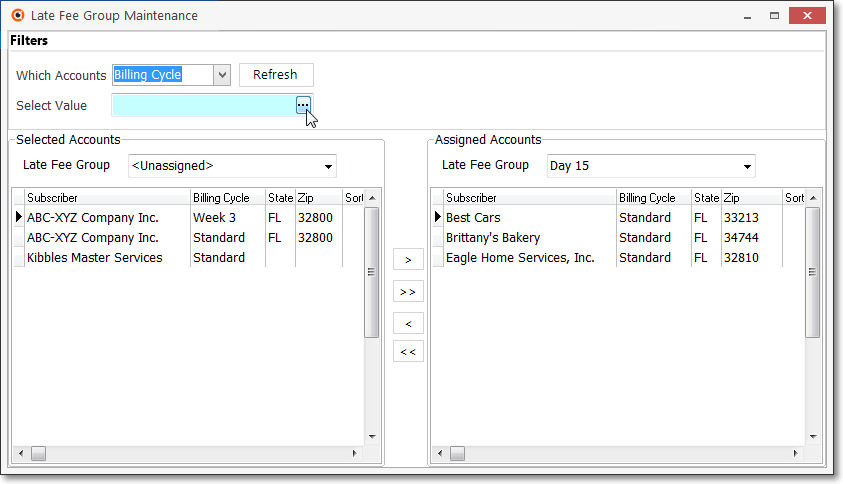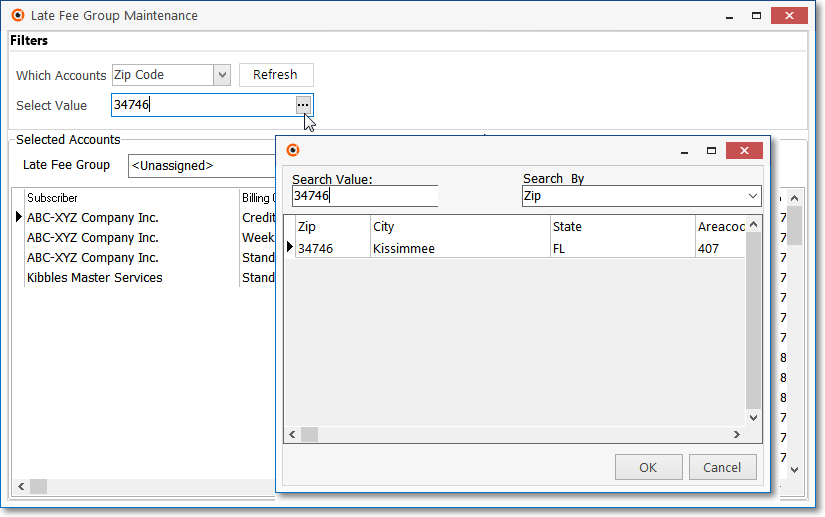❑At some time in the future, after billing all of your Recurring Revenue and assessing Late Fees at the same time each month, you'll want to start to sub-divide this process for various reasons.
•You may have too many Subscribers to efficiently create all of the required Recurring Revenue Invoices at the same time (e.g., too many to print, stuff and mail in the same day).
✓So, you can identify many different Billing Cycles which will then be used to sub-divide those Subscribers into Recurring Billing Sets (Recurring Billing Cycles).
•You may have established a variety of different billing methods (i.e., via e-mail, fax, and/or mail) and payment options (i.e., a mailed in Check, an EFT and/or Credit Card charge).
✓These are often better accommodated by creating those Recurring Revenue Invoices as a set, separately from other Recurring Revenue Invoice sets.
❑Regardless of the reason for implementing different Recurring Billing Cycles, if you do so, you should also create Late Fee Groups to ensure that each of these Recurring Billing Sets (Recurring Billing Cycles) will be assessed Late fees consistently - because each of those Recurring Revenue Invoice sets may become Past Due at different times throughout the month.
•Then, using this Late Fee Group Maintenance Form, you can selectively assign the appropriate Late Fee Group code to Subscribers using an efficient and rapid method (rather than going to every Account and individually selecting and entering a Late Fee Group code for each.
•Later, if you create new Late Fee Groups, this Late Fee Group Maintenance Form allows you to selectively move certain sets of Subscribers to that new Late Fee Group, as appropriate.
❑Using the Late Fee Group Maintenance Form to globally assign Late Fee Group codes to selected sets of Subscribers:
•Open the Late Fee Group Maintenance Form:
a)From the Backstage Menu System Select Maintenance and Choose Receivables then Click the Late Fee Group Maintenance option to access this Form, or
b)From the Quick Access Menu, Select Maintenance and Choose Receivables then Click the Late Fee Group Maintenance option to access this Form.
•Choose the Which Accounts option that will best ("filter") designate those Subscribers who are to be available for populating the Selected Accounts and Assigned Accounts List Boxes, and therefore be available to have a Late Fee Group Code assigned, or changed:
✓ Which Accounts? - There are five (5) ways to designate which Subscribers are to be available in these List Boxes, and therefore could be assigned to a Late Fee Group:
1.All Accounts - Every Subscriber in the database will appear in the Selected Accounts List Box limited only by the Late Fee Group selection made in the Selected Accounts section.
Late Fee Group Maintenance Form - Which Accounts? - All is selected by default
2.Billing Cycle - This option allows you to select a Recurring Billing Cycle. Only Subscribers assigned that Recurring Billing Cycle - and who are also among those designated using the Which Accounts? option above - will appear in the Selected Accounts List Box.
Late Fee Group Maintenance Form - Which Accounts? - Billing Cycle is selected
3.State - This option allows you to define an individual State. Only Subscribers with that State code - and who are also among those designated using the Which Accounts? option above - will appear in the Selected Accounts List Box.
Late Fee Group Maintenance Form - Which Accounts? - State is selected
4.Sort Code - This option allows you to enter a Sort Code. Only Subscribers assigned that Sort Code - and who are also among those designated using the Which Accounts? option above - will appear in the Selected Accounts List Box.
Late Fee Group Maintenance Form - Which Accounts? - Sort Code is selected
5.Zip Code - This option allows you to define an individual Zip Code.
▪Only Subscribers with that Zip Code - and who are also among those designated using the Which Accounts? option above - will appear in the Selected Accounts List Box.
Late Fee Group Maintenance Form - Which Accounts? - Zip Code is selected
➢Note: See the "Understanding the Selected Accounts and the Assigned Accounts List" section below to know how to take the next steps.
❑Understanding the Selected Accounts and the Assigned Accounts List - How to use the Late Fee Group assignment options to further refine the list of Accounts who are to be assigned to a (another) Late Fee Group.
•Choose the Subscribers to be listed in the Selected Accounts List Box:
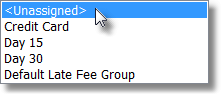
Sample list of Late Fee Groups
•The list of available Subscribers has already been defined above using the Which Accounts? option.
✓Using the Drop-Down Selection List provided, Choose a Late Fee Group to further refine the selection of Subscribers who are be shown in the Selected Accounts List Box.
✓Once the Late Fee Group is selected, the list of Selected Accounts shown in this column will be limited to the Subscribers already assigned to that Chosen Late Fee Group,
✓Or, you may Choose those that are currently <Unassigned Accounts>.
•Choose Assigned Accounts
✓Using the Drop-Down Selection List provided, Choose a Late Fee Group to limit the Subscribers shown in the Assigned Accounts List Box.
✓The Assigned Accounts shown in this column will be limited to the Subscribers already assigned to the Chosen Late Fee Group.
✓Or you may Choose those that are currently <Unassigned Accounts>.
❑Moving the Accounts:
•Accounts in either the Selected Accounts or the Assigned Accounts List Boxes may be reassigned to the other List Box.

•Use the right pointing Arrows to move the Subscribers from the Selected Accounts side to the Assigned Accounts side.
✓You may Click on a specific Subscriber then Click the right arrow (">") to move that Subscriber to the Assigned Accounts side.
✓You may also Click the double right arrow (">>") to move All listed Subscribers to the Assigned Accounts side.
•Use the left pointing Arrows to move the Subscribers from the Assigned Accounts side to the Selected Accounts side.
✓You may Click on a specific Subscriber then Click the left arrow ("<") to move that Subscriber back to the Selected Accounts side.
✓You may also Click the double left arrow ("<<") to move All listed Subscribers back to the Selected Accounts side.