❑After completing the mandatory Central Station Options and General Maintenance selections, the next step in implementing the Central Station Monitoring module is to read about, plan for, and use these Central Station Monitoring - Maintenance Options, as required while operating your Company's Central Station.
•Read about them now so you understand their purpose, know what features are available, so you will better understand how to use them when their functionality is actually needed.
❑Getting Started:
•Access the General Maintenance Menu:
a)From the Backstage Menu System Select Maintenance and Choose the Monitoring sub-menu, or
b)From the Quick Access Menu, Select Maintenance and Choose the Monitoring sub-menu.
✓Select the Monitoring sub-menu option required:
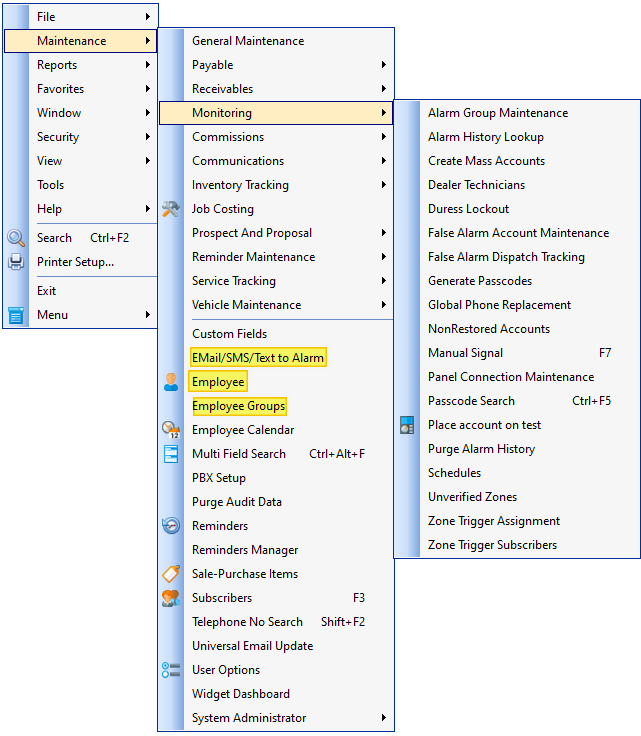
Maintenance Menu - Monitoring sub-menu
❑A brief Overview the Maintenance Menu's options:
•EMail/SMS/Text Parsing - Define an interface for converting alarm events sent via Email or SMS messaging into an Alarm Signal that can be processed by MKMSCS.
•Employee - Add/Update Operator information
•Employee Groups - Assign Operators to the appropriate Employee Group
❑A brief Overview the Maintenance Menu's - Monitoring Sub-Menu options:
•Alarm Group Maintenance - A reassignment process that will transfer Groups of Subscribers (based on Account Type, Dealer Code, Town Code, or Zip Code) from being unassigned, or within an established Alarm Group, to another Alarm (Processing) Group.
•Alarm History Look-up - A dialog that will enable you to look up Alarm Signal History based on one of six different search criteria (i.e., Alarm Condition Code, CSID, Dealer Code, a Date Range, Opening & Closing Events, and/or Resolution Code assignment).
•Create Mass Accounts - Define Templates for, and then Assign Templates to, a group of sequential Accounts to allow Dealers to have a set of Pre-Assigned CSIDs.
✓This feature is generally used to accommodate Dealers who enter their own Account information remotely, using the Dealer Module.
•Dealer Technicians - « - If your Company is using the MKS Connect Service, define the Technicians that work for the Alarm Dealers for whom you provide Monitoring Services.
•Duress Lockout - Displays a Grid that contains a list of the "Locked Out" Operators and is used to view, and when appropriate, Unlock one or more of those "Locked Out" Operators.
•False Alarm Account Maintenance - This Form allows you to designate which Subscribers are to be specifically tracked for False Alarms.
•False Alarm Dispatch Tracking - Manage, update and comment on alarm signal records initially classified as False Alarms.
•Generate Passcodes - This is the Generate Passcodes Form which allows you to overwrite existing, or create new, Passcodes for a selected Subscriber's People To Call, or globally for all of each Subscriber's Contacts (People To Call) who are being monitored for a selected Dealer.
•Global Phone Replacement - Enter a substitute Telephone Number for existing Contacts (People To Call) Telephone Numbers, Town Code Telephone Numbers, or both - where the same number may be entered multiple times and/or in multiple places, and that number has changed.
•Non-Restored Accounts - View a list of all Non Restored Accounts. The Non-Restored Accounts dialog allows the Operator to Clear Accounts manually, if required.
•Manual Signal F7 - Provides the capability to manually initiate an Alarm Signal or any other event.
•Panel Connection Maintenance - « - The Panel Connection Types may be easily assigned to groups or sets of Subscribers based on selectable common characteristics using the Panel Connections Maintenance Form.
•Passcode Search - The Passcode Search dialog allows an Operator to quickly validate a Password provided by a Subscriber, someone on the Call List, an Alarm Dealer, or an Alarm Dealer's Technician.
•Place account on test - Select a Subscriber's system, or select a specific Zone, identify who is making the request, and put the Account and/or Zone On Test.
•Purge Alarm History - Because of the size of Alarm History records, you should Purge Alarm History periodically, based on your Company's records retention policy.
•Schedules - Schedules are created because certain situations require very customized responses based on the days or the week, months of the year, various cycles and/or other special circumstances
•Unverified Zones - The Unverified Zones dialog is used to cancel all Test Status codes, or to selectively set specific Zones to a Waiting ("W") Test Status for a selected CSID.
•Zone Trigger Assignment - This is used to identify a Subscriber, their Panel Information, the CSID Zones and the type of Equipment which will provide that Subscriber with the CSID Zone Trigger functionality within MKMSCS.
•Zone Trigger Subscribers - This Grid is used to identify the Subscribers and Equipment that will provide the CSID Zone Trigger functionality within MKMSCS.