❑Switching to Manual Mode - Manual Mode allows the Operator to switch to the Operator Guided Response user interface from an Active Signal that is being processed with an Action Plan.
•Being able to exit from an active Action Plan while Processing Alarm Signals is a necessary feature
✓This is because an Operator may need to escape from an Action Plan when he or she is presented with a situation that is not able to be properly managed using the currently active Action Plan.
✓It also allows an Operator to escape form a dead-end Action Plan entry.
➢Note: A dead-end entry is one that, when implemented and the Operator gets to a particular Action Step, there is no Next Step, yet the Signal is not Completed.
These situations are indicated in Red within the Action Plan setup form.
However, it may be accidentally ignored by the data entry person.
The Manual Mode provides for a temporary solution until that data entry error can be corrected.
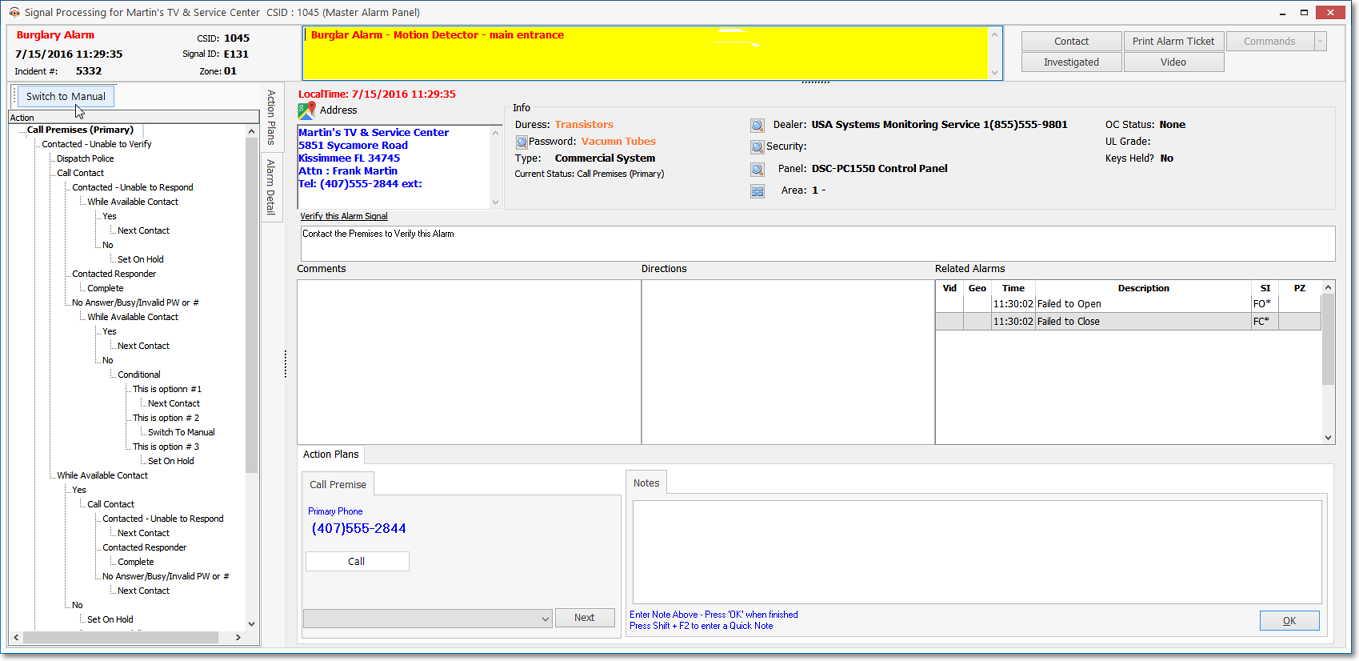
Signal Processing screen - Action Plan is active
•If the Operator needs to exit from an Action Plan, Press Ctrl+Shift+M (i.e., Control should Shift to Manual), or Click the Switch To Manual button located at the top of the Action Plan Detail tab on the Signal Processing Form.
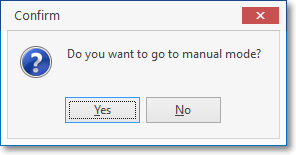
Do you want to go to manual mode?
✓Click the Yes button to Confirm the switch to Manual Mode.
•The Action Plan user interface will be converted to the generic Operator Guided Response view with the Signal Options tab selected.
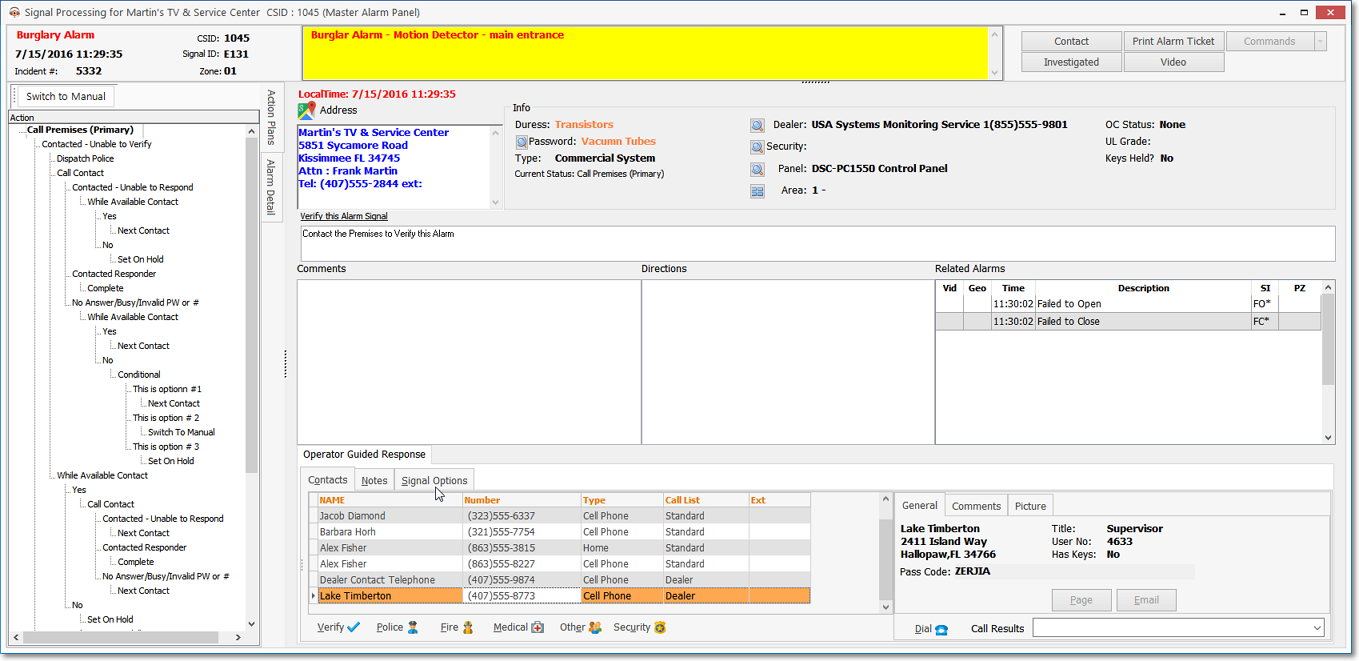
Signal Processing screen - Action Plan converted to Operator Guided Response with Signal Options tab available
•The Contacts, Notes, History, Temp Notes and Signal Options tabs may now be accessed, as appropriate.
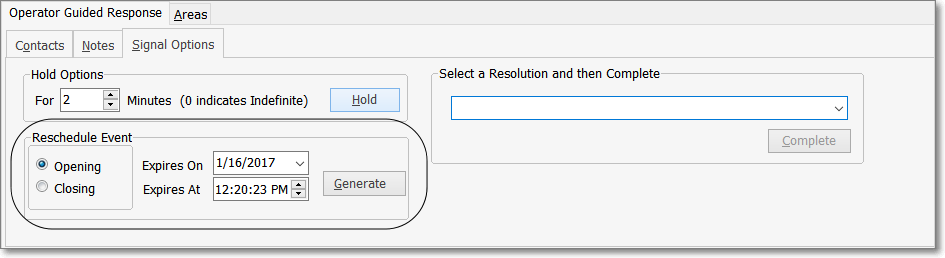
Signal Options tab showing the Reschedule Event options
➢Note: If the Alarm Signal being processed is reporting an Event related issue, the Signal Options tab will also offer the Reschedule Event option.