❑Signals While On Test - The Signals While On Test (designed and documented to comply with the Third Edition UL® 1981 Standard) will report those signals received from a Subscriber (Account), and/or a Subscriber Panel (CSID) that occurred while an Account or CSID was On Test.
•Because this is a true Grid (see the Grids & Lists - Print Preview - Exporting Data chapter for much more information), it offers the Filtering, Configuration, Sorting, Printing, Emailing and Export capabilities that are inherently part of an MKMS based data grid
1)The Top Grid lists the Signals received within the Date Range requested.
2)The Bottom Grid (activated with the Change View option) lists the Signals (from a Selected line item in the Top Grid) that were actually received while the selected Account was On Test.
•To access the Signals While On Test dialog:
a)From the Backstage Menu System Select Reports and Choose Monitoring and Select the Signals While On Test option
b)From the Quick Access Menu, Select Reports and Choose Monitoring and Select the Signals While On Test option
✓The Signals While On Test dialog will be displayed as shown below.
❑Setting Up the Signals While On Test dialog's data grid Options:
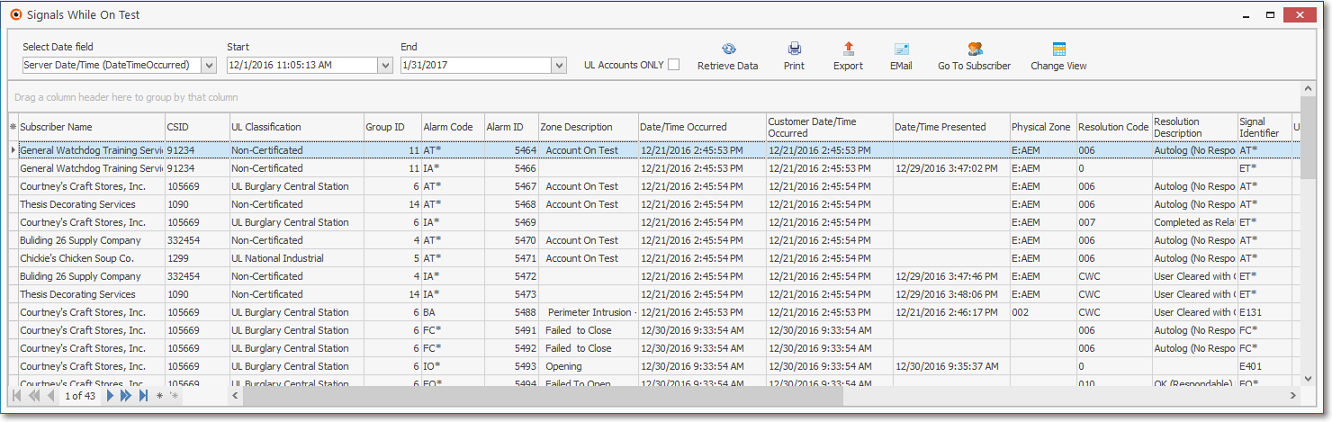
Signals While On Test Report - with Top Grid data
•Select Date field - Using the Drop-Down Selection List provided, Choose the type of date to which the Start and End dates (entered below) will be compared.
a)Server Date/Time (Date Time Occurred) - [the default]
b)Customer Date/Time (Customer Date Time Occurred) - [the optional choice]
•Start - By default, it will be one month ago.
✓Using the Drop-Down Date/Time/Calendar box provided, Choose a different starting date and time to compare with the date type chosen above, if required.
•End - By default, it will be Now.
✓Using the Drop-Down Date/Time/Calendar box provided, Choose a different ending date to compare with the date type chosen above, if required.
•UL Accounts ONLY - By default this box will be Checked so only Signals sent from UL Classified Accounts will be listed.
✓Remove the Check Mark to include Signals sent from all Accounts.
•Retrieve Data - Once the Setup has been completed, Click the Retrieve Data Icon to populate the Signals While On Test Grid.
•Print - Once the data has been configured as needed (see the "Other Configuration Options" discussion below), Click the Print Icon to open the Print Preview Form.
•Export - Once the data has been formatted, sorted and configured, which will occur based on the Option selected below, a copy of this report data may also be Exported, if required.
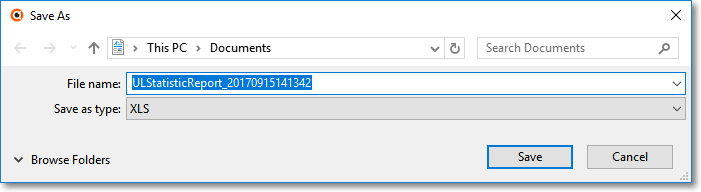
•EMail - Click the EMail Icon to enter an Email address for this Account.
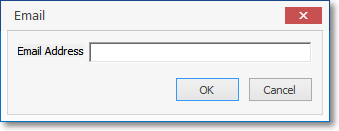
Email - Email Address field
•Go To Subscriber - Right-Click on any line item within the Grid to open the Radial Right-Click Menu to access the Go To Subscriber option which will open the associated Subscriber Form.
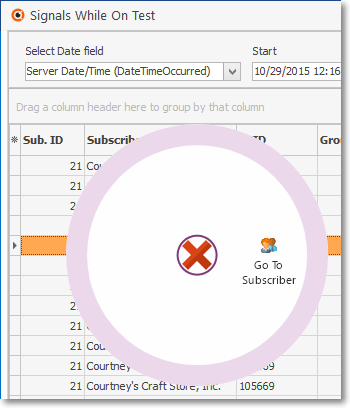
Signals While On Test data-grid - Radial Right-Click menu
•Go To Subscriber - To open a selected Subscriber Form, you may also Click on that line item and then Choose Go To Subscriber. on the Ribbon Menu at the top of the Signals While On Test Form.
✓To make any Account Information changes, Click the Edit View Icon on the Subscribers Form, and enter those changes, where required.
•Change View - Click the Icon to open a second grid that contains a list of Signals received while the selected Account was On Test.
✓The first record in the bottom Grid will be the first signal received after the Account was Placed On Test (AT*);
✓All of the signals received While the Account was On Test will be listed;
✓The last signal listed will be the SPA generated Account Off Test (OT*) signal.
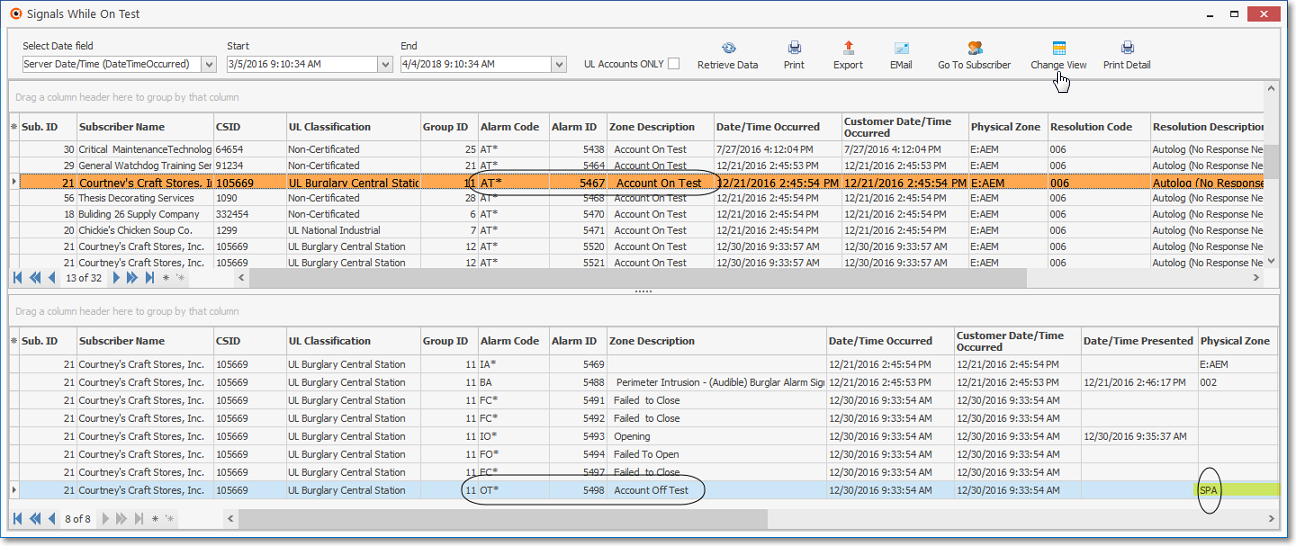
Signals While On Test Report - with Signals While On Test listed in Bottom Grid
❑Other Configuration Options:
•Data Column Selection - Which columns of Signals While On Test data will be displayed may be determined by the User.
✓Complete the Setup (see "Setting Up the Signals While On Test dialog's data grid Options" above) before Choosing the columns to be displayed or removed.
✓Click the Asterisk on the far left of the Header to display the Available Columns list.
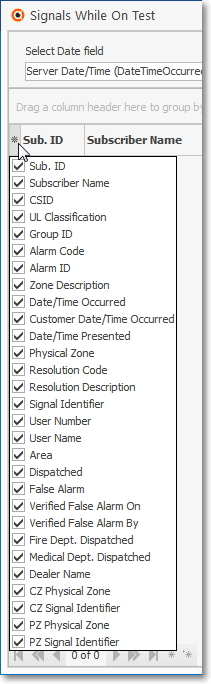
Available Columns list
✓Check, or remove the Check as appropriate.
▪Any item with a Check Mark will be included in the grid.
▪For better Printing and Exporting results, remove the Check Mark from any Column you want to be excluded..
•Setting the Order in which the data in the grid is Listed within the Signals While On Test dialog's data grid:
✓The sorted order of the Signals While On Test List is, by default, the Subscriber ID.
✓However, the column that determines the sorted order of the List may be easily changed, whenever needed.
✓To do so:
▪Click another column's Header Name to change the sorted order to by on that column of data, with the sorted order automatically set from lowest to highest (a-z or 1 - 9).
▪To change this newly selected column's sorted order from highest to lowest, Click that column's Header Name again.
▪An Arrow next to the Header Name indicates the column that is determining the sorted order of the Grid Data.
o~ indicates lowest to highest (a-z or 1 - 9)
o€ indicates highest to lowest (z-a or 9-1).
•Filters - As with all data grids, the data in this dialog may be custom filtered.