❑Notes - The Notes tab on the Signal Processing screen has two specific areas of interest for the Operator:
•When the Copy Operator Notes ("CopyOperatorNotes") option is set to True in Company Settings, a Copy Operator Notes From History button will be available at the bottom of the Notes tab during the Verification process.

A.Type Notes Below then Select Save Button - The Operator may enter a comment, and/or use the Quick Notes feature and/or use the Copy Operator Notes From History option to enter a Note whenever this Action tab is available.
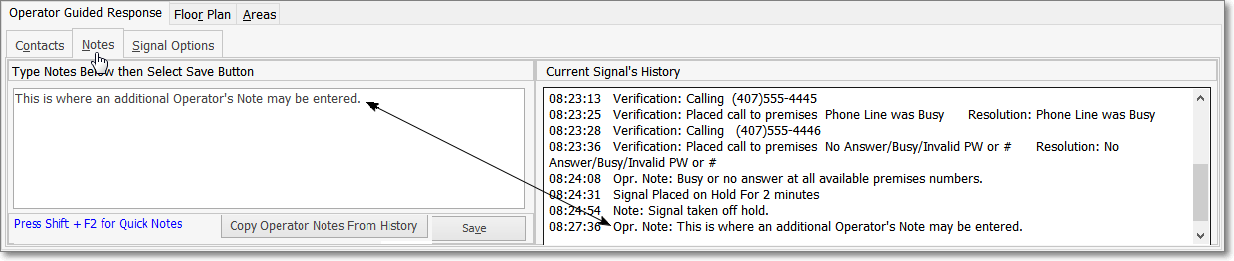
Signal Processing Form - Notes tab with Note enter inserted into the Current Signal's History section
B.Current Signal's History - An up-to-the-minute current Alarm History Detail is automatically created and maintained by the system (using the Server's Date and Time), based on the completed Operator steps - which are generally driven by the Operator Guided Response - and also includes manually entered notes and other independently selected action steps performed by the Operator.
•Type Notes Below then Select Save Button
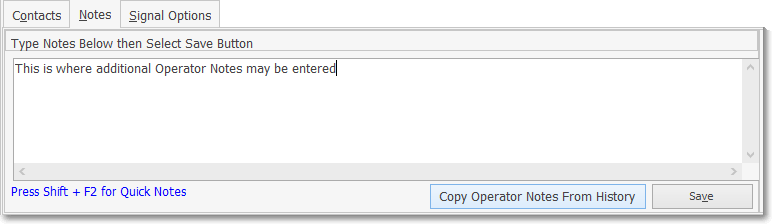
Notes tab with Copy Operator Notes From History option
1)The Copy Operator Notes From History option will open the Signal History dialog for the CSID of the currently displayed Alarm Signal which will include the Copy ALL Notes and the Copy Select Operator Notes options.

Signal History dialog - selected Alarm Signal - associated Operator Notes - Operator Note selected using ctrl+Click
a.Select an Alarm Signal that has the desired Operator Note(s), then
b.Use Ctrl+Click to choose that Operator Note or Shift+Click to select multiple Operator Notes or
c.Use the Copy All Operator Notes option to choose all of the Operator Notes
d.The Operator Initials, current Date & Time and the selected note(s) will be inserted in the Notes tab on the Signal Processing screen
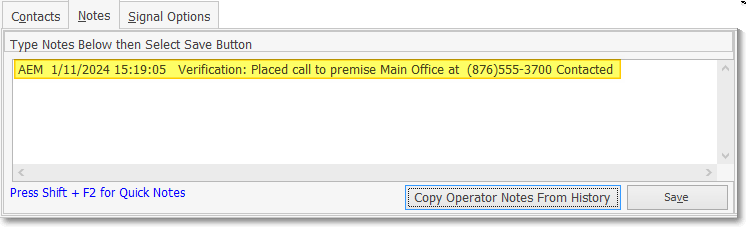
Notes tab - Operator Note selected using ctrl+Click
2)Pressing Shift+F2 when inside the Notes field in the MKMSCS Signal Processing mode, enables the Selection of an appropriate predefined Quick Note from a Drop-Down Selection List.
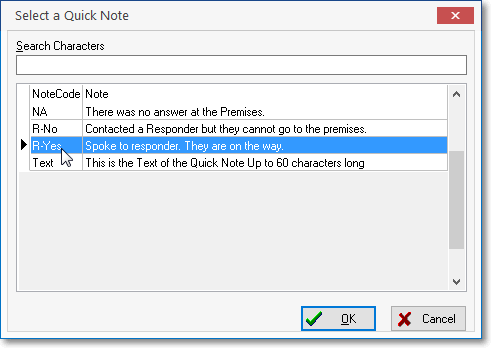
Select a Quick Note dialog
a.More than one Quick Note may be used in the same Notes field.
3)Manually entered Notes may also be added at that time.
✓These Quick Notes, Copy Operator Notes From History, and/or any manually entered Notes are then inserted into the Subscriber's Alarm History for the Alarm Signal or Event currently being processed.
•If an Operator attempts to Complete an Alarm Signal, or place it on Hold without saving any Note that was entered in the Notes tab a confirmation message is displayed with the option to save that Note, or abandon it.
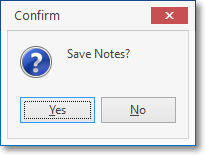
Save Note?