❑The IVR/SMS Phone Account Form is used to identify and configure each Voice (IVR) and/or Text (SMS) Message Account (established with a Micro Key provided phone number) that will be used by your Company to provide a variety of IVR and Messaging Services
•Phone numbers - acquired from Micro Key - may be set up to have Voice and/or SMS capabilities to provide support for incoming calls to, or outgoing calls or messages from one of these dedicated phone numbers:
1)These phone numbers may present an IVR Menu to callers, and/or
2)Provide an IVR Menu for Technicians to enable them to put accounts ON/OFF Test and perform other actions and/or
3)Send Predefined Message and/or Manual Messages to a Dealer, to the Subscriber's Premise, and/or to any Contact
❖See the IVR & SMS Overview chapter for additional Technical Information
•To open the IVR/SMS Phone Account Form:
a)From the Backstage Menu System Select Maintenance and Choose the General option, then select the General Maintenance option which displays the secondary Maintenance Menu, or
b)From the Quick Access Menu, Select Maintenance and Choose General Maintenance to display the secondary Maintenance Menu.
✓Once this Maintenance Menu is displayed
1)Choose the Communication sub-menu,
2)Then Click on the IVR/SMS Phone Account option.
•The IVR/SMS Phone Account Form will be displayed
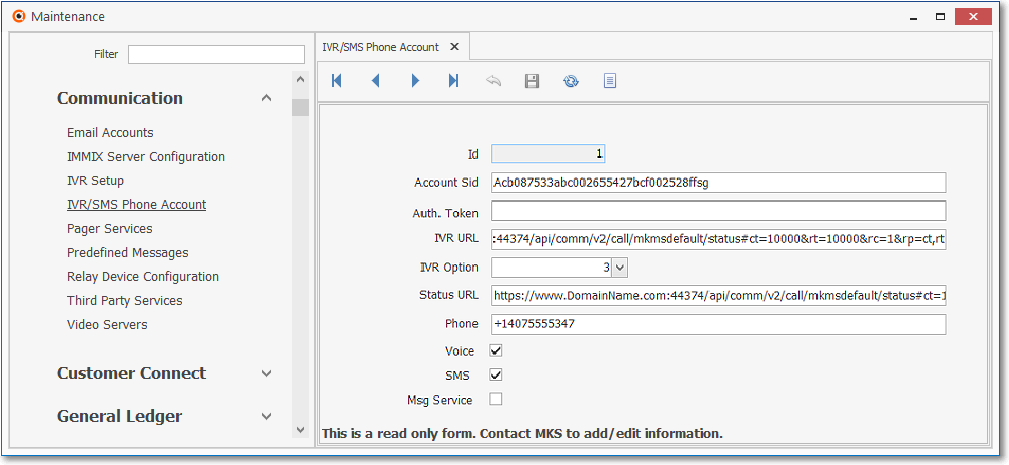
IVR/SMS Phone Account entry with sample data
✓This IVR/SMS Phone Account Form may be Re-sized by Dragging the Top and/or Bottom up or down, and/or the Right side in or out.
•Navigation Menu - The Navigation Menu is located at the top of the IVR/SMS Phone Account Form.
![]()
✓This Navigation Menu provides the normal Record Movement, (inactive Cancel and Save options), plus Refresh and List options.
❑Understanding the Source of, Purpose and Function of each IVR/SMS Phone Account field:
➢Note: Once you have acquired your Company's IVR Phone Number(s) from Micro Key, the next step is to configure each phone number within the MKMS Software by populating the information for each Phone Number and required Messaging Service.
An MKS Technician will use this IVR/SMS Phone Account Form, to create a record in the dba.maPhoneAccount table in your Company database (e.g., MKMSDefault.db).
•To define an IVR/SMS Phone Account, an MKS Technician may enter the following field values which will be provided by Micro Key:
1.Id - Record number assigned by the system when this entry is initially saved.
2.Account Sid - Account SID (which will be a long string consisting of a mix of letters and numbers over 30 characters in length is provided by Micro Key for access to their Twilio account)
3.Auth. Token - Account Authorization Token (provided by Micro Key)
4.IVR URL - Twilio Account Auth Token (provided by Micro Key)
5.IVR Option - Use the Drop-Down Selection List provided to Select the IVR Setup Item to be implemented
6.Status URL - The URL where the Call Status Updates will be sent
7.Phone - Telephone Number provided by Micro Key (formatted as: +14075555555) - See About below
8.Voice - Check this box when the phone number will be used for IVR (voice) communications - See the About the Phone (number) field, and the IVR, SMS and Msg Service Check boxes discussion below
9.SMS - Check this box when the phone number will be used for SMS (text) communications - See the About the Phone (number) field, and the IVR, SMS and Msg Service Check boxes discussion below
10.Msg Service - Please read the information below before Checking this box - See the About the Phone (number) field, and the IVR, SMS and Msg Service Check boxes discussion below
❖About the Phone (number) field, and the IVR, SMS and Msg Service Check boxes:
1.Your Company may use a Phone (number) for both IVR/SMS Messaging, or for either one or the other
a.If a Phone is used for both IVR or SMS Messaging, you must create an IVR/SMS Phone Account record for that Phone
b.When any Phone is used for both IVR and SMS Messaging, you must create an IVR/SMS Phone Account record for that Phone
c.In either case, Check the appropriate Voice and SMS box(es) for that Phone
2.However, to improve performance, your Company may want to have two or more Phone (numbers) exclusively being used for SMS services which may then be associated with the same Messaging Service
a.In this case, the Phone (number information) entered above should be the assigned Messaging Service ID (supplied by Micro Key).
b.Check this box only when defining a multiple-line SMS only Messaging Service
c.Do not create an IVR/SMS Phone Account record for any Phone associated with that Messaging Service
•Record Editing View - The details of the currently selected record are displayed below the Navigation Menu at the center (Main Body) of the IVR/SMS Phone Account Form.
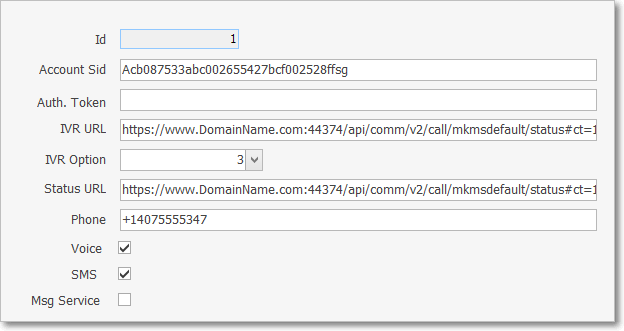
IVR/SMS Phone Account Form - Record Editing View
•When an MKS Technician defines an IVR/SMS Phone Account:
✓Information is inserted into the Record Editing section.
▪ID - Assigned by the system when the record is initially saved
▪Account Sid - Enter the Twilio Account SID (from Twilio Portal)
▪Auth. Token - Enter the Twilio Account Auth Token (from Twilio Portal)
▪IVR URL - Enter the Twilio Account Auth URL (from Twilio Portal)
▪IVR Option - Selected from the list of "Descriptions" from the IVR Setup Form
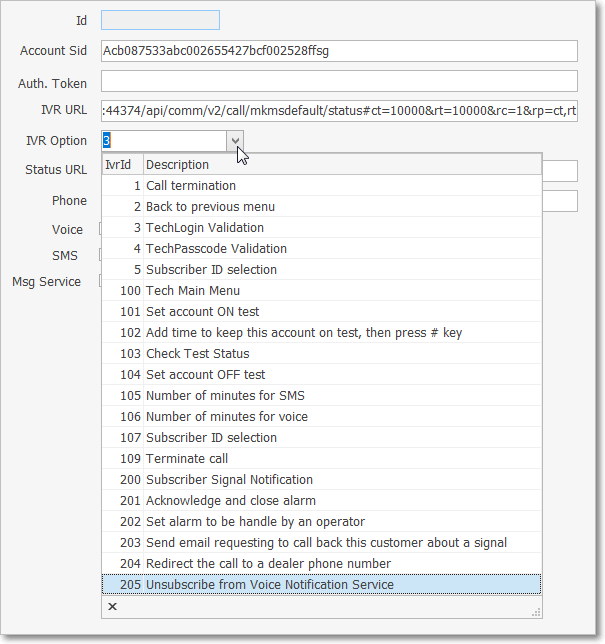
IVR/SMS Phone Account Form - Record Editing View - IVR Options list
▪Status URL - Enter the URL where Twilio should send the Call Status Updates (from the MKS-API endpoint) in this format:
oExample: https://www.DomainName.com:44374/api/comm/v2/call/mkmsdefault/status#ct=10000&rt=10000&rc=1&rp=ct,rt
▪Phone - Enter either:
1)The Twilio Phone Number (+14075555555), or
2)The Messaging Service SID (which will be a long string consisting of a mix of letters and numbers over 30 characters in length)
▪Voice - Check this box if this record includes an IVR Phone
▪SMS - Check this box if this record includes an SMS Messaging Service SID
▪Msg Service - Checked if the record is defining a Messaging Service , otherwise leave this field Blank - See About the Phone (number) field, and the IVR, SMS and Msg Service Check boxes above
❖IVR/SMS Phone Account records may be added, as needed, by an MKS Technician.
![]() List Icon - The Navigation Menu also has a List option which provides a tabular view of these IVR/SMS Phone Account records.
List Icon - The Navigation Menu also has a List option which provides a tabular view of these IVR/SMS Phone Account records.
✓Click the List Icon to display the associated Grid Data.
✓The columns of Grid Data may be rearranged, filtered, sorted, and exported as a PDF file and/or an Excel formatted file.

✓Find - Enter text to search for a specific record, then Click the Find option.
✓Clear - To remove the text to search for entry, Click the Clear option
![]()
Navigation Menu shown with the List Options for Export & Print
✓Click the List Icon again to Close the List View and return to the Record Editing View.
❖See the Grid & Lists - Print Preview - Export Data chapter for complete information on using the List View, including its Export & Print options.