❑IVR Actions are stored in a predefined table which may be Viewed using the IVR Setup Form (and if necessary, Modified by an MKS Technician)
❖Use of the Interactive Voice Response ("IVR") and associated Text Messaging (SMS) capabilities requires Millennium Series MKMS v 5.1.35.8300 and MKMSCS v 5.1.35.7200 or later.
❖See the IVR & SMS Overview chapter for Technical Information.
•An IVR Setup record may be configured in MKMS to:
a.Request input from a caller
b.Redirect the caller to another IVR option
c.Execute a specified Stored Procedure based on the caller's response
d.After a Stored Procedure's execution, the IVR system can redirect the caller to the item identified in this IVR Setup Form as the Next IVR item to be played
e.Hang up the call
❖Additional IVR Setup instruction sets may be defined (by an MKS Technician), when required.
❑Accessing the IVR Setup Form:
•To view the IVR Setup Form:
a)From the Backstage Menu System Select Maintenance and Choose the General option, then select the General Maintenance option which displays the secondary Maintenance Menu, or
b)From the Quick Access Menu, Select Maintenance and Choose General Maintenance to display the secondary Maintenance Menu.
✓Once this Maintenance Menu is displayed
1)Choose the Communication sub-menu,
2)Then Click on the IVR Setup option.
✓The IVR Setup Form will be displayed
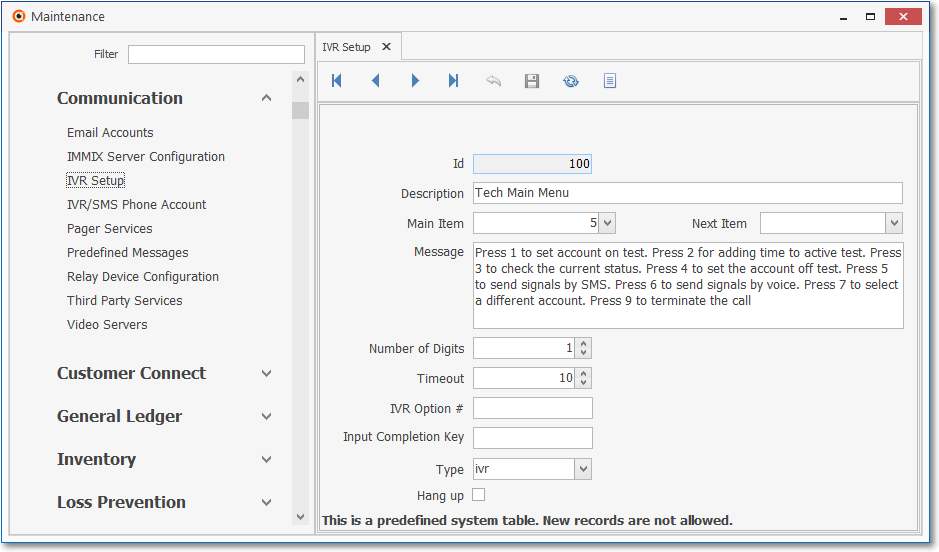
IVR Setup Form
✓This IVR Setup Form may be Re-sized by Dragging the Top and/or Bottom up or down, and/or the Right side in or out.
•Navigation Menu - The Navigation Menu is located at the top of the IVR Setup Form.
![]()
✓This Navigation Menu provides the normal Record Movement, Refresh and List options, but no Add or Delete option.
❑Understanding the Purpose for and Function of each IVR Setup field:
•As noted above, IVR Setup records may be configured to hang up the call, request input, redirect to another IVR option, or execute a Stored Procedure,
✓After a Stored Procedure's execution, the IVR system will redirected the caller to the item identified in the IVR Setup Form as the Next IVR item to be played
•There are several types of IVR Items which may be assigned to an IVR definition:
a)IVR: This type of IVR is a fixed menu message with support for Input to get the caller's selected option from the menu presented.
b)INPUT: This type of IVR is an item with a message which will be voiced to the caller - that requests an input from the caller (e.g., get a subscriber ID; 1 for Yes 2 for No, etc.).
c)ACTION: These IVR options execute an action when they are selected from an IVR menu
1)This type of IVR item is not presented to the caller as a voice message
2)Instead, it will execute the associated Stored Procedure
3)Then, it will take the caller back to the previous IVR menu (e.g., when a caller selects an option to put an account on test)
d)MSG: This type of IVR is a simple voice message to be voiced to the caller
1)After voicing the message it will redirect to another IVR menu or
2)It could just hang up the call.
•MKMSCS v 5.1.35.7200 and later allows an Operator to send a Voice or SMS message in addition to the Emails and Pager Messages that were provided in previous versions
✓The Operator may choose to send the messages to a Dealer, the Premise or to any Contact and select the Predefined Message to be sent
✓The selected Predefined Message will be populated with the Alarm Signal information before it is sent
✓These Predefined Messages may be customized, as needed, by using the Predefined Message Maintenance Form which allows adding data fields to those messages
✓Also, some services like the LLP (Low-Lever Alarm Processing) will automatically send SMS or Voice messages to Subscribers so they can interact with our system and handle some Alarm Signals without the need for an Operator.
❖MKS Connect Service is responsible for monitoring the messages, inserting them into the dba.maVoice table when needed, and making the calls and presenting the IVR if required.
•Record Viewing section - The details of the currently selected record are displayed below the Navigation Menu at the center (Main Body) of the IVR Setup Form.
✓These predefined IVR Items are Read-Only
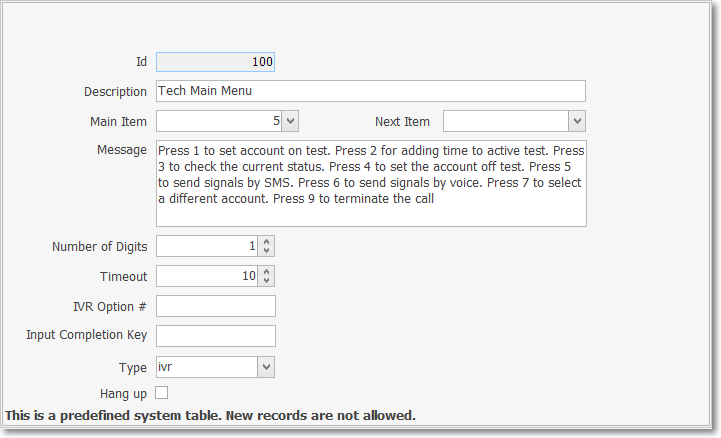
IVR Setup Form - Read Only Record View
✓Explanation of the IVR Item's fields:
a)Id - IVR record ID number (assigned by the system), represents the IVR Option # for this
b)Description - Internal description of this IVR item for your Company's internal use only
c)Main Item - The ID of the main IVR Item, it is “Null” on the main IVR record
d)Next Item - The ID of the IVR item to be play after finishing with the current item
e)Message - Message that is to be "voiced" to the listener (caller)
f)Number of Digits - The number of digits the caller will be expected to enter from their keypad (IVR, INPUT) with "-1" meaning any number of numbers may be entered.
i.An Input Completion Key must also be defined (see i) below)
g)Timeout - The number of seconds to wait for the caller's input (IVR, INPUT)
h)IVR Options # - The keypad number the caller must key in to select this IVR option
i)Input Completion Key - Key used to end the input when “Number of Digits” it not set to a specific number of digits
j)Type - The type of this IVR item [i.e., action, input, ivr} (also see "IVR", "INPUT", "ACTION", "MSG" descriptions above)
k)Hang up - Indicates that the call will be terminated when this item is Checked
l)Stored Procedure ("Sproc") - When required, the name of the Stored Procedure that is to be called when this IVR Item is selected
i.This field is only visible when the List option is chosen - see List Icon below)
![]() List Icon - The Navigation Menu also has a List option which provides a tabular view of the predefined IVR Setup records.
List Icon - The Navigation Menu also has a List option which provides a tabular view of the predefined IVR Setup records.
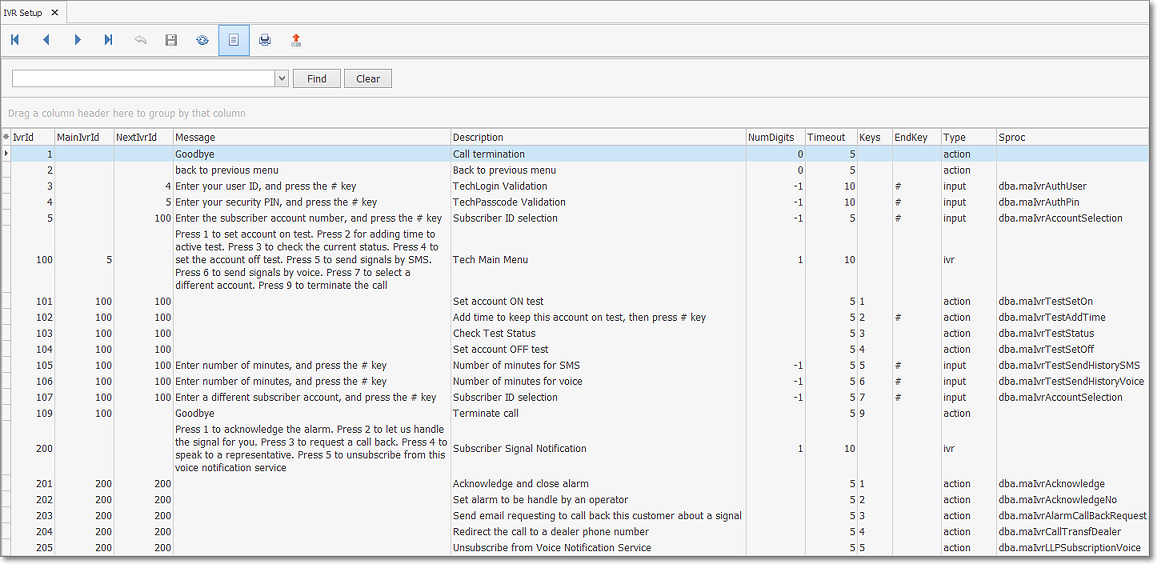
Predefined Messages Form - List View
✓Some columns may contain expanded comments or other information which may make the List View's display somewhat difficult to use.
Ø - Click the Asterisk at the left of the row of Header Names to display a Drop-Down Check List of each column's Headed Name.
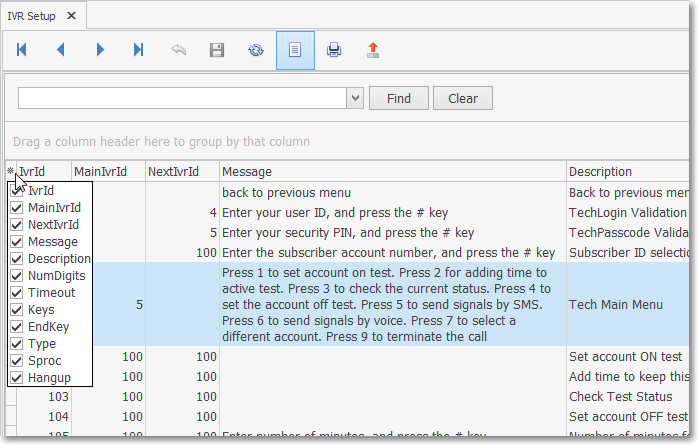
▪Check any Header Name to be included in the List View (by default, All Header Names will be Checked)
▪Remove the Check for any Header Name (see illustration above) that is to be removed from the List View.
✓Click the List Icon to display the associated Grid Data.
✓The columns of Grid Data may be rearranged, filtered, sorted, and exported as a PDF file and/or an Excel formatted file.

✓Find - Enter text to search for a specific record, then Click the Find option.
✓Clear - To remove the text to search for entry, Click the Clear option

Navigation Menu shown with the List Options for Export & Print
✓Click the List Icon again to Close the List View and return to the Record View.
❖See the Grid & Lists - Print Preview - Export Data chapter for complete information on using the List View, including its Export & Print options.