❑To communicate using the MKS Connect Service, the default Languages that will be used for this purpose must be identified.
•Most existing Languages have been pre-defined.
•To Access the Languages Form:
✓From the Quick Access Menu, Select Maintenance and Choose General Maintenance Menu.
✓Once the General Maintenance Menu is displayed, Choose the Communication sub-menu, then Click on the Languages option.
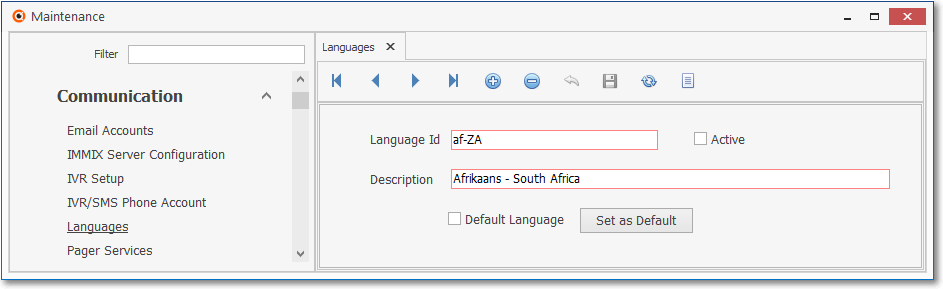
Languages Form
✓This Languages Form may be Re-sized by Dragging the Top and/or Bottom up or down, and/or the Right side in or out.
•Navigation Menu - The Navigation Menu is located at the top of the Pager Service Form.

✓This Navigation Menu provides the normal Record Movement, New, Edit, Delete, Cancel, Save, and Refresh options; as well as special Print and Search functions.
•Record Editing section - The details of the currently selected record are displayed below the Navigation Menu at the center (Main Body) of the Languages Form.
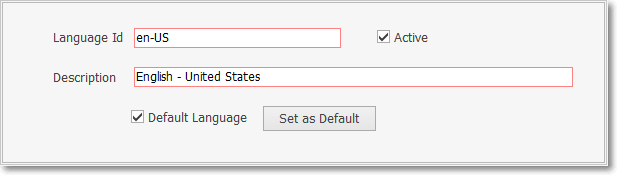
Languages Form - Record Editing View
•To define the required Languages:
✓Click the ![]() Icon to start the Language entry in the Record Editing section
Icon to start the Language entry in the Record Editing section
✓Language ID - Enter a Code representing the Language being defined
✓Active - Check this box to indicate that this Language will be actively used
✓Description - Enter the name of the Language
✓Default Language - This box will be Checked to indicate that this Language has been set as the Default Language
✓Set as Default - Click this bar to make the currently selected Language record as the Default Language
✓Click the ![]() Icon to record this Language entry.
Icon to record this Language entry.
✓Repeat this process, as needed, to define each required Language.
![]() List Icon - The Navigation Menu also has a List option which provides a tabular view of these Language records.
List Icon - The Navigation Menu also has a List option which provides a tabular view of these Language records.
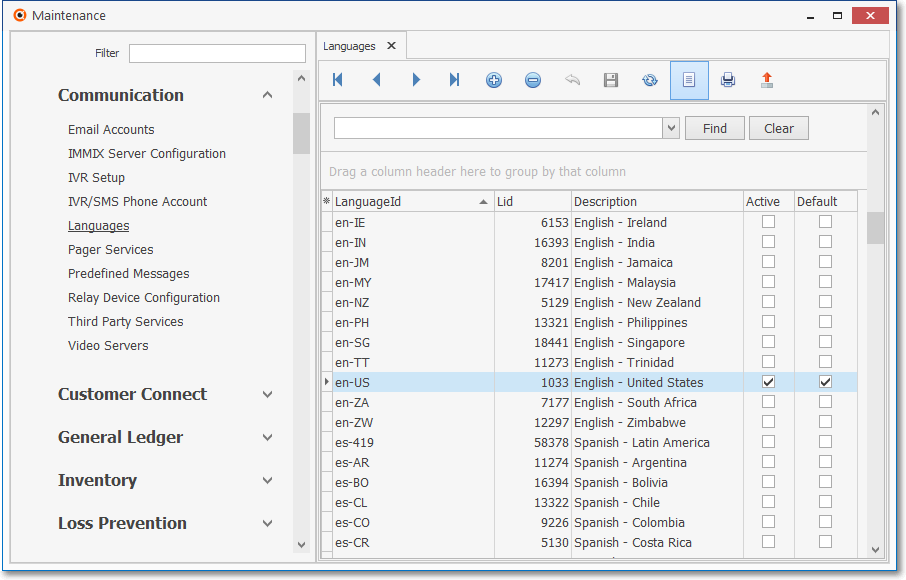
Languages Form - List View
✓Click the List Icon to display the associated Grid Data.
✓The columns of Grid Data may be rearranged, filtered, sorted, and exported as a PDF file and/or an Excel formatted file.

✓Find - Enter text to search for a specific record, then Click the Find option.
✓Clear - To remove the text to search for entry, Click the Clear option
![]()
Navigation Menu shown with the List Options for Export & Print
✓Click the List Icon again to Close the List View and return to the Record Editing View.
❖See the Grid & Lists - Print Preview - Export Data chapter for complete information on using the List View, including its Export & Print options.