❑Issuing a Credit Memo.
•In most cases, the amount of the Receipt which was Refunded, originally represented a payment for one or more Invoices.
✓Unless the Refund was required because the Subscriber accidentally paid an Invoice twice, this amount still exists as an outstanding balance from one or more Invoices on the Subscriber's Account.
✓Therefore, when necessary [i.e., no additional Receipts are expected to pay for the outstanding Invoice(s)], one or more Credit Memos must be created and applied to (as payment for) those Invoice(s).
❖For a more detailed discussion of Credit Memos see the Credit Notes (for Invoices) chapter.
❑Creating a Credit Memo (Invoice) the Automatic Way - Crediting an Existing Invoice:
1.Open the Subscribers Form and use the F2 Subscriber Search function to Locate the appropriate Account.
2.Open the Subscriber Options Menu on the Navigation section of the Subscribers Form, Select the Receivables sub-menu, then Choose the Invoices option.
3.Then, Select the Invoices option on that Invoices option's sub-menu.
4.Locate the desired Invoice on the Invoice record using the Invoice Form's Previous Invoices Tab
![]()
✓After locating the correct Invoice, Click the Credit Invoice Icon on the specific Invoice for which you want to issue a Credit.
▪If the selected Invoice had all, or a portion of, its Balance reduced by a previously applied Receipt, an Information message will be displayed with the appropriate instructions.
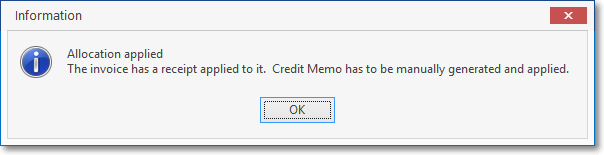
✓Otherwise, the Create Credit Memo? dialogue will appear.
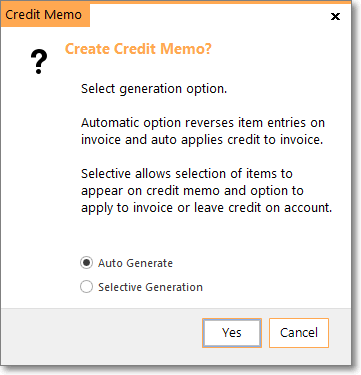
Create Credit Memo?
✓Auto Generate - Check the Auto Generate button and Click the Yes button to execute this procedure.
▪This procedure will reverse all of the Detail line item entries on this Invoice by creating a new Credit Invoice with all of this Invoice's prices the same - but with all of the quantities reversed.
▪The system will automatically Allocate this new Credit Invoice to the selected Invoice,
▪The newly created and Applied Credit Note will be displayed.
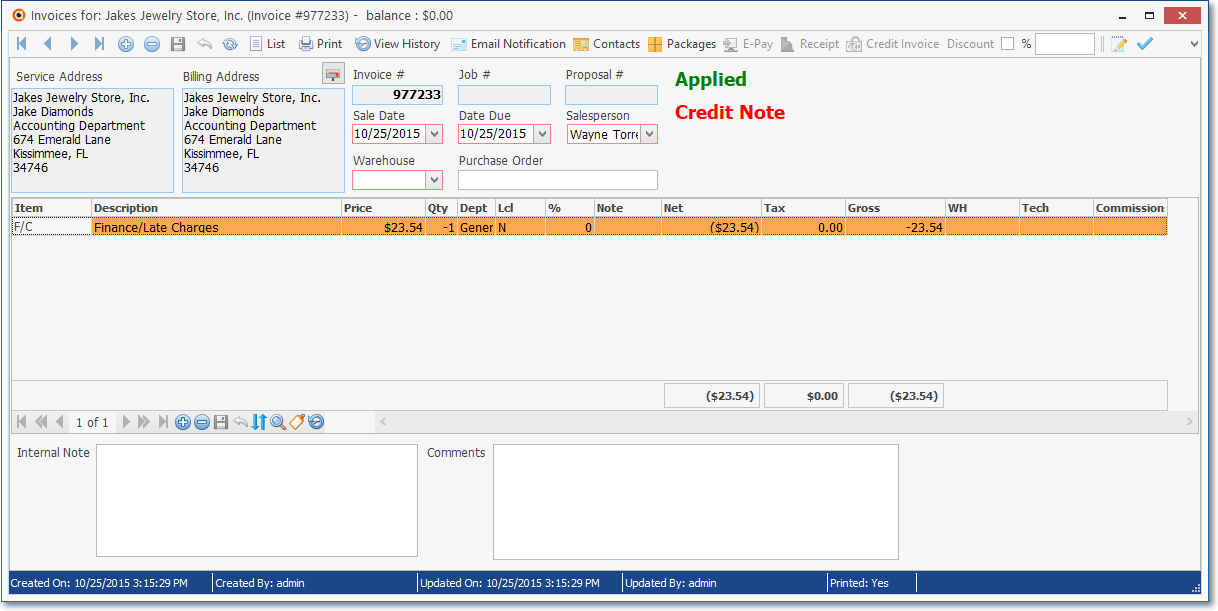
Automatically Generated Credit Memo
✓Click the Close ![]() box when it's finished to exit the Invoice Form.
box when it's finished to exit the Invoice Form.