❑The Subscriber's Folders option on the Options Menu (and its related features) is enabled in the Company Settings dialog (available within the Company tab of the User Options Form).
•The Folders function allows you to predefine the FolderPath into which saved Documents, specifically where Scanned Documents for Subscribers will be stored, by entering the default Drive, Path and Folder name (e.g., c:\Program Files(x86)\MKS\SubDocs), under which the scanned Documents for each Subscriber will be stored in a sub-folder named with the Record ID of that Subscriber.
•The CreateFolders feature is set to True ("T") to automatically create the sub-folders when a User Clicks on the Folders options in the General Menu of the Subscribers Form and no sub-folder for the currently selected Subscriber ID exists.
✓If the Folders option is not available on the Subscriber Options Menu on the Subscribers Form:
▪Manually create the c:\Program Files(x86)\MKS\SubDocs (or what ever name you defined) folder.
▪Click the Close ![]() box to Close the Subscribers Form
box to Close the Subscribers Form
▪Reopen the Subscribers Form.
▪Open the Subscriber Options Menu on the Navigation section of the Subscribers Form, Select the General sub-menu, then Choose the Folders options which should now be available.
•If CreateFolders is set to False ("F"), even if the appropriate FolderPath is defined, when the Folders option is selected, you will see the Notice! Folder for this Subscriber does not exist message.
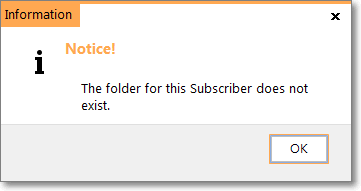
•If CreateFolders is set to True ("F"), but the appropriate FolderPath is not defined, you will see the Information! The FolderPath key is not set message.
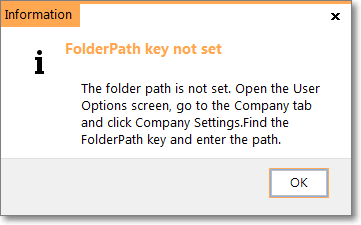
•Otherwise, if CreateFolders set to True (T), and the appropriate FolderPath is defined, each of these sub-folders will subsequently be named (actually numbered) using the Subscriber's ID number (e.g., "c:\Program Files(x86)\MKS\SubDocs\33").
✓That sub-folder will be created automatically by your scanning software, as needed.
❑Using the Folders feature - Once this Folders function is established, the Folders option will be displayed on the Options Menu of the Subscribers Form.
•If CreateFolders is set to True ("T") and the appropriate FolderPath is defined (e.g., c:\Program Files(x86)\MKS\SubDocs), the first time the Folders option is Selected for a Subscriber, the system will automatically create the sub-folder (e.g., c:\Program Files(x86)\MKS\SubDocs\33) immediately below the default Drive, Path and Folder name that was identified in the Company Settings dialog.
✓If the Folders option is not available on the the on the Options Menu of the Subscribers Form:
▪Manually create the c:\Program Files(x86)\MKS\SubDocs (or what ever name you defined) folder.
▪Click the Close ![]() box to Close the Subscribers Form
box to Close the Subscribers Form
▪Reopen the Subscribers Form.
▪The Folders options should now be available.
✓This Drive, Path and Folder name and Subscriber ID sub-folder will then become the default location for any Scanned Documents for this Subscriber.
✓A Success! message will be displayed when this Subscriber ID sub-folder has been properly created.
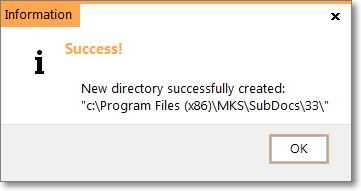
New directory successfully created.