❑The Alerts sub-tab within the Central Station User Options tab of the User Options Form has two sections, and three additional sub-tabs, all used to define the various Operator Alert options.
•To access the User Options Form from the MKMS Desktop,
a)From the Backstage Menu System Select Maintenance and Choose General, then Click User Options, or
b)From the Quick Access Menu, Select Maintenance and Choose User Options.
✓Click the Central Station Options tab.
✓Click the Alerts sub-tab to view the Form illustrated below.
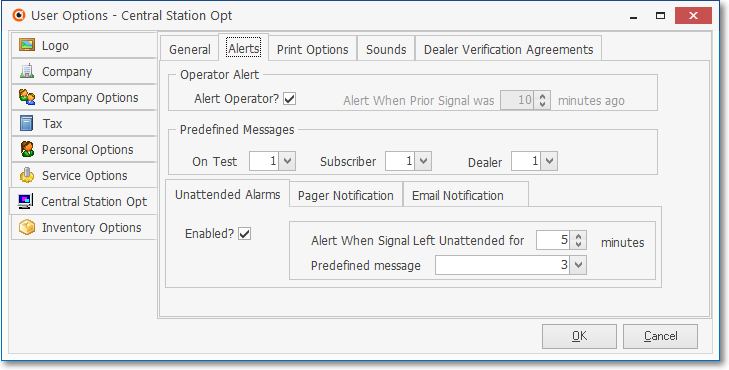
User Options Form - Central Station Options tab - Alerts sub-tab
•Operator Alert - Has the Subscriber whose incoming Alarm Signal transmitted other signals recently, as well? Would you like the Operator to know that this situation exists?
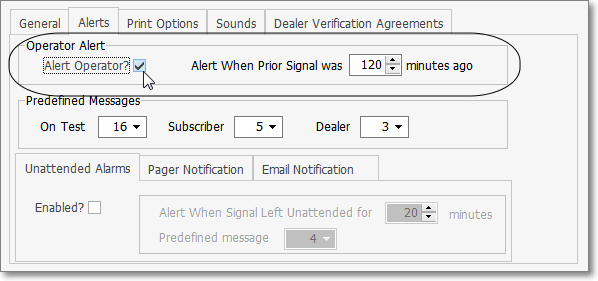
User Options Form - Central Station Options tab - Alerts sub-tab - Operator Alert setup
✓Alert Operator - To activate the Operator Alert function - which will display a Recent History Alert message notifying an Operator if the incoming Alarm Signal was transmitted from a Subscriber who had recently sent additional Signals, Check this box.
▪If there has been recent Alarm Signal Activity on this Account, an Operator may request the Alarm History for this Subscriber be displayed.
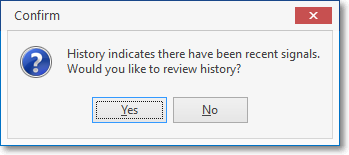
Answer Yes to have the Signal History Form displayed
✓Alert When Prior Signal was [nnn] minutes ago - Enter the maximum number of minutes between the last signal received, and the signal just received, that a Recent History Alert should be displayed.
•Predefined Messages - For those Companies using the MKS Connect Service, or simply using a Modem (for Paging) and/or Web connection (for Outlook®), Select the appropriate Predefined Message code for each specific situations.
➢Note: Choosing the appropriate Predefined Message inserts that message's record number into the selected field.

✓On Test - For those Companies using the MKS Connect Service, use the Drop-Down Selection List to Choose the appropriate Predefined Message for communicating to the Technician who placed the Account On Test, what tested Signal(s) were received.
▪In addition, when the Time for which the Account was placed On Test is about to expire, an additional signal may be generated and Emailed to the Technician with a Warning message indicating that the Account is about to come Off Test.
▪See the Off Test Warning Setup and SPA - System Setup chapters for more information about this very useful feature.
✓Subscriber - For those Companies using the MKS Connect Service, use this Drop-Down Selection List to Choose the appropriate Predefined Message for communicating to a Subscriber that an Alarm Signal, for which they requested notification when a Dispatch was required, has occurred.
✓Dealer - For those Companies using the MKS Connect Service, use this Drop-Down Selection List to Choose the appropriate Predefined Message for communicating to an Alarm Dealer for whom you are providing monitoring services, that an Active Signal for one of that Dealer's Subscribers has required a Dispatch.
•Click the OK button to save your entries.
❑The Unattended Alarms, the Page Notification, and the Email Notification Tabs at the bottom of the Alerts tab section provide the means to implement Unattended Alarms Notification which would only be required if there was no Operator response to an Alarm Signal presented on the Alarm Signal Processing screen, indicating that the Central Station was no longer operating properly.
•This Unattended Alarms Notification would allow the Central Station Manager, and perhaps a Backup/Standby Central Station, to implement whatever follow up was deemed necessary.
•The MKS Connect Service is not required to implement this feature but a Modem (for Paging) and/or Web connection (for Outlook®) is required.
•This Unattended Alarms Notification may be implemented using an Alpha Pager, E-mail connection or Both.
❑To implement the Unattended Alarms Notification feature there are three sub-tabs that must be addressed (See Unattended Alarms Notification):
1.Unattended Alarms sub-tab - This tab allows you to activate the Unattended Alarm Notification feature that notifies someone, off premises from the Central Station, that an Active Signal has had no Response from an Operator, to set the Wait Time before the Notification takes place, and to Choose the Predefined Message that will be sent.
2.Pager Notification sub-tab - This tab allows you to define up to three (3) Pager services.
3.Email Notification sub-tab - This tab allows you to define up to three (3) Email addresses.