❑Any number of Work Order Resolution Codes and associated Descriptions may be created for the purpose of categorizing how and why Work Orders were required, and/or subsequently completed.
•These Work Order Resolution Codes and Descriptions may be assigned to a Service Request:
✓When you Complete a Service Request after assigning Labor and/or Materials costs to a Service Request record.
✓While using the Work Order Invoicing & Review Form (to Invoice Service Requests) after Recording the Work Order Charges..
•Why?
✓By assigning one of these Work Order Resolution Codes to each completed Service Request, you will be able to analyze that Service Request Resolution data using the Service Calls by Resolution report.
•Some examples of Work Order Resolutions Codes and Descriptions are:
Code Description (Explanation - Not a field - For information only)
OK Work Completed & Tested OK (Everything required was successfully completed)
II Installation Issue (No Charge because this was a follow up repair on a recent installation)
SI Service Issue (No Charge because this was a follow up repair for a recent service call)
PWR Parts - Warranty Replacement (Part used seems to be failing frequently)
RB Replaced System Battery (Replacement of the Gel Cell backup power supply)
RM Replaced Motion Detector (Replacement of a Motion Detector)
UE User Error/Training Issue (Service Request was the result of a User Error or Training Issue)
UPG System Upgrade (Service Call for System Upgrade installation)
❑Entering a Work Order Resolution Code and Description:
•To open a Work Order Resolution Form:
a)From the Backstage Menu System Select Maintenance and Choose General Maintenance then Select the Service sub-menu, or
b)From the Quick Access Menu, Select Maintenance and Choose General Maintenance then Select the Service sub-menu
✓From within the Service sub-menu, Choose the Work Order Resolutions option to view the Form shown below.
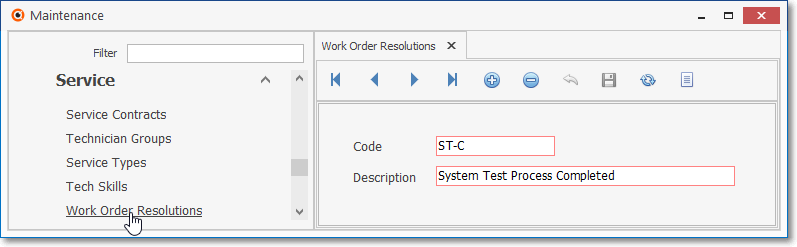
Work Order Resolutions Form
✓This Work Order Resolutions Form may be Re-sized by Dragging the Top and/or Bottom up or down, and/or the Right side in or out.
•Navigation Menu - The Navigation Menu is located at the top of the Work Order Resolutions Form.
![]()
Navigation Menu shown with the Grid Icon & Grid Options for Export and Print
✓This Navigation Menu provides the normal Record Movement, New, Delete, Cancel, Save, and List Icons (with the List option providing an Export and Print option, if selected).
•Record Editing section - The details of the currently selected record are displayed below the Navigation Menu at the center (Main Body) of the Work Order Resolutions Form.
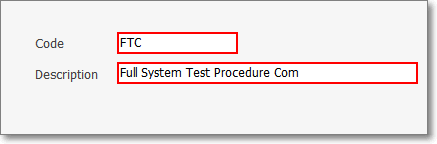
❑Entering a new Work Order Resolution record:
•To define Work Order Resolutions:
✓Click the Add ![]() Icon to start a Work Order Resolution entry in the Record Editing View.
Icon to start a Work Order Resolution entry in the Record Editing View.
✓Code - Enter up to 4 alphanumeric characters (0-9, a-z or A-Z and normal punctuation).
✓Description - Enter a brief Description (up to 30 characters including upper & lower case letters, numbers and standard punctuation).
✓Click the Save ![]() Icon to record this Work Order Resolution entry.
Icon to record this Work Order Resolution entry.
•Any number of additional Work Order Resolutions may be created.
![]() List Icon - The Navigation Menu also has a List option which provides a tabular view of these Work Order Resolution Code records.
List Icon - The Navigation Menu also has a List option which provides a tabular view of these Work Order Resolution Code records.
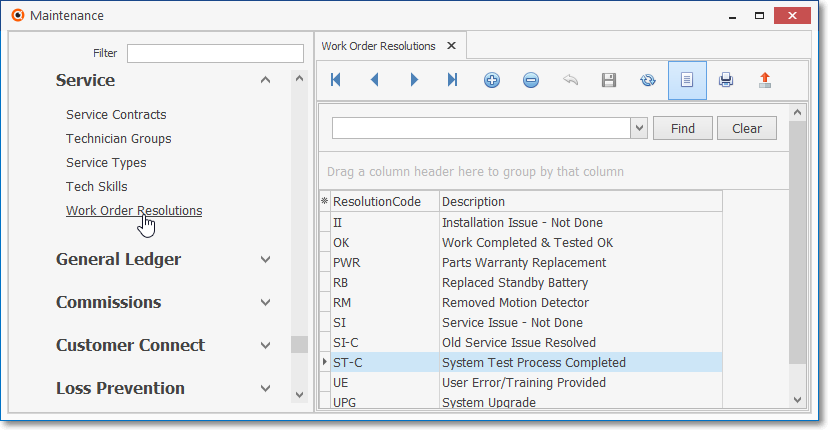
Work Order Resolutions Form - List View
✓Click the List Icon to display the associated Grid Data.
✓The columns of Grid Data may be rearranged, filtered, sorted, and exported as a PDF file and/or an Excel formatted file.

✓Find - Enter text to search for a specific record, then Click the Find option.
✓Clear - To remove the text to search for entry, Click the Clear option
![]()
Navigation Menu shown with the List Options for Export & Print
✓Click the List Icon again to Close the List View and return to the Record Editing View.
❖See the Grids - Print Preview - Export Data chapter for complete information on using the List View, including its Export & Print options.
❑Using these Work Order Resolution Codes:
•The Service Manager, viewing the Service Calls by Resolution report, may see a list or Completed Work Orders for any combination of the options shown below.
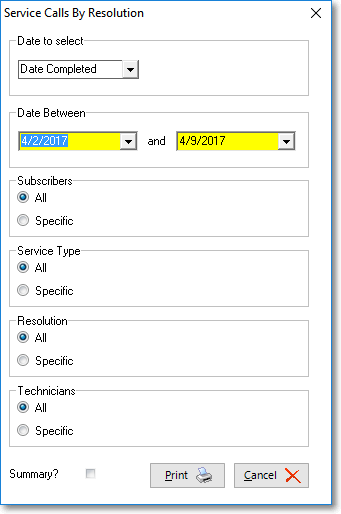
Service Calls By Resolution - available reporting options
•Service Calls by Resolution report options:
✓Subscribers - All Subscribers or a specifically Selected Subscriber,
✓Service Types - Containing all Service Types or a specifically Selected Service Type,
✓Resolution - Assigned any Work Order Resolution Code or a specifically Selected Work Order Resolution Code and/or
✓Technicians - For all Technicians or a specifically Selected Technician.