❑The Pipeline Snapshot Widget lists information on up to 10 Proposals to Prospects and/orSubscribers - displayed as a Tabular List or Bar Chart, and based on the selected Configuration Options.
➢Note: In this Pipeline Snapshot Widget:
a)any Prospect who has been assigned an "Inactive" Status will be excluded.
b)any Subscriber with an "Inactive" or NULL status will be excluded.
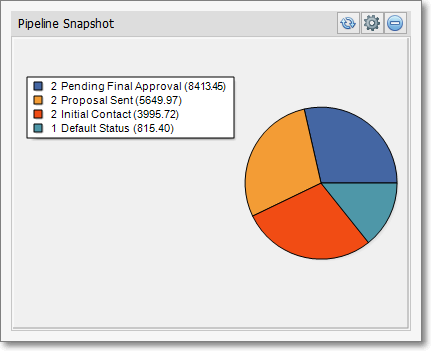
Pipeline Snapshot Widget Bar - Pie Chart with Legend
•The Pipeline Snapshot Widget can display the Number and Value of Proposals - based on the Status - and present the data in a Tabular List or within a Bar Chart.
![]() Click the Maintenance Icon to access the Configuration Options for the Pipeline Snapshot Widget.
Click the Maintenance Icon to access the Configuration Options for the Pipeline Snapshot Widget.
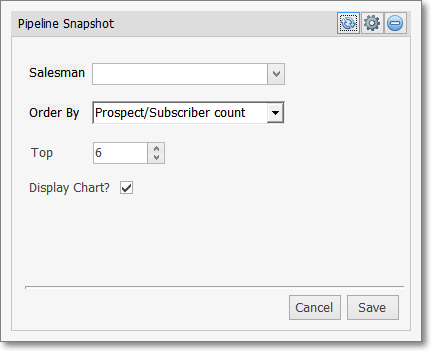
Pipeline Snapshot Widget Options
✓Salesman - Using the Drop-Down Selection List provided, Choose which Salesman's Proposals will be included.
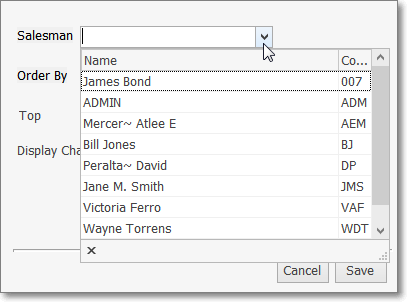
Salesman option
✓Order By - Using the Drop-Down Selection List provided, Choose the desired Order By method.
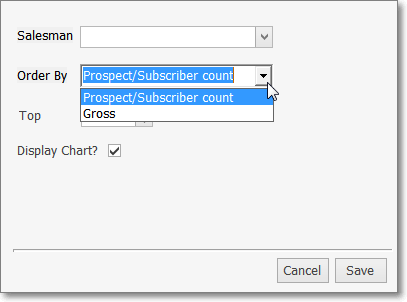
Order By option
✓Top - By default, the Top 6 records based on the Status of Order By method chosen above - will be included
▪Enter a different number, if desired.
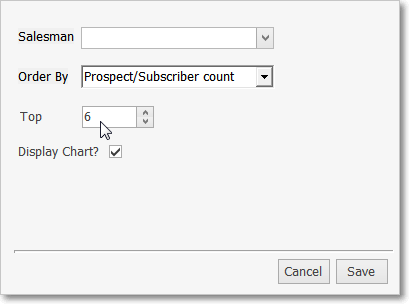
Top option
✓Display Chart? - Check this box to display the selected data as a Bar Chart.
•Click the Save button to activate your selection.
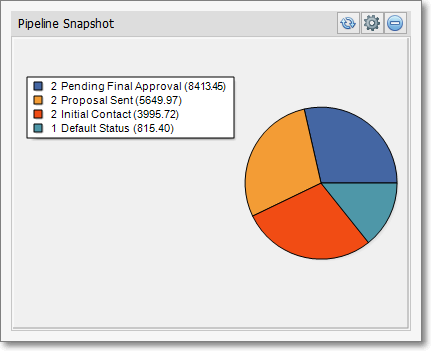
Pipeline Snapshot Widget Bar Chart with Legend
•Click the Refresh icon on the Pipeline Snapshot Widget to Refresh the selected Central Station Monitoring data.
![]()
•The Pipeline Snapshot Widget item may be "collapsed" or "expanded" as needed.
![]()
✓Click its small Minimize button to "collapse" the Pipeline Snapshot Widget.
✓Click its small Minimize button again to "expand" the Pipeline Snapshot Widget.