❑Completion section on the Web Tech Work Order page:

•When all of the mandatory data has been entered, Click the Complete this work order button to indicate that the Service Request and all of the required Web Tech entries for this Work Order have been provided.
✓Non fatal, informational warnings will be displayed at the top of the Page within Warning box.
▪Click the Back link if you want to return to the Work Order to update information or continue with the completion process, as appropriate.
▪Once the corrections or additional information have been entered, Click the Complete this Work Order button, again.
✓Enter the Services Performed information.
❑Using a Wireless Device with a Touch Screen to Complete a Work Order:
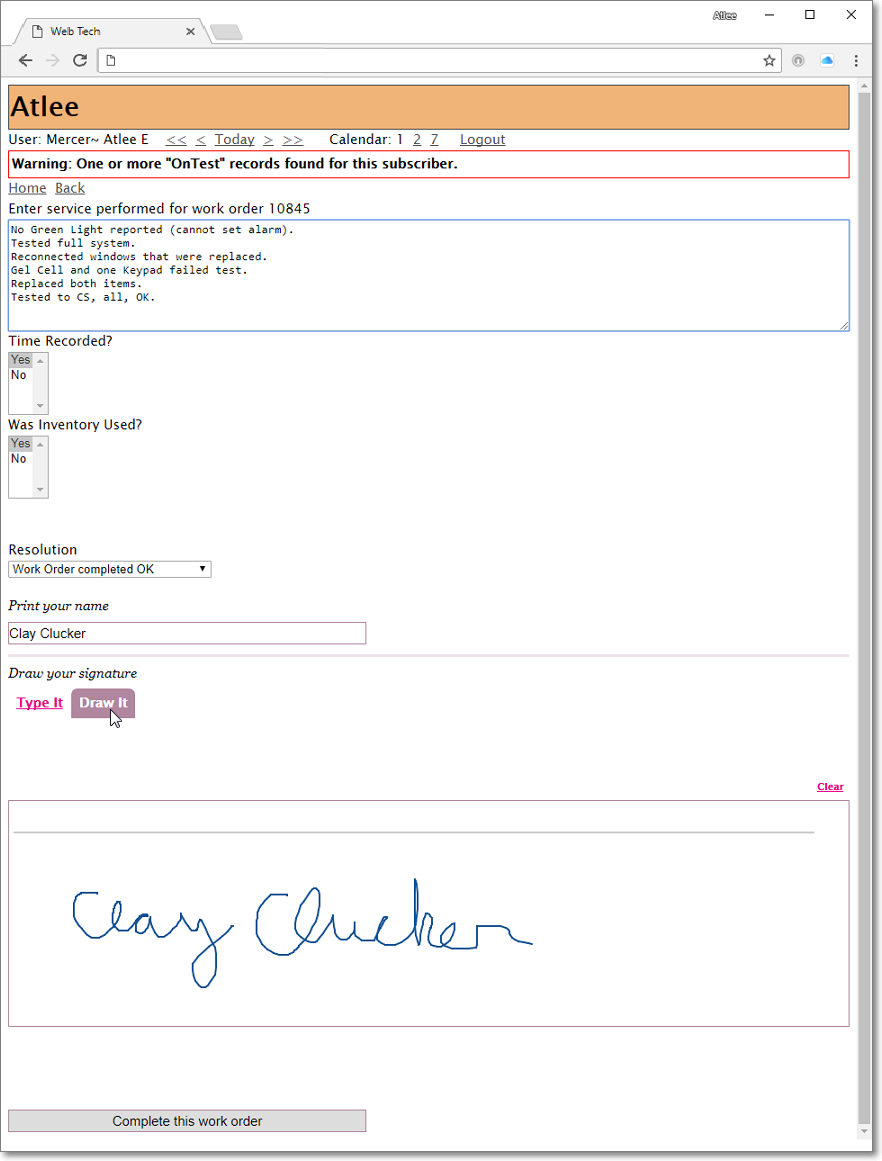
Web Tech - Final Completion dialog with Touch Screen
•Fill in the required fields (as indicated below):
✓Enter service performed for work order nnnn - Provide a general description of the work completed.
▪If information was entered previously using the Service Performed Special Function Link, it will be presented.
▪Additions and/or modifications may be entered, as needed.
✓Complete any Custom Work Order Fields
▪Time Recorded? - This is an example of a Custom Work Order Field and should be completed as required.
▪Was Inventory Used? - This is an example of a Custom Work Order Field and should be completed as required.
✓Print your name - The Subscriber's Representative should Type in their Name.
✓Draw your signature - When using a Wireless Device with a Touch Screen, the Subscriber's representative may actually provide a Signature using the Touch Screen, or may choose to Type their signature, instead.
i.Type It - Click this option to allow the Subscriber's Representative to manually enter their name.
oEntering the Subscriber Representative's Name in the field presented is acknowledging the Completion of this Work Order.
ii. Draw It - To actually have the Subscriber's Representative sign their name, provide them a stylus (or similar device) to assist them in doing so.
oOnce the Signature is entered, do not Click the Type It option because this will discard the Signature Draw It graphic and substitute it with the character based typed entry.
oOnce captured on a Work Order, the Signature will be reproduced within MKMS when this Service Request is printed thereafter using the Print Service Request Forms dialog.
•Finally, Click on the Complete this work order button at the bottom of the page, or the GO button, depending on the Mobile Device in use.
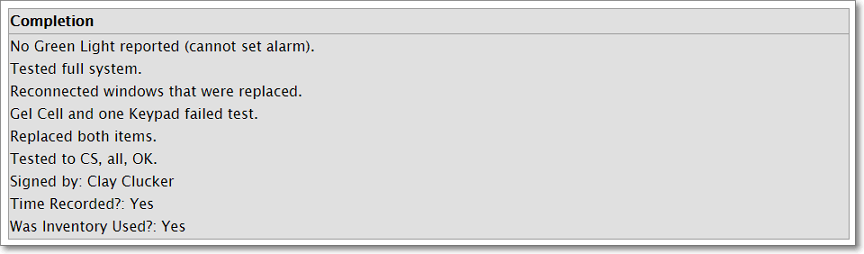
Web Tech Completed Work Order information when signed
✓Once the Complete this work order button is Clicked, all of the data including the final Services Performed information, special entries, and Subscriber Representative's Signature will be posted to the Service Request record within MKMS.
✓You will be returned to the Web Tech Work Order Page.
✓The Complete this work order button will no longer be available for this Work Order and will be replaced with the Services Performed information entered in the steps outlined above.
❑Using a Device without a Touch Screen to Complete a Work Order:
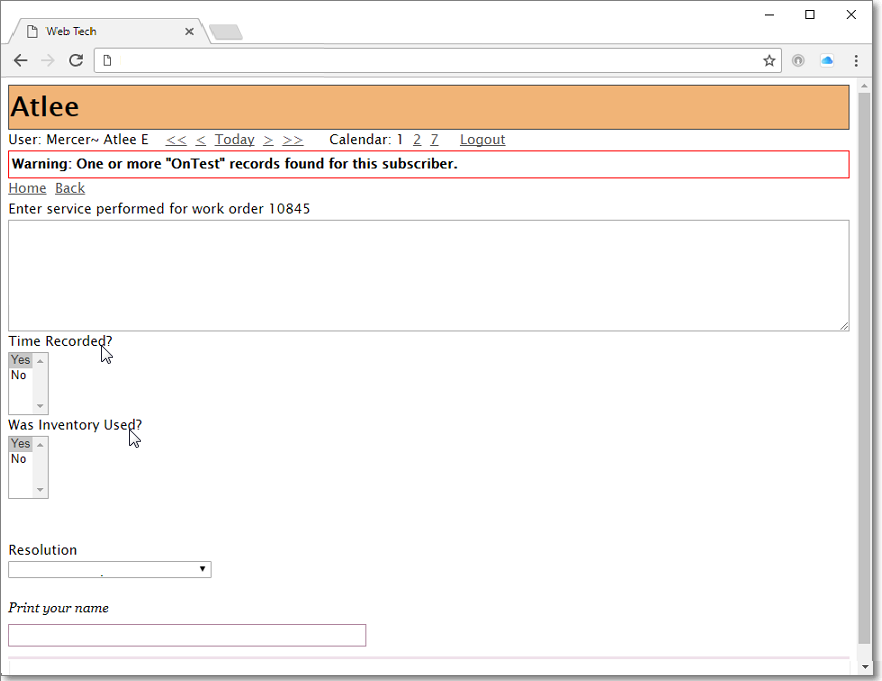
Web Tech - Final Completion dialog with Custom fields
•Fill in the required fields (as indicated below):
✓Enter service performed for work order nnnn - Provide a general description of the work completed.
✓Special Information - This is an example of a Custom Work Order Field and may be completed, if required.
✓Follow Up Required - This is an example of a Custom Work Order Field which offers a Check box.
✓Print your name - The Subscriber's Representative should type in their Name.

•Click the Complete this Work Order button at the bottom of the page (see the mouse pointer in the illustration above).
✓Once the Complete this work order button is Clicked, all of the data including the final Services Performed information, special entries, and Subscriber Representative's Signature will be posted to the Service Request record.
✓You will be returned to the Work Order Page.
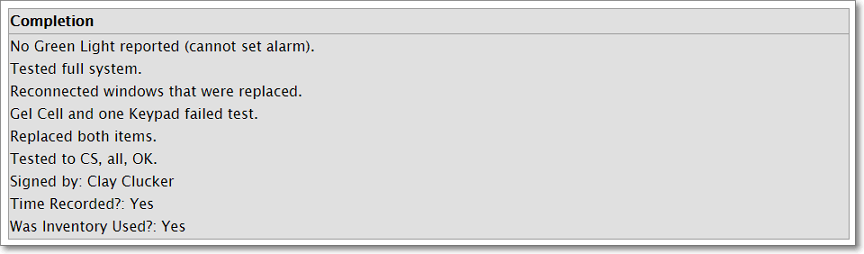
Web Tech Completion Information summary
✓The Complete this work order button will no longer be available for this Work Order and will be replaced with the Services Performed information that was entered in the step above.
❑Completion of a Web Tech Work Order with Custom Work Order Fields
•Custom Work Order Fields - Custom Fields may have been defined for the Web Tech Work Order.
✓Prior to Completing this Work Order, if Custom Work Order Fields were defined, these will be displayed in the Completion sub-section.
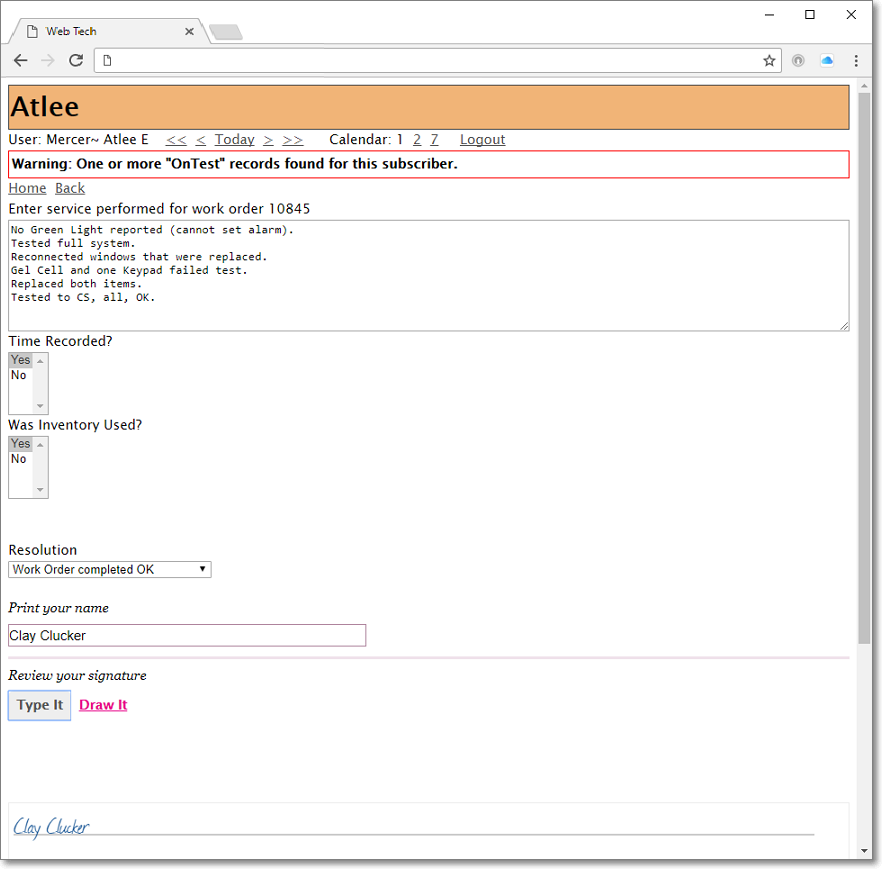
Web Tech - Final Completion dialog without a Touch Screen
✓Special Information - This is an example of a Custom Work Order Field and may be completed, if required.
▪The Technician must enter any required (illustrated by the "Special Information" box shown above), and should enter optional information, as appropriate, before Clicking the Complete this work order button.
✓Follow Up Required - This is an example of a Custom Work Order Field which offers a Check box.
✓If any mandatory information was not provided, the Technician will see a Message from webpage warning.
▪Click OK to acknowledge the warning, and make the appropriate additions or corrections.
✓Once this information has been entered, Drag the Right Slide Bar downward to display the bottom of the Web Tech page.
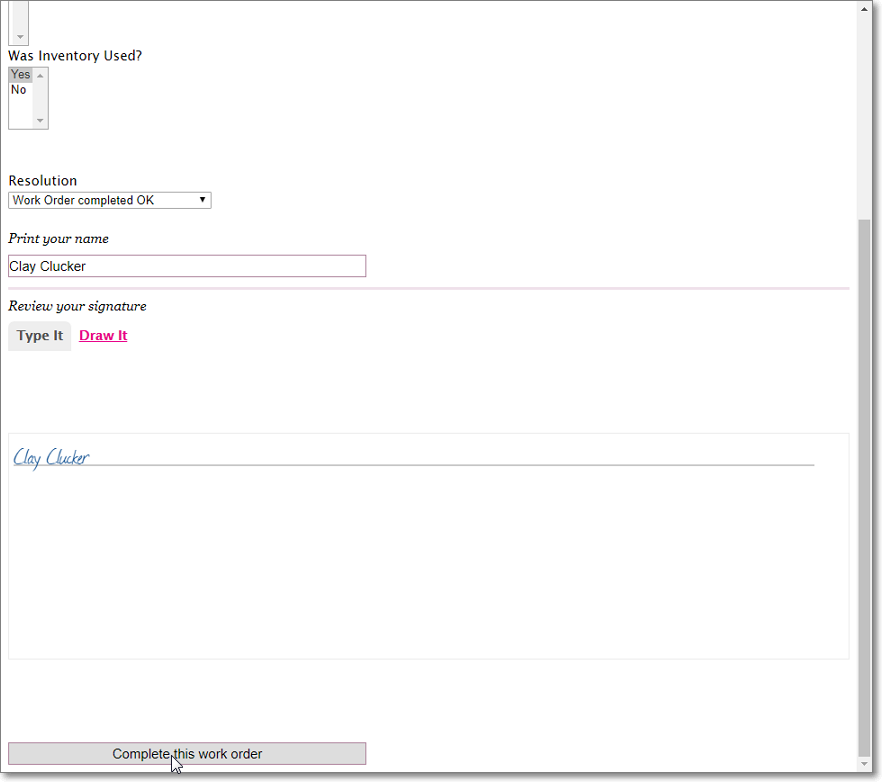
✓Click the Complete this work order button.
▪Once the Complete this work order button is pressed, all of the data, including the final Services Performed information will be posted to the Service Request record within MKMS.
❑Completion Information:
•You will be returned to the Work Order Page. where the Completion information is displayed.
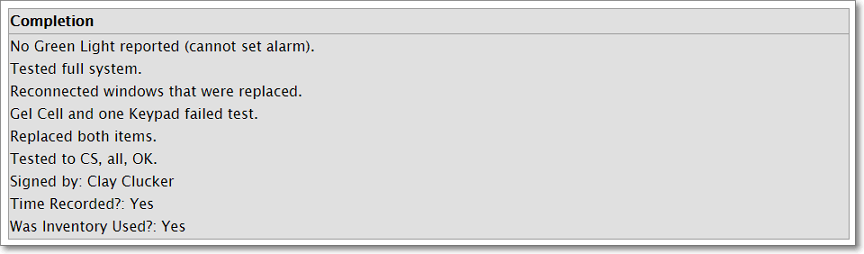
Web Tech Completion Information summary
•Click Back to return to the Work Order Listing.
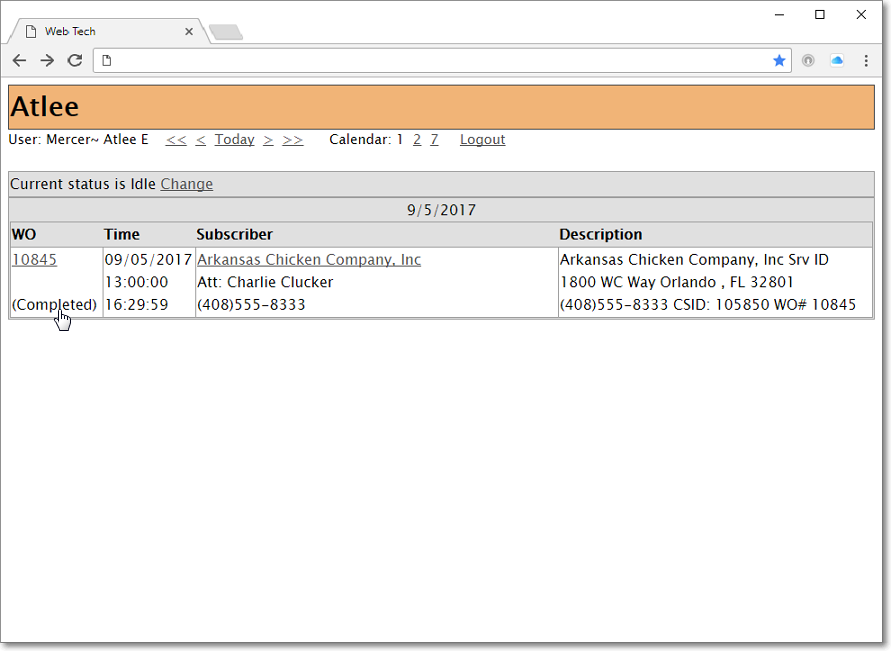
Web Tech Work Order Listing showing the (Completed) Work Order
•When viewing an item in the Work Order Listing which had previously been completed, a (Completed) notation will appear directly below its Work Order Number.